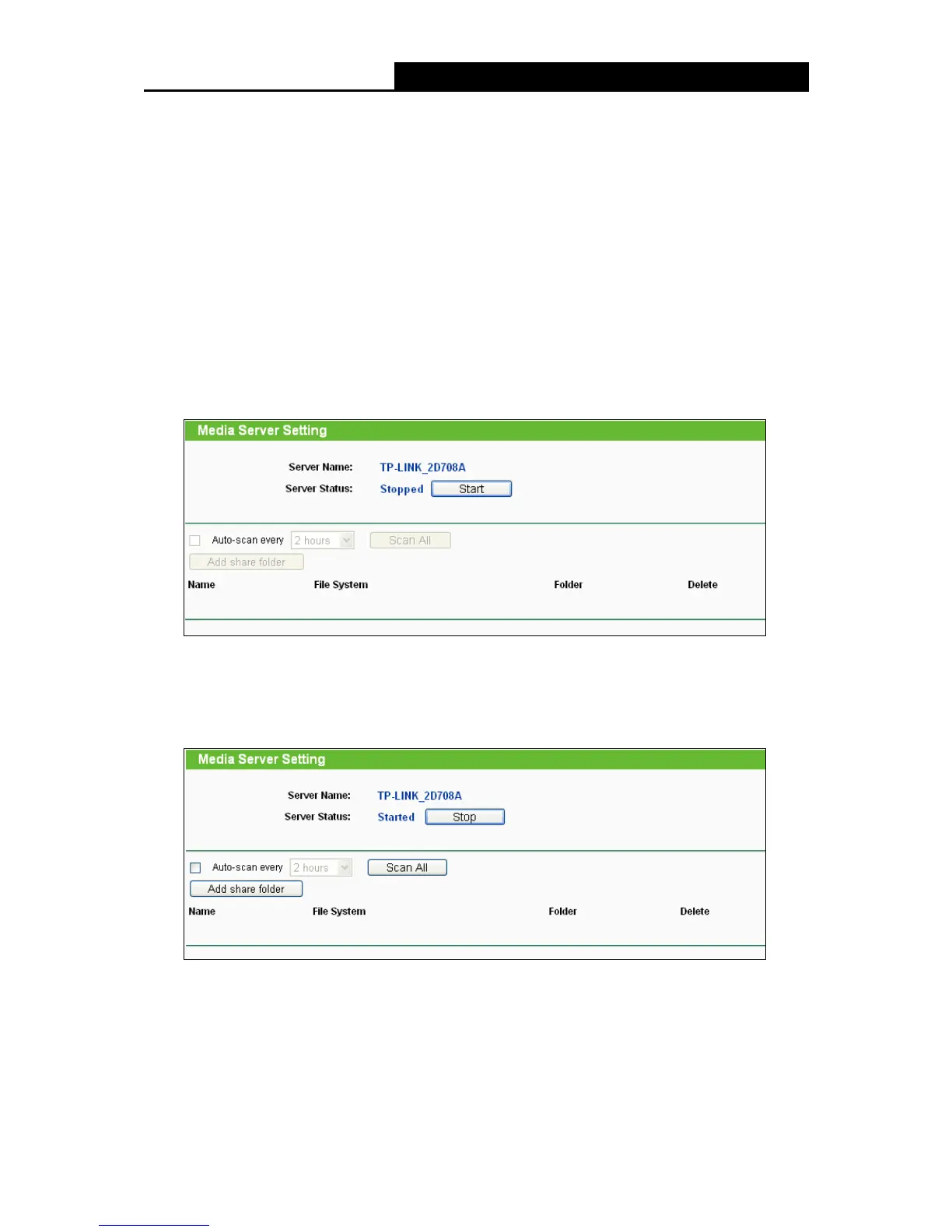- 60 -
Server Name – The name of this Media Server.
Server Status - Indicates the Media Server’s current status, started or stopped. You can
click the Start button to start the Media Server and click the Stop button to stop it.
Name - The display name of this folder.
File System - The file system type on the partition can be FAT32 or NTFS.
Folder - The real full path of the specified folder.
Delete - You can delete the share folder by clicking Delete.
To set up your media server, please follow the instructions below:
1. Plug an external USB hard disk drive or USB flash drive into this Router, and then the screen
will appear as shown in Figure 4-47.
Figure 4-47 Media Server Setting
2. Click the Start button to start the media server, and then the screen will appear as shown in
Figure 4-48.
Figure 4-48 Media Server Setting
3. Click the Add share folder button to specify a folder as the search path of media server. The
screen will then appear as shown in Figure 4-49.
