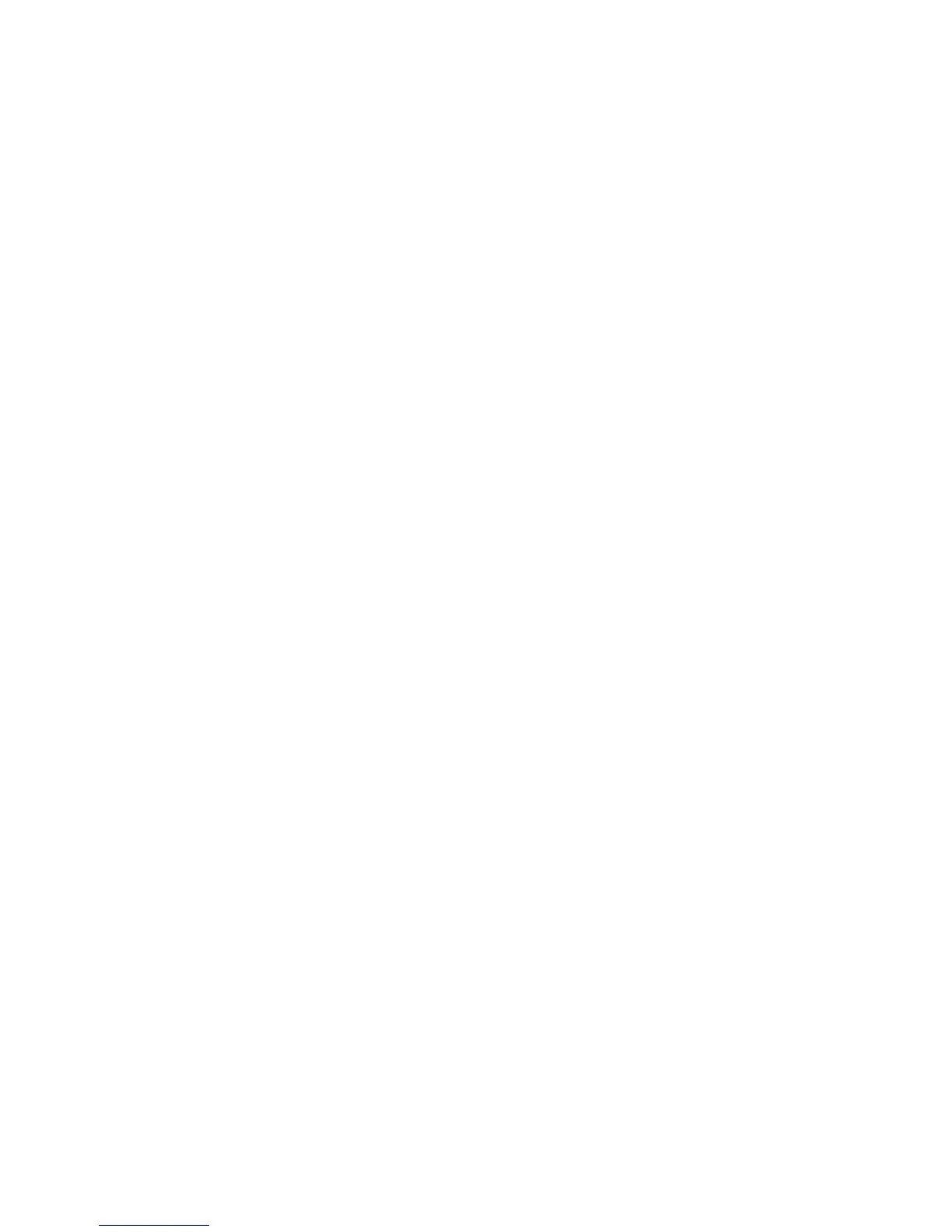Having trouble with a poor Wi-Fi signal in certain areas of your home?
1. Sometimes small movements of the antenna can aim the radio-waves more suitably for reaching a device in a certain
area of your home. Try various positions, but be gentle with the antenna as it can break
2. Ensure that the modem is not sitting beside, or behind, any large metallic objects. Such an object, like a filing cabinet
or large appliance, can shield the radio-waves from reaching the places where you wish to receive them
3. Try moving the modem to a different location which is more central to your home, as long as there is a phone wall
jack nearby
======================================================================================
ACCESSING THE MODEM's SET-UP INTERFACE (suitable for technically-inclined members)
You will normally not need to use the modem web interface which is presented on a web page within your modem. How-
ever, if you are comfortable with the technical details of networking and need to alter your modem configuration for some
reason, these details will help you do so.
For problems with your modem or DSL service, see How to get help, described below.
You access the configured modem web interface with a web browser at http://192.168.1.1 and then enter:
Username: admin
Password: DSL Password – information included in the box and in the “Welcome to High-Speed Internet...” email from
NCF.
======================================================================================
STEPS TO RE-CONFIGURE A MODEM, IF REQUIRED
This process is suitable for members who are technically-inclined. Read through to understand the options.
Resetting your modem:
WAR NING : Resetting your modem will reset the modem to the factory default and erase your configuration.
NOTE: if you wish to adjust your configuration in some way, such as changing a password, or changing to Bridge Mode
to accommodate a separate router, you do NOT need to reset the unit before reconfiguring. Rather, log into your modem's
web page at 192.168.1.1, use the user name admin and your DSL Password for the password and make your changes.
1. Connect the modem directly to the computer via the Ethernet cable then power-up the modem
2. Once the modem finished the start-up process, insert a pen in the reset pin hole at the back of the modem
3. Hold the pen pressed until the 3 lights (LAN, ADSL, Internet) blink once
4. Start-up your computer and the you'll be able to access the modem with a web browser
======================================================================================
Configuring your modem:
1. Open web browser and type 192.168.1.1 in the address bar. Click ENTER
2. Username: admin
3. Password: admin (remember, the modem was reset and lost your DSL Password!)
4. Click on Quick Start, then click on RUN WIZARD
5. A configuration screen is shown, click NEXT
6. Set the time zone to (GMT-05:00) Eastern Time (US & Canada), click NEXT
7. ISP Connection Type settings. The modem can be set-up as either Bridge Mode (8a-8c) or Routed Mode (9a-9c)
8a. Bridge Mode: required when you are using a separate router, select Bridge Mode, click NEXT
8b. Enter the VPI value as 0 and the VCI value as 35
8c. Set the connection type to IP LLC (default), click NEXT
9a. Routed Mode: select PPPoE/PPPoA, click NEXT, enter your Username; (i.e., aa123@ncf.ca) and DSL Password
v1.1 June 28, 2015 Page 3 of 4
