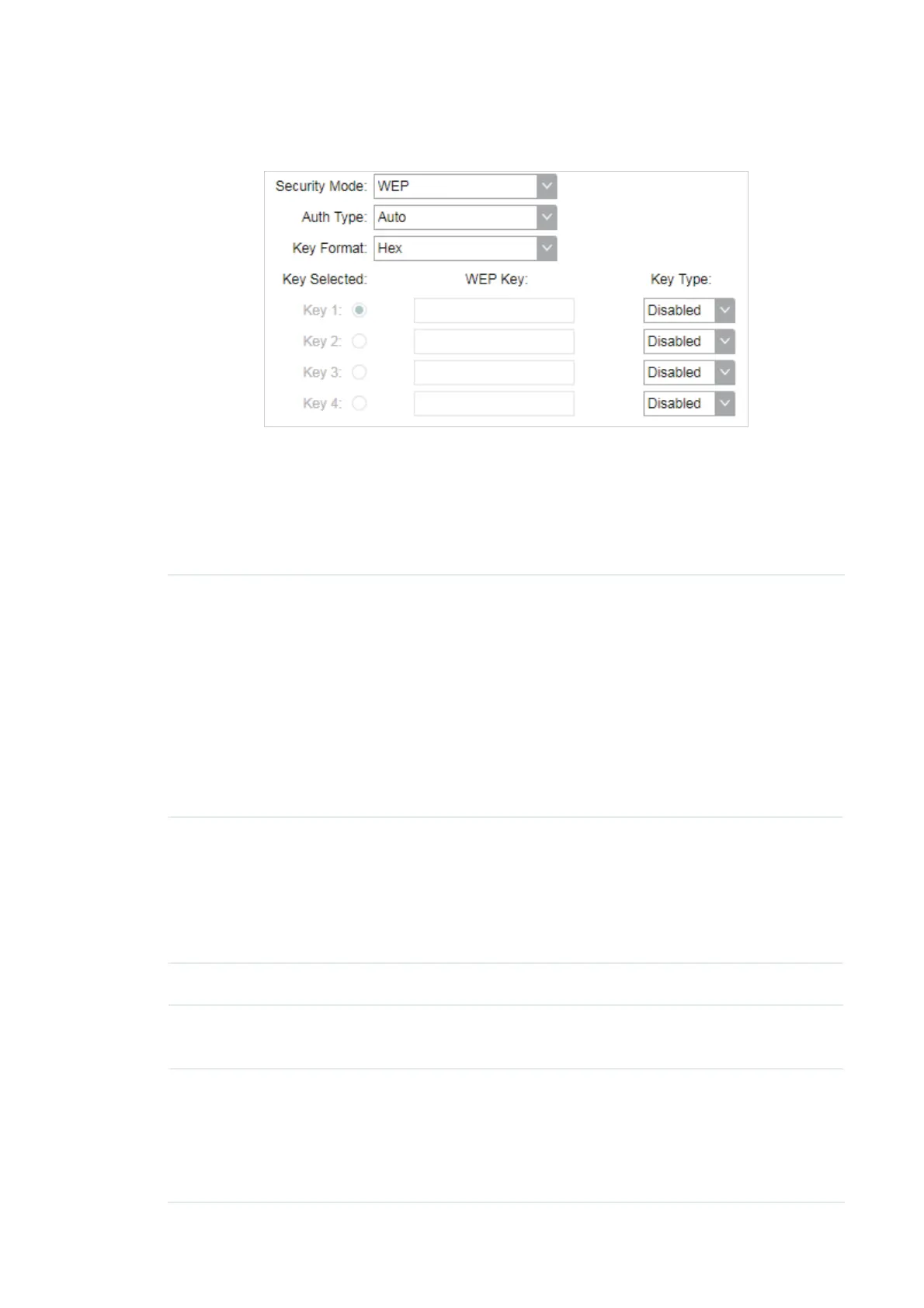96
for wireless networks. Since WPA-PSK and WPA-Enterprise are much safer than WEP, we
recommend that you choose WPA-PSK or WPA-Enterprise if your clients also support them.
Note:
WEP is not supported in 802.11n mode or 802.11ac mode. If WEP is applied in 802.11n, 802.11
ac or 802.11n/ac mixed mode, the clients may not be able to access the wireless network. If
WEP is applied in 802.11b/g/n mode (2.4GHz) or 802.11a/n (5GHz), the device may work at a low
transmission rate.
Auth Type Select the authentication type for WEP.
$XWR The device can select Open System or Shared Key automatically
based on the wireless capability and request of the clients.
2SHQ6\VWHPClients can pass the authentication and associate with
the wireless network without password. However, correct password is
necessary for data transmission.
6KDUHG.H\Clients have to input the correct password to pass the
authentication, otherwise the clients cannot associate with the wireless
network or transmit data.
Key Format Select ASCII or Hex as the WEP key format.
$6&,,With this format selected, the WEP key can be any combination of
keyboard characters of the specified length.
+H[With this format selected, the WEP key can be any combination of
hexadecimal digits (0-9, a-f, A-F) with the specified length.
Key Selected Select one key to specify. You can configure four keys at most.
WEP Key Enter the WEP keys. The length and valid characters are determined by
the key format and key type.
Key Type Select the WEP key length for encryption.
%LWEnter 10 hexadecimal digits or 5 ASCII characters.
%LWEnter 26 hexadecimal digits or 13 ASCII characters.
%LW Enter 32 hexadecimal digits or 16 ASCII characters.