Do you have a question about the TP-Link Omada EAP115-Wall and is the answer not in the manual?
Details the EAP's front/rear panels, LED indicator, Wi-Fi button, LAN port, and reset function.
Detach junction box faceplates, connect Ethernet cable, and secure the mounting bracket.
Press the EAP's faceplate back into position to complete the installation.
Guides users through configuring EAPs individually via the Omada App or a web browser.
Explains batch management of EAPs using Omada Software Controller or OC200.
Details how to manage EAPs locally or remotely using the TP-Link Omada mobile application.
Details the EAP's front/rear panels, LED indicator, Wi-Fi button, LAN port, and reset function.
Detach junction box faceplates, connect Ethernet cable, and secure the mounting bracket.
Press the EAP's faceplate back into position to complete the installation.
Guides users through configuring EAPs individually via the Omada App or a web browser.
Explains batch management of EAPs using Omada Software Controller or OC200.
Details how to manage EAPs locally or remotely using the TP-Link Omada mobile application.
| 5 GHz | No |
|---|---|
| 2.4 GHz | Yes |
| Frequency band | 2.4 - 2.4835 GHz |
| Cabling technology | 10/100Base-T(X) |
| Transmitting power | 15 dBmW |
| Networking standards | IEEE 802.11b, IEEE 802.11g, IEEE 802.11n |
| Virtual LAN features | Port-based VLAN, VLAN mapping |
| Ethernet LAN data rates | 10, 100 Mbit/s |
| Transmitting power (CE) | 20 dBm |
| Maximum data transfer rate | 300 Mbit/s |
| Power consumption (typical) | 2.8 W |
| Power over Ethernet (PoE) type supported | Passive PoE |
| WAN connection | Ethernet (RJ-45) |
| USB 2.0 ports quantity | 0 |
| Ethernet LAN (RJ-45) ports | 2 |
| Placement | Wall |
| Product color | White |
| Antenna features | Integrated antenna |
| Antenna direction type | Omni-directional |
| Antenna gain level (max) | 1.8 dBi |
| Security algorithms | 802.1x RADIUS, HTTPS, WPA, WPA-PSK, WPA2, WPA2-PSK |
| Number of SSID supported | 8 |
| Service Set Identifier (SSID) features | Multiple SSIDs |
| Storage temperature (T-T) | -40 - 70 °C |
| Operating temperature (T-T) | 0 - 40 °C |
| Storage relative humidity (H-H) | 5 - 90 % |
| Operating relative humidity (H-H) | 10 - 90 % |
| Compatible operating systems | Windows XP, Windows Vista, Windows 7, Windows 8, Windows 10 |
| Package depth | 130 mm |
| Package width | 118 mm |
| Package height | 47 mm |
| Package weight | 190 g |
| Harmonized System (HS) code | 85176990 |
| Sustainability certificates | CE, RoHS |
| Number of products included | 1 pc(s) |
| Width | 86.8 mm |
|---|---|
| Height | 30.2 mm |











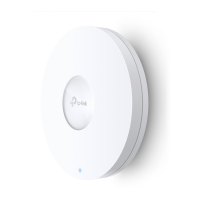
