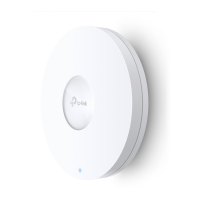Do you have a question about the TP-Link Omada EAP610 and is the answer not in the manual?
Explains formatting and terminology used within the document.
Provides links for technical support, software updates, and community forums.
Explains choosing between Controller Mode and Standalone Mode for EAP management.
Details connecting EAPs to the router and clients to the EAP for network access.
Guides users on logging into the EAP and changing wireless network settings.
Outlines how to configure the EAP via its web browser interface.
Explains how to configure wireless parameters like SSIDs and advanced settings.
Details setting up portal authentication for guest access to the network.
Guides on configuring VLANs for wireless networks to segment traffic.
Explains how to control network access using MAC addresses for security.
Displays device information, firmware version, IP address, and utilization status.
Shows SSID list, radio settings, and traffic statistics for wireless performance.
Lists connected users, their IP/MAC addresses, and traffic usage.
Explains how to set dynamic or static IP addresses for the EAP.
Details viewing and configuring system logs for monitoring and troubleshooting.
Covers MAC authentication and management VLAN settings for secure access.
Guides on configuring Secure Shell (SSH) for secure remote management access.
Guides on changing the EAP's admin username and password for security.
Instructions for rebooting and resetting the EAP to factory defaults.
Guides on backing up and restoring EAP configuration settings for disaster recovery.
Steps for updating the EAP's firmware to the latest version.
Outlines network needs for a sample restaurant wireless setup.
Illustrates the network setup for the application example scenario.
Steps to log into the EAP for the application example scenario.
Details configuring SSIDs and portal authentication for the example scenario.
Details FCC compliance for Class A and Class B digital devices.
Covers EU conformity, RF exposure, and CE warnings.
Outlines Canadian compliance, national restrictions, and other regional notices.
Covers essential safety precautions, symbol explanations, and recycling.
Recommendations for mounting the device securely on a wall.
Explains formatting and terminology used within the document.
Provides links for technical support, software updates, and community forums.
Explains choosing between Controller Mode and Standalone Mode for EAP management.
Details connecting EAPs to the router and clients to the EAP for network access.
Guides users on logging into the EAP and changing wireless network settings.
Outlines how to configure the EAP via its web browser interface.
Explains how to configure wireless parameters like SSIDs and advanced settings.
Details setting up portal authentication for guest access to the network.
Guides on configuring VLANs for wireless networks to segment traffic.
Explains how to control network access using MAC addresses for security.
Displays device information, firmware version, IP address, and utilization status.
Shows SSID list, radio settings, and traffic statistics for wireless performance.
Lists connected users, their IP/MAC addresses, and traffic usage.
Explains how to set dynamic or static IP addresses for the EAP.
Details viewing and configuring system logs for monitoring and troubleshooting.
Covers MAC authentication and management VLAN settings for secure access.
Guides on configuring Secure Shell (SSH) for secure remote management access.
Guides on changing the EAP's admin username and password for security.
Instructions for rebooting and resetting the EAP to factory defaults.
Guides on backing up and restoring EAP configuration settings for disaster recovery.
Steps for updating the EAP's firmware to the latest version.
Outlines network needs for a sample restaurant wireless setup.
Illustrates the network setup for the application example scenario.
Steps to log into the EAP for the application example scenario.
Details configuring SSIDs and portal authentication for the example scenario.
Details FCC compliance for Class A and Class B digital devices.
Covers EU conformity, RF exposure, and CE warnings.
Outlines Canadian compliance, national restrictions, and other regional notices.
Covers essential safety precautions, symbol explanations, and recycling.
Recommendations for mounting the device securely on a wall.
| 2.4 GHz | Yes |
|---|---|
| MIMO type | Multi User MIMO |
| Frequency band | 2.4 - 5 GHz |
| Cabling technology | 10/100/1000Base-T(X) |
| Fit AP mode features | Mesh networking |
| Networking standards | IEEE 802.11a, IEEE 802.11ac, IEEE 802.11ax, IEEE 802.11b, IEEE 802.11g, IEEE 802.11n |
| Spread spectrum method | OFDMA |
| Ethernet LAN data rates | 10, 100, 1000 Mbit/s |
| Transmitting power (CE) | \u003C20 dBm(2.4 GHz, EIRP); \u003C23 dBm(5 GHz, EIRP) dBm |
| Transmitting power (FCC) | \u003C25 dBm (2.4 GHz); \u003C25 dBm (5 GHz) dBm |
| Maximum data transfer rate | 1775 Mbit/s |
| Maximum data transfer rate (5 GHz) | 1201 Mbit/s |
| Maximum data transfer rate (2.4 GHz) | 574 Mbit/s |
| DC voltage range | 12 V |
| Power over Ethernet (PoE) type supported | Passive PoE |
| Placement | Ceiling, Wall |
| Certification | CE, FCC, RoHS |
| Product color | White |
| Antenna type | Internal |
| Number of products included | 1 pc(s) |
| Storage temperature (T-T) | -40 - 70 °C |
| Operating temperature (T-T) | 0 - 40 °C |
| Storage relative humidity (H-H) | 5 - 90 % |
| Operating relative humidity (H-H) | 10 - 90 % |
| Security algorithms | WPA, WPA-Enterprise, WPA2, WPA2-Enterprise, WPA3, WPA3-Enterprise |
| USB 2.0 ports quantity | 0 |
| Ethernet LAN (RJ-45) ports | 1 |
| Package type | Box |
| Width | 160 mm |
|---|---|
| Height | 33.6 mm |