Do you have a question about the TP-Link Omada EAP653 and is the answer not in the manual?
Details the LED indicator status (On, Off, Flashing) and functions like Initialization, Upgrade, Reset, Isolated, and Locate.
Describes the RESET button function and the Ethernet and Power ports on the EAP.
Explains how to reset the device to factory default settings by holding the button for 5 seconds.
Details the Ethernet port for data transmission, PoE power, and 10/100/1000 Mbps speed.
Describes the port for connecting the provided power adapter to power the EAP.
Instructions for mounting the EAP to a ceiling tile, including drilling holes and securing the bracket.
Steps for wall mounting, including drilling, inserting anchors, and securing the bracket with screws.
Guide for mounting the EAP onto a junction box, routing cables, and securing the bracket.
Connects the EAP to a PoE switch (802.3at compliant) for data and power.
Connects the EAP to a standard wall outlet using a provided power adapter.
Configures and manages EAPs individually, suitable for small networks.
Steps to configure the EAP using the TP-Link Omada App on a mobile device.
Instructions for configuring the EAP using a web browser, including default login details.
Manages EAPs centrally on a platform like Omada Controller, suitable for batch management.
Guides on downloading, installing, and running the Omada Software Controller on a PC.
Details on using the Omada Hardware Controller (OC200/OC300) for central management.
Steps to configure the controller using the Omada App for local or remote management.
Instructions for accessing and configuring the Omada Controller via a web browser.
Details the LED indicator status (On, Off, Flashing) and functions like Initialization, Upgrade, Reset, Isolated, and Locate.
Describes the RESET button function and the Ethernet and Power ports on the EAP.
Explains how to reset the device to factory default settings by holding the button for 5 seconds.
Details the Ethernet port for data transmission, PoE power, and 10/100/1000 Mbps speed.
Describes the port for connecting the provided power adapter to power the EAP.
Instructions for mounting the EAP to a ceiling tile, including drilling holes and securing the bracket.
Steps for wall mounting, including drilling, inserting anchors, and securing the bracket with screws.
Guide for mounting the EAP onto a junction box, routing cables, and securing the bracket.
Connects the EAP to a PoE switch (802.3at compliant) for data and power.
Connects the EAP to a standard wall outlet using a provided power adapter.
Configures and manages EAPs individually, suitable for small networks.
Steps to configure the EAP using the TP-Link Omada App on a mobile device.
Instructions for configuring the EAP using a web browser, including default login details.
Manages EAPs centrally on a platform like Omada Controller, suitable for batch management.
Guides on downloading, installing, and running the Omada Software Controller on a PC.
Details on using the Omada Hardware Controller (OC200/OC300) for central management.
Steps to configure the controller using the Omada App for local or remote management.
Instructions for accessing and configuring the Omada Controller via a web browser.
| Frequency Band | 2.4 GHz and 5 GHz |
|---|---|
| Button | Reset Button |
| Operating Humidity | 10% to 90% non-condensing |
| Wireless Standards | IEEE 802.11ax/ac/n/g/b/a |
| Antenna Type | Internal |
| Power Supply | 802.3at PoE or 12V/1.5A DC |
| Ethernet Ports | 1x Gigabit Ethernet (RJ45) Port |
| Management | Omada SDN Controller |
| Wireless Speed | 574 Mbps on 2.4 GHz |
| Wireless Functions | MU-MIMO, Beamforming |
| Wireless Security | WPA, WPA2, WPA3, 802.1X |
| Mounting | Ceiling / Wall Mounting |
| Operating Temperature | 0°C to 40°C (32°F to 104°F) |
| Max Data Rate | 1775 Mbps (1201 Mbps at 5 GHz, 574 Mbps at 2.4 GHz) |
| Weight | 410 g |








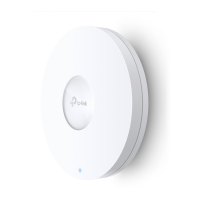



