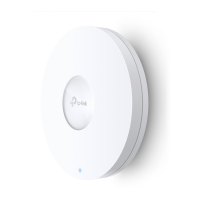Do you have a question about the TP-Link Omada EAP620 HD and is the answer not in the manual?
Defines terms and symbols used throughout the user guide for clarity and consistency.
Provides disclaimers on wireless speed, range, device limitations, MU-MIMO, and roaming.
Guides users to choose between Standalone or Controller mode for EAP management.
Illustrates a typical network setup for EAP deployment and management.
Provides step-by-step instructions for accessing the EAP's web interface via wireless or wired connection.
Outlines essential initial setup steps, including user account and wireless settings.
Covers settings for Wi-Fi bands, channels, widths, and security modes.
Details how to create and manage Wi-Fi network names (SSIDs) and their properties.
Explains how to optimize wireless performance with features like Load Balance and Airtime Fairness.
Enables guest access with custom login pages and redirection for marketing or information.
Explains how to segment networks using VLAN tags for wireless clients.
Allows control over device access based on MAC addresses for enhanced security.
Enables automated control of EAP radio operation based on time schedules.
Guides dual-band clients to the optimal frequency band for better performance.
Optimizes network traffic by prioritizing different types of data like voice and video.
Helps identify and manage unauthorized access points within the network.
Provides information on device name, model, firmware, and uptime.
Displays real-time wireless activity, including SSIDs, radio settings, and traffic.
Shows details for each SSID, including connected clients and traffic statistics.
Details radio band status, channel usage, and transmit power.
Displays received and transmitted packet data for radio bands.
Displays received and transmitted packet data for the wired LAN interface.
Provides an overview of connected wireless clients and their status.
Displays detailed information for individual connected clients, including IP and MAC addresses.
Shows details of clients that have been blocked and options to resume access.
Covers setting dynamic or static IP addresses and fallback IP options for the EAP.
Explains how to view system logs and configure log receiving methods.
Configures EAP web server parameters for accessing the management interface.
Secures access to the EAP's management interface via MAC authentication and VLANs.
Allows turning EAP LEDs on/off or locating the device by flashing the LED.
Manages device Wi-Fi status, often linked to physical buttons on certain models.
Controls the Power over Ethernet output port functionality on supported devices.
Enables secure remote command-line access to the EAP via the SSH protocol.
Configures the EAP as an SNMP agent for network monitoring by managers.
Guides on changing the EAP's login username and password for security.
Configures the EAP to be managed by an Omada controller, including cloud-based options.
Sets the EAP's system clock for accurate scheduling and logging.
Details how to manually set the EAP's time zone, date, and time.
Explains how to synchronize EAP time with an external Network Time Protocol server.
Covers configuration for automatic clock adjustments based on daylight saving rules.
Provides procedures for restarting or factory resetting the EAP.
Guides on saving and loading EAP configuration settings for disaster recovery.
Guides on downloading and installing the latest firmware for EAP enhancements.
Identifies specific network needs for a restaurant scenario, like SSIDs and portal features.
Illustrates a typical network layout connecting routers, switches, and EAPs.
Walks through logging into the EAP and performing initial setup, including user accounts.
Details creating specific SSIDs for employees and guests in the example scenario.
Sets up guest portal authentication for redirection to the restaurant's website.
Schedules EAP operation to be active only during specific working hours.
Explains how to verify wireless network functionality for employees and guests after configuration.
Provides instructions for downloading and installing the Omada mobile application.
Guides on using the Omada app to manage EAP settings and monitor devices.
Defines terms and symbols used throughout the user guide for clarity and consistency.
Provides disclaimers on wireless speed, range, device limitations, MU-MIMO, and roaming.
Guides users to choose between Standalone or Controller mode for EAP management.
Illustrates a typical network setup for EAP deployment and management.
Provides step-by-step instructions for accessing the EAP's web interface via wireless or wired connection.
Outlines essential initial setup steps, including user account and wireless settings.
Covers settings for Wi-Fi bands, channels, widths, and security modes.
Details how to create and manage Wi-Fi network names (SSIDs) and their properties.
Explains how to optimize wireless performance with features like Load Balance and Airtime Fairness.
Enables guest access with custom login pages and redirection for marketing or information.
Explains how to segment networks using VLAN tags for wireless clients.
Allows control over device access based on MAC addresses for enhanced security.
Enables automated control of EAP radio operation based on time schedules.
Guides dual-band clients to the optimal frequency band for better performance.
Optimizes network traffic by prioritizing different types of data like voice and video.
Helps identify and manage unauthorized access points within the network.
Provides information on device name, model, firmware, and uptime.
Displays real-time wireless activity, including SSIDs, radio settings, and traffic.
Shows details for each SSID, including connected clients and traffic statistics.
Details radio band status, channel usage, and transmit power.
Displays received and transmitted packet data for radio bands.
Displays received and transmitted packet data for the wired LAN interface.
Provides an overview of connected wireless clients and their status.
Displays detailed information for individual connected clients, including IP and MAC addresses.
Shows details of clients that have been blocked and options to resume access.
Covers setting dynamic or static IP addresses and fallback IP options for the EAP.
Explains how to view system logs and configure log receiving methods.
Configures EAP web server parameters for accessing the management interface.
Secures access to the EAP's management interface via MAC authentication and VLANs.
Allows turning EAP LEDs on/off or locating the device by flashing the LED.
Manages device Wi-Fi status, often linked to physical buttons on certain models.
Controls the Power over Ethernet output port functionality on supported devices.
Enables secure remote command-line access to the EAP via the SSH protocol.
Configures the EAP as an SNMP agent for network monitoring by managers.
Guides on changing the EAP's login username and password for security.
Configures the EAP to be managed by an Omada controller, including cloud-based options.
Sets the EAP's system clock for accurate scheduling and logging.
Details how to manually set the EAP's time zone, date, and time.
Explains how to synchronize EAP time with an external Network Time Protocol server.
Covers configuration for automatic clock adjustments based on daylight saving rules.
Provides procedures for restarting or factory resetting the EAP.
Guides on saving and loading EAP configuration settings for disaster recovery.
Guides on downloading and installing the latest firmware for EAP enhancements.
Identifies specific network needs for a restaurant scenario, like SSIDs and portal features.
Illustrates a typical network layout connecting routers, switches, and EAPs.
Walks through logging into the EAP and performing initial setup, including user accounts.
Details creating specific SSIDs for employees and guests in the example scenario.
Sets up guest portal authentication for redirection to the restaurant's website.
Schedules EAP operation to be active only during specific working hours.
Explains how to verify wireless network functionality for employees and guests after configuration.
Provides instructions for downloading and installing the Omada mobile application.
Guides on using the Omada app to manage EAP settings and monitor devices.
| Frequency | 2.4 GHz and 5 GHz |
|---|---|
| Antenna Type | Internal |
| PoE Support | 802.3at PoE+ |
| Maximum Power Consumption | 12.5 W |
| Operating Humidity | 10% to 90% non-condensing |
| Wireless Standards | IEEE 802.11ax/ac/n/g/b/a |
| Ethernet Ports | 1 x Gigabit Ethernet (RJ-45) Port |
| Mounting | Ceiling/Wall Mounting |
| Wireless Functions | MU-MIMO, Band Steering, Load Balance, Airtime Fairness, Beamforming |
| Wireless Security | WPA, WPA2, WPA3 |
| Management | Omada SDN |
| Antennas | 4 × Internal Antennas |
| Operating Temperature | -30°C to 60°C (-22°F to 140°F) |