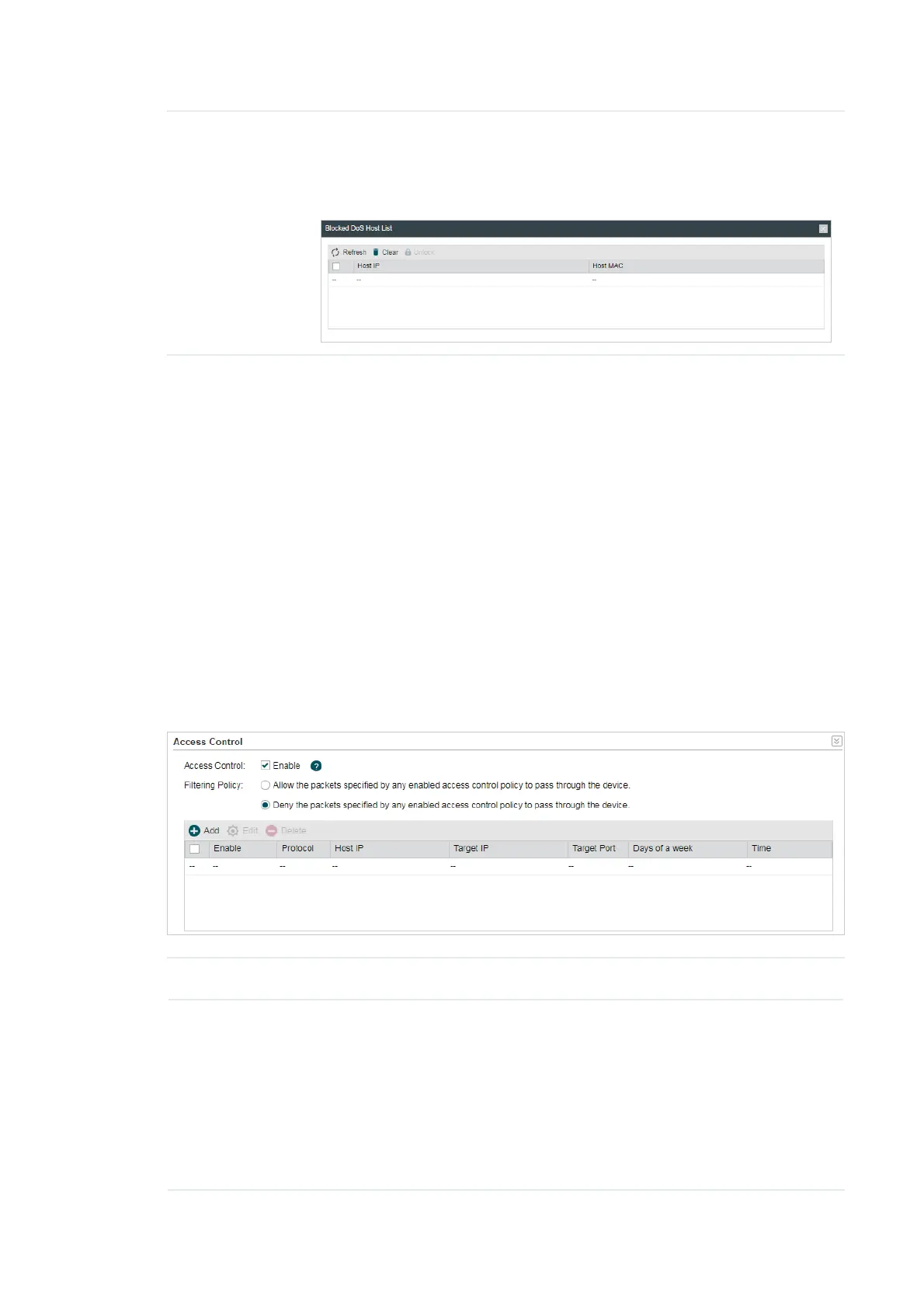80
Blocked DoS
Host List
Click
Blocked DoS Host List
to display the blocked DoS host table
including host IP and host MAC. Click
Refresh
to renewal the table list.
Click
Clear
to release all the blocked hosts. If you want to release one or
some of the blocked hosts, select them and Click
Unlock
.
Click
Save
.
4.6 &RQILJXUH$FFHVV&RQWURO
Note:
Access Control submenu is only available in AP Router Mode and AP Client Router (WISP Client)
Mode.
The function can be used to control the internet activities of hosts in the local area
network. For example, the online time limit and the specified web stations to visit can be
controlled by the filtering policy.
Go to the 1HWZRUN page. In the $FFHVV&RQWURO section, enable Access Control and
select the Filtering Policy.
Access Control Enable or disable Access Control.
Filtering Policy Select the filtering policy according to your need.
$OORZWKHSDFNHWVVSHFLILHGE\DQ\HQDEOHGDFFHVVFRQWUROSROLF\WR
SDVVWKURXJKWKH'HYLFH The hosts listed below are allowed to access
the internet under the rules. While others are forbidden to access.
'HQ\WKHSDFNHWVVSHFLILHGE\DQ\HQDEOHGDFFHVVFRQWUROSROLF\
WRSDVVWKURXJKWKH'HYLFH The hosts listed below are forbidden to
access the internet under the rules. While others are allowed to access.