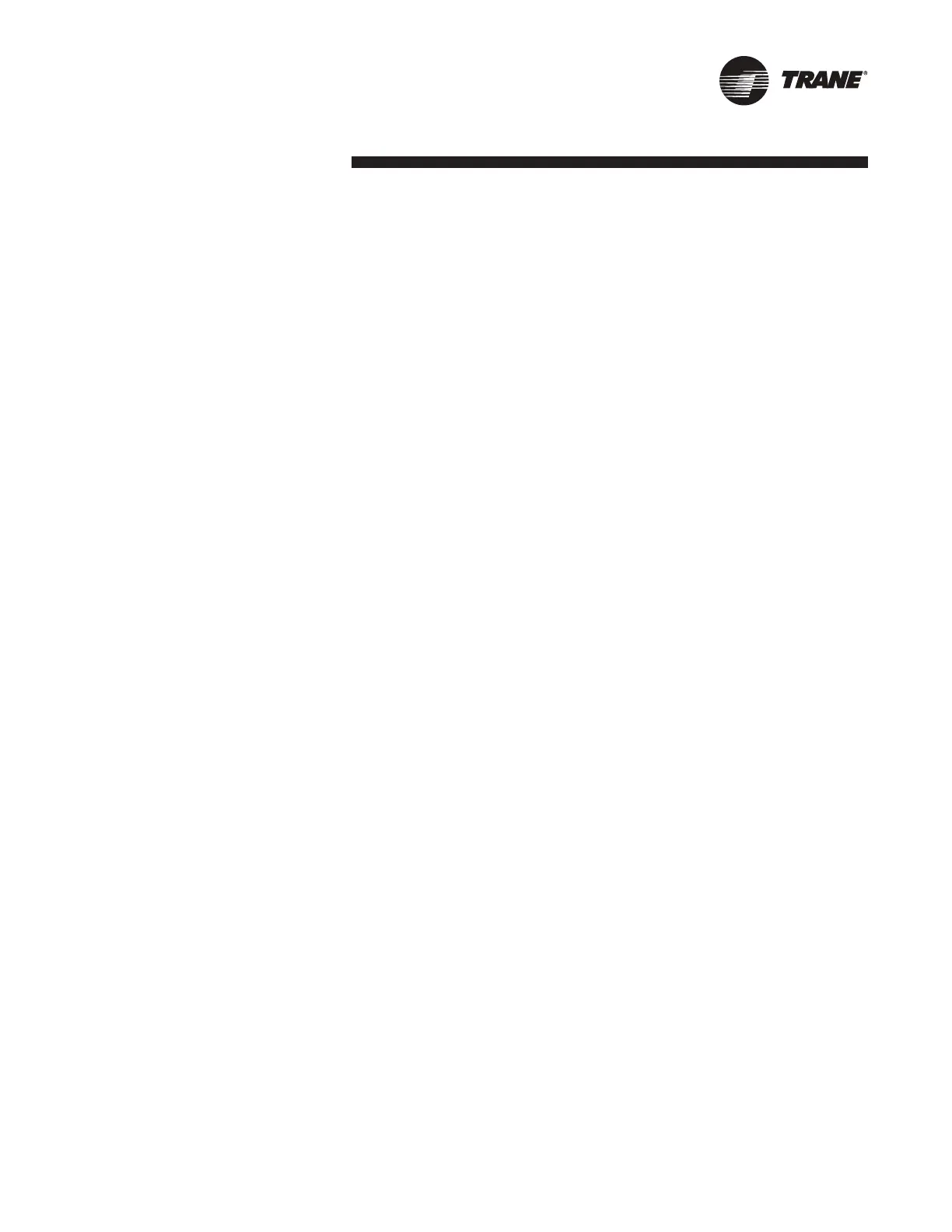RTAC-SVX002A-EN 80
Controls Interface
Important: Performing any Tracer
CH530 service functions should be
done only
by a properly trained service techni-
cian. Please contact your local Trane
service agency for assistance with
any service requirements.
TechView software is available via Trane.
com (http://www.trane.com/commercial/
software/ tracerch530/) provides a user
the TechView installation software and
CH530 main processor software that
must be loaded onto your PC in order
to service a CH530 main processor. The
TechView service tool is used to load
software into the Tracer CH530 main
processor (DynaView or EasyView).
Minimum PC requirements to install and
operate TechView are:
- Pentium II or higher processor
- 128Mb RAM
- 1024 x 768 resolution of display
- CD-ROM
- 56K modem
- 9-pin RS-232 serial connection
- Operating system - Windows 2000
- Microsoft Ofce (MS Word, MS Access,
MS Excel)
Note: TechView was designed for the
preceding listed laptop conguration.
Any variation will have unknown results.
Therefore, support for TechView is lim-
ited to only those laptops that meet the
specic conguration listed here. Only
laptops with a Pentium II class proces-
sor or better are supported; Intel Cel-
eron, AMD, or Cyrix processors are not
supported.
TechView is also used to perform any
CH530 service or maintenance function.
Servicing a CH530 main processor in-
cludes:
- Updating main processor software
- Monitoring chiller operation
- Viewing and resetting chiller diagnos-
tics
- Low Level Intelligent Device (LLID) re-
placement and binding
- Main processor replacement and con-
guration modications
- Setpoint modications
- Service overrides
Software Download Process
Important Installation Instructions: First
Time Users:
1 - Proceed to “TechView Software
Download” page and download the lat-
est version of TechView, Java Runtime
Environment, emGateway installation
les and the MP software. These les
should be stored in a folder named
“CH530” so they are easy to locate.
2 - For easier recognition, write down the
names of all of the les downloaded.
3 - Using your PCs le manager, locate
the les you just downloaded.
Note: The les should be located in the
CH530 folder.
4 - Install Java Runtime Environment on
your PC by running the loaded “JRE_
VXXX.exe” le. For example, locate the
“JRE_VXXX.exe” le on your PC, then
double left click the le to execute the
install program. Then follow the installa-
tion prompts.
5 - Install emGateway on your PC by
running the loaded “emG_VXXX.exe”
le. For
example, locate the “emG_VXXX.exe”
le on your PC, then double left click the
le to execute the install program. Then
follow the installation prompts.
Note: A com port MUST be selected
since there is no default setting.
6 - Install TechView on your PC by run-
ning the loaded “TV_VXXX.exe” le. For
example, locate the “TV_VXXX.exe” le
on your PC, then double left click the le
to execute the install program. Then fol-
low the installation prompts.
7 - Install the MP software, RTAC MP
version XX.X.
8 - Connect your PC to the CH530
main processor using a standard 9-pin
male/9-pin female RS-232 cable.
9 - Run TechView software by selecting
the TechView icon placed on your desk-
top during the installation process. The
“Help...About” menu can be viewed to
conrm proper installation of latest ver-
sions.
Note: An installation of TechView in-
cludes the set of chiller main processor
software les available upon that date of
the TechView release. It would be nec-
essary to select a chiller main proces-
sor only if a later version of chiller main
processor software were released. The
version of chiller main processor soft-
ware available in TechView can be de-
termined from the Software Download
View screen within TechView.
