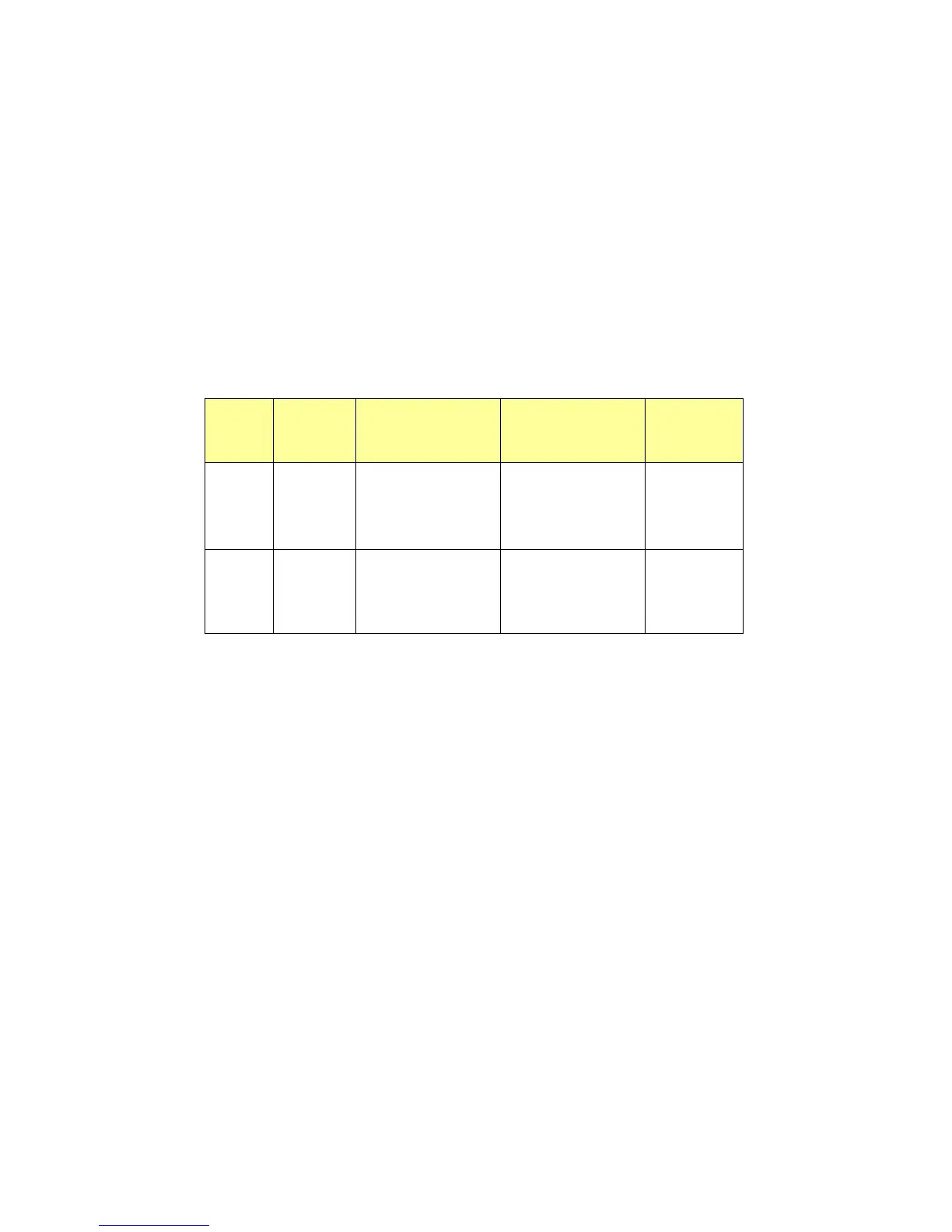14
computer has a hard Drive, it will be assigned drive letter D.
e. You can see boot-up files in Removable Disk. Please don’t delete or
move any of these files or boot up function will fail.
Enable password protection cannot be set in this mode.
Create Two Partitions
Slide the Disk-Volume bar to adjust Disk 1 size to fit your need. The configure
options will change to proper choices by different Disk 1 size. JetFlash enable
to set as USB-ZIP or USB-HDD boot up mode as below.
Option
Disk 1
Size
Disk 1
Configuration
Disk 2
Configuration
BIOS
1 >2 MB
Make USB-ZIP
startup disk
Blank USB-ZIP
2 >2 MB
Make USB-HDD
startup disk
Blank USB-HDD
Windows 2000 cannot recognize the second partition. Please download
the Win2000 Service Pack 3 from the Microsoft website and install it.
Windows 2000 will then be able to recognize the second partition.
Partitions can only be recognized on Mac computers that use Mac OS
10.1.5 or later.
Even two partitions are created, only Disk 1 can be seen under MS-DOS
prompt after boot up from JetFlash.
When Enable password protection option is selected, Disk 1 will be
public disk and Disk 2 will be password protected after format.
Option 1: Make USB-ZIP startup disk
a. Select format type (Quick, Full or Configure device only) and set any
size of Disk 1 and Disk 2 to fit your need. Select Make USB-ZIP startup