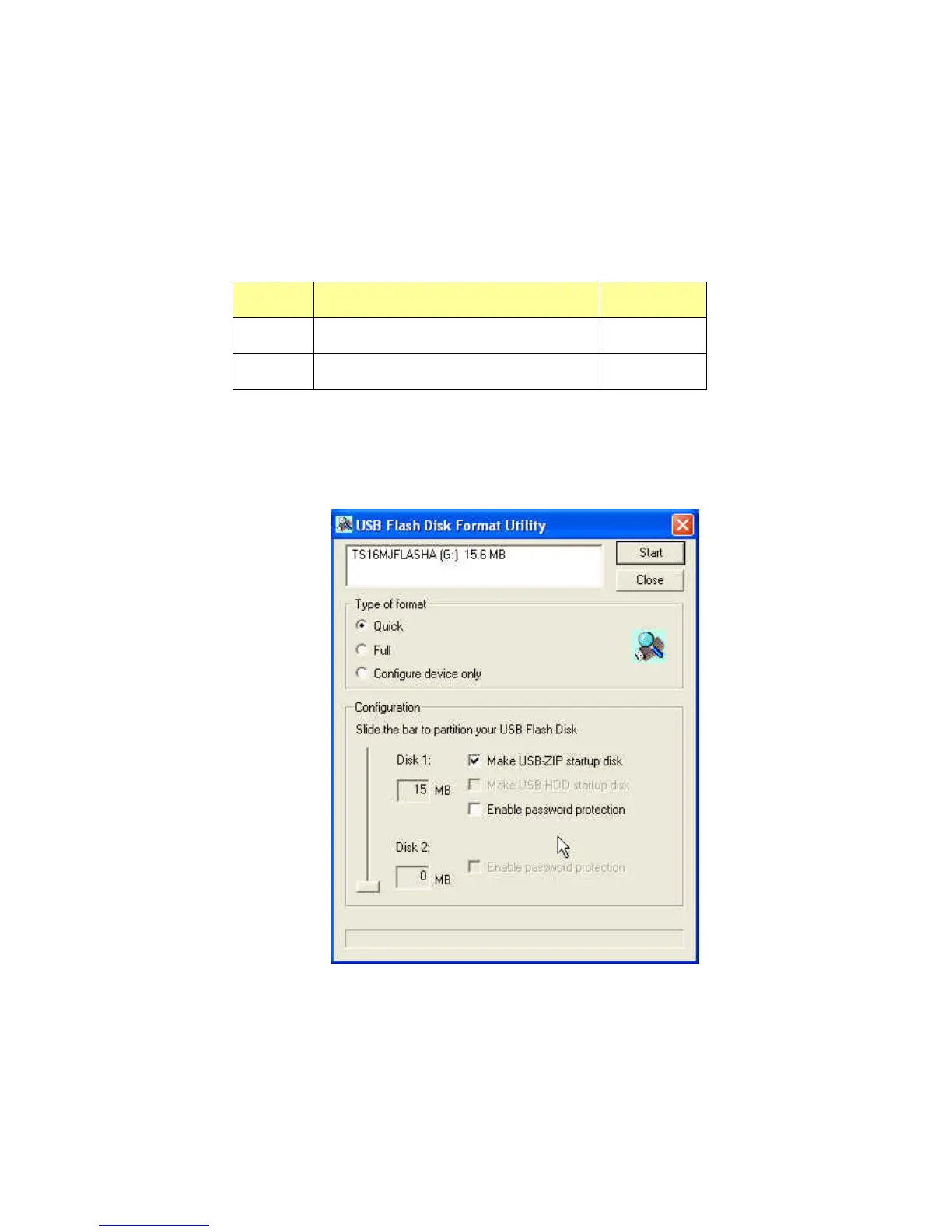12
Create One Partition
Slide the Disk-Volume bar all the way down to set Disk 1 size equal to the total
capacity of JetFlash. JetFlash enable to set as USB-ZIP or USB-HDD boot up
mode as below.
Option Configuration BIOS
1 Make USB-ZIP startup disk USB-ZIP
2 Make USB-HDD startup disk USB-HDD
Option 1: Make USB-ZIP startup disk
a. Select format type (Quick, Full or Configure device only) and Make
USB-ZIP startup disk option. Click Start to continue.
b. After the completion of format, you need to re-plug JetFlash to enable
the setting. Restart your computer and press the Delete key (or
whatever key combination is correct for your computer) during boot-up
to enter Setup (CMOS Setup Utility) to reconfigure BIOS.
c. Within the Advanced BIOS Features menu, change First Boot Device