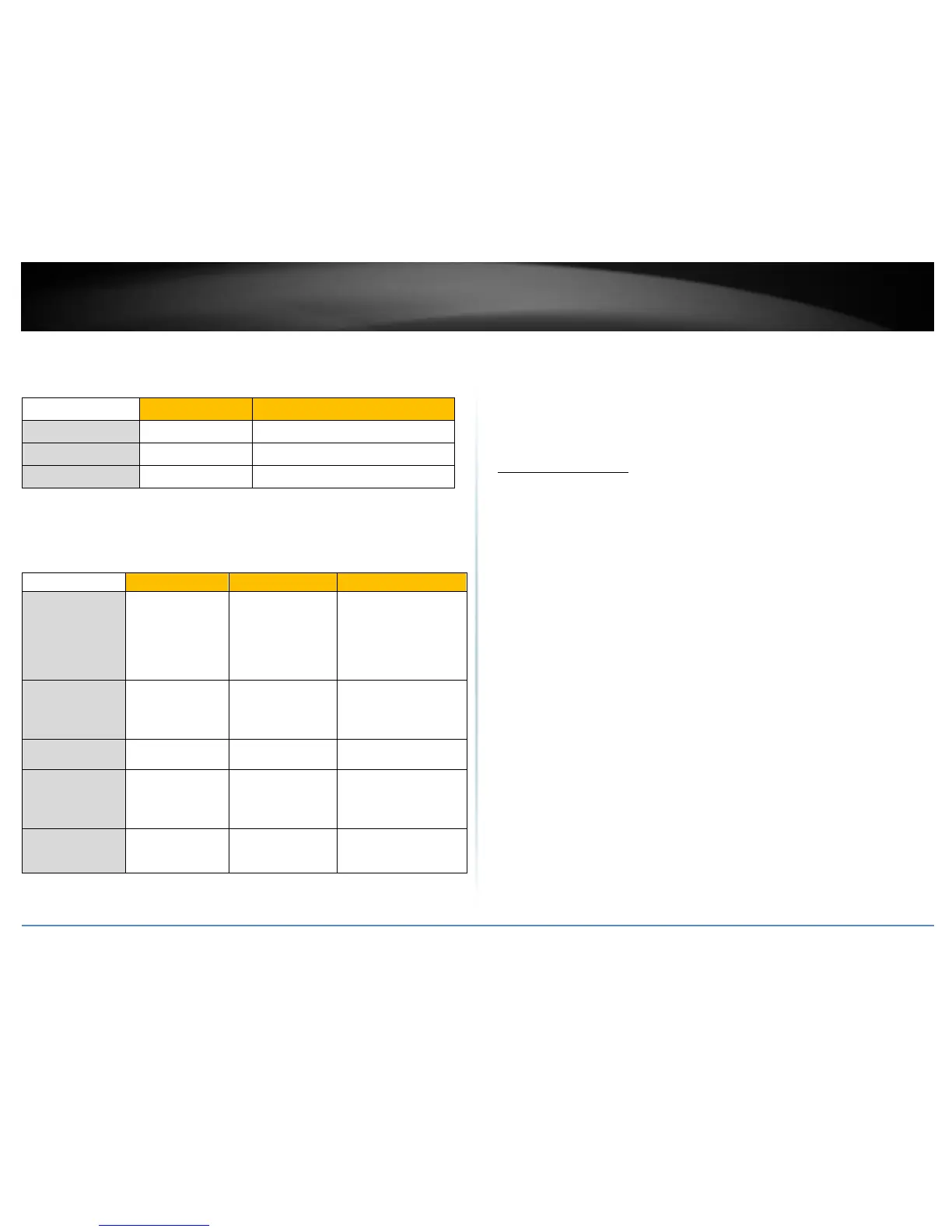Open or Shared \ WEP – Enter the WEP key for your wireless network. Wireless
network has WEP security enabled, open or shared. Please note that the Key Index 1-4
must also match the same index configured on the wireless router/access point.
WPA/WPA2-PSK/TKIP or AES – Wireless network has WPA/WPA2-PSK security enabled,
TKIP or AES. Note: 8-63 alphanumeric characters (a,b,C,?,*, /,1,2, etc.)
Below is brief comparison chart of the wireless security types and the recommended
configuration depending on which type you choose for your wireless network.
**Dependent on the maximum 802.11ac data rate supported by the device (1.3Gbps)
How to find your IP address?
Note: Please note that although the following procedures provided to follow for your
operating system on configuring your network settings can be used as general
guidelines, however, it is strongly recommended that you consult your computer or
operating system manufacturer directly for assistance on the proper procedure for
configuring network settings.
Command Prompt Method
Windows® XP/Vista/7/8/8.1/10
1. On your keyboard, press Windows Logo+R keys simultaneously to bring up the Run
dialog box.
2. In the dialog box, type cmd to bring up the command prompt.
3. In the command prompt, type ipconfig /all to display your IP address settings.
Note: If you are experiencing difficulties, please contact your computer or operating
system manufacturer for assistance.
How to configure your network settings to obtain an IP address automatically or use
DHCP?
Note: Please note that although the following procedures provided to follow for your
operating system on configuring your network settings can be used as general
guidelines, however, it is strongly recommended that you consult your computer or
operating system manufacturer directly for assistance on the proper procedure for
configuring network settings.
Windows® 10/8.1/8/7
a. Go into the Control Panel, click Network and Sharing Center.
b. Click Change Adapter Settings, right-click the Local Area Connection icon.
c. Then click Properties and click Internet Protocol Version 4 (TCP/IPv4).
d. Then click Obtain an IP address automatically and click OK.
Windows® Vista
a. Go into the Control Panel, click Network and Internet.
b. Click Manage Network Connections, right-click the Local Area Connection
icon and click Properties.
c. Click Internet Protocol Version (TCP/IPv4) and then click Properties.
