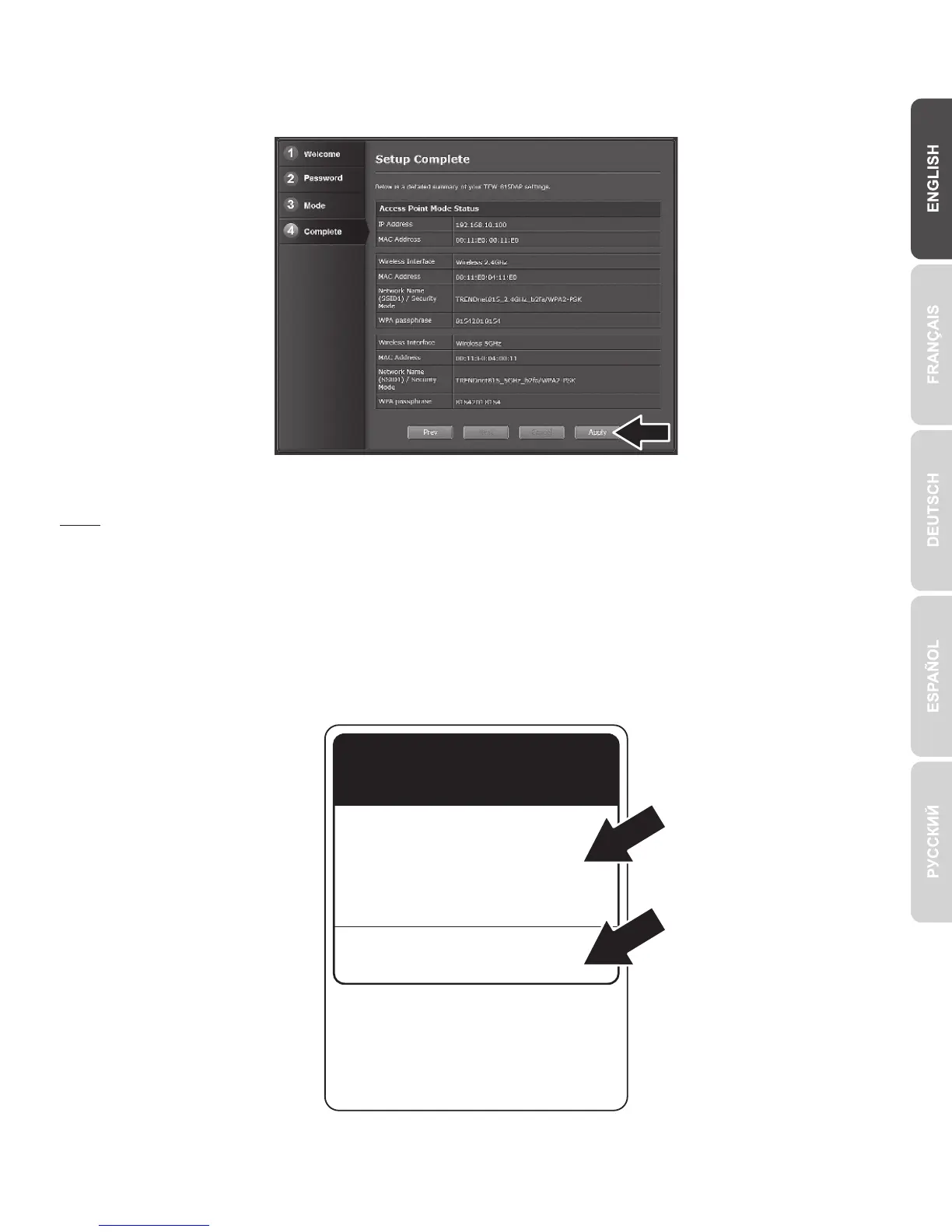4
Note:
Ÿ Open a web browser and enter a web address (for example, www.trendnet.com) to verify that you
have internet connection.
Ÿ For added security we have pre-encrypted each TEW-815DAP with a unique Wi-Fi Name (SSID)
and Wi-Fi Key. You can find these pre-configured settings on the labels on the bottom and side of the
TEW-815DAP. You will use this information to connect wirelessly to the access point. To change the
Wi-Fi Key, refer to the product manual. If the access point is reset, the Wi-Fi Key, Wi-Fi Name and
Management Login setting will also reset to factory defaults.
12. Click Apply.
13. Install the access point in the desired location.
http://tew-815dap
Preset
Wireless Settings
Management Login
username: admin
password: admin
XXXXXXXXXXXXX
Wi-Fi Name/SSID
(AC/N)
TRENDnetXXX_5GHz_XXXX
(N/B/G)
TRENDnetXXX_2.4GHz_XXXX
Wi-Fi Key
