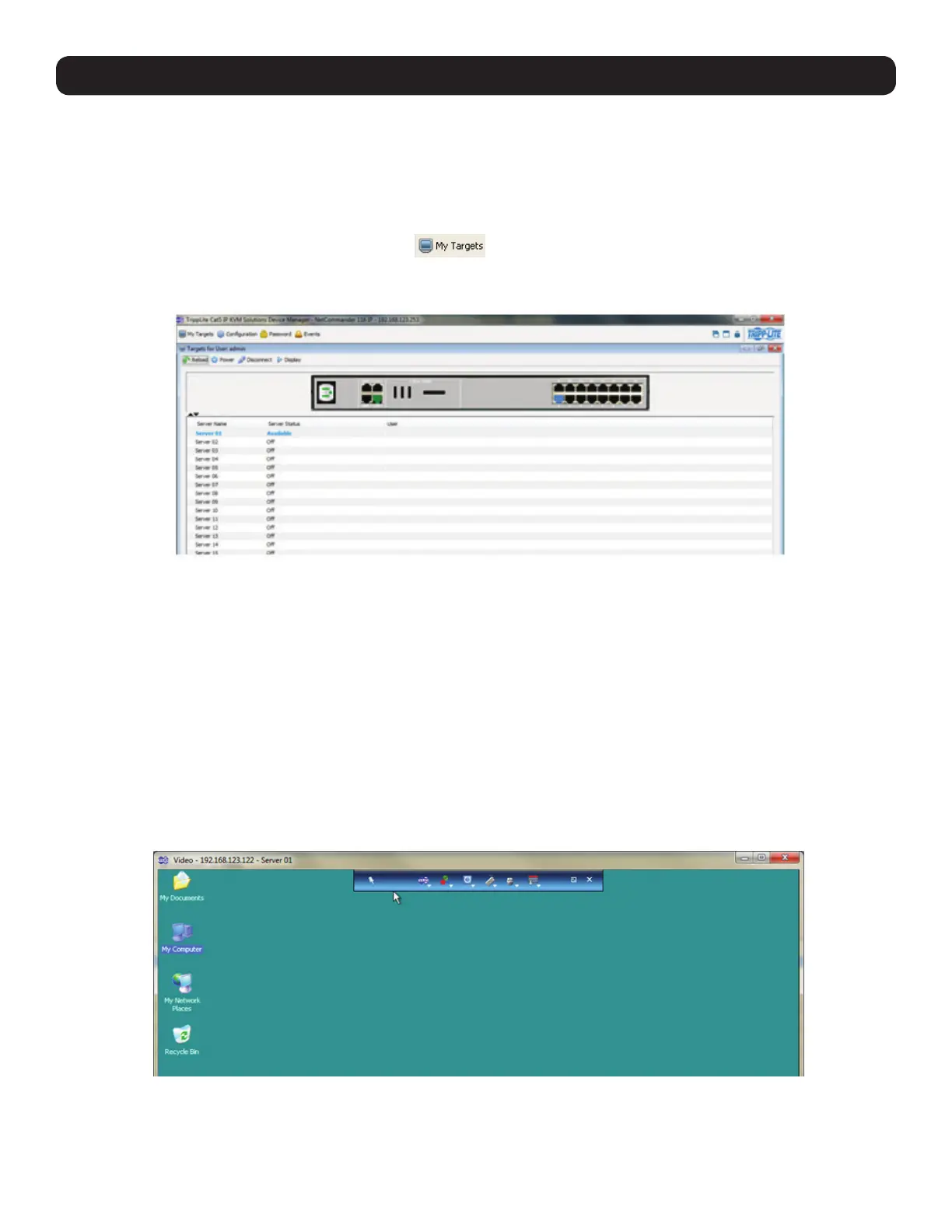20
3. Conducting a Remote Session
A remote session allows accounts IP access to computer/servers and serial devices connected to the KVM. In a remote session, accounts
can access computers/servers, power cycle or turn power to a Target Server Off/On, virtually mount an .iso file, and configure the remote
session settings. The sections that follow explain the features of a remote session, and how to use them.
3.1 Starting a Remote Session
To start a remote session:
1. Open the Web Configuration Interface, and click on the
icon in the menu bar. The My Targets screen appears, displaying
only those ports that the logged-in account is permitted to use. For administrator accounts, a graphic of the KVM’s back panel is
displayed in between the Toolbar and Data Pane.
2. A remote session can be initiated in one of four ways:
• Select a port from the Data Pane of the My Targets screen, and click on the Display icon in the toolbar.
• Select a port from the Data Pane of the My Targets screen, and press the [Enter] key.
• Double-click on a port in the Data Pane of the My Targets screen.
• Administrator’s Only – Double-click on a port in the graphic of the KVM’s back-panel.
Note: A Target Server with a Remote Exclusive Session or Local Exclusive Session status is being accessed by another account in
Exclusive Mode (see the Exclusive Session section in the Owner’s Manual for details), and cannot be accessed. A Target Server with a
Remote Session status is being accessed by another account in Share Mode, which allows for up to 5 users to access the port at the
same time (see the Sharing a Remote Session section in the Owner’s Manual for details).
3. Upon initiating a remote session in one of these four ways, the screen of the selected Target Server appears inside a remote console
window with the remote session toolbar displayed.
