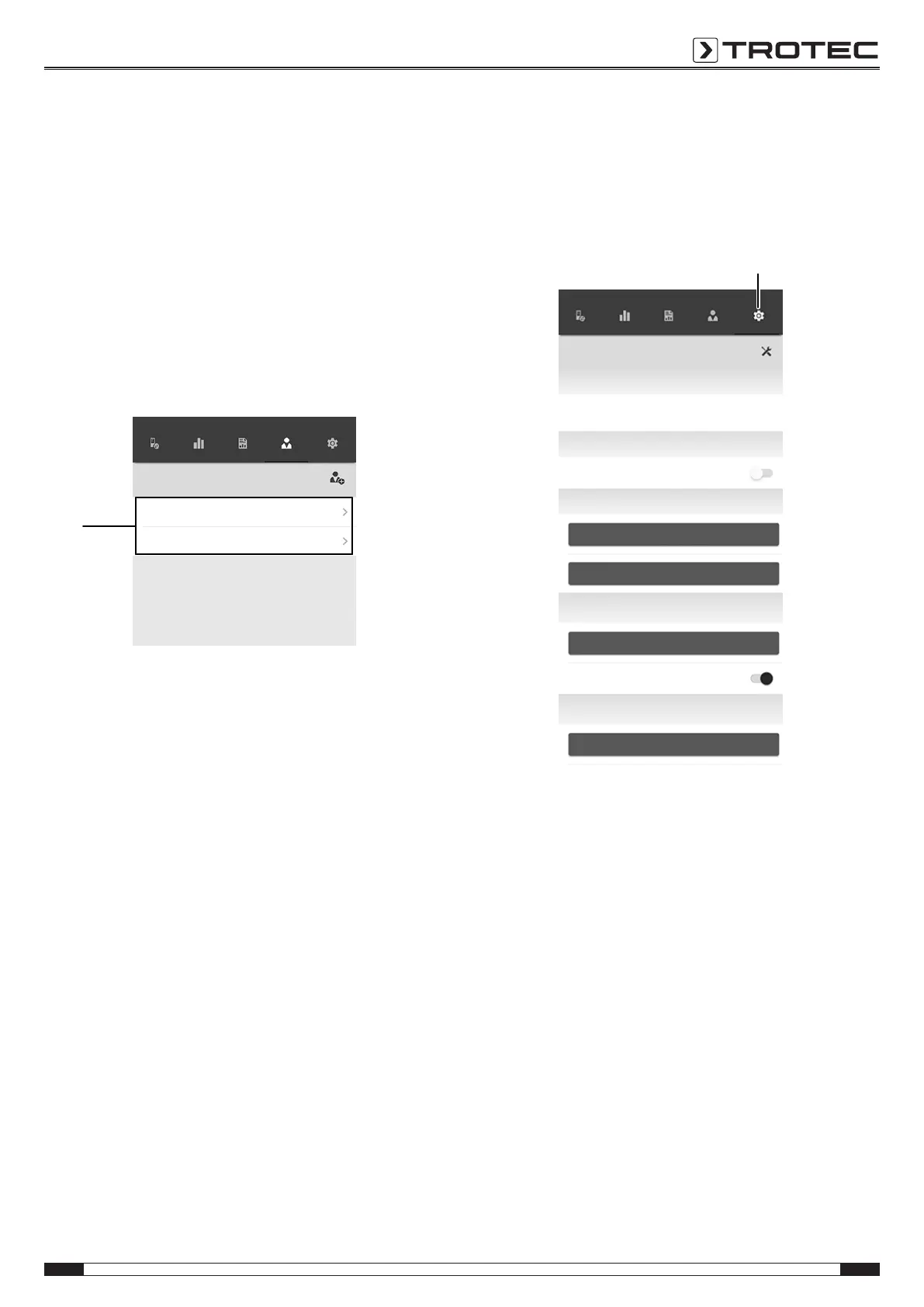EN 15
material moisture measuring device controlled via smartphone BM31WP
Calling up customers
Proceed as follows to call up an already created customer:
1. Press the CUSTOMERS button(47).
ð The customers overview opens.
2. Press the corresponding button(49) to display the desired
customer's details.
ð An input mask opens in which you can view and edit all
the information for the selected customer as well as
directly start a new measurement.
ð The New customer button(48) changes. In this menu it
can be used to delete the selected customer data
record.
Sensors MEASUREMEN
TS
Reports
CUSTOMERS SETTINGS
Customers
49
Test customer_A1
Test customer_A2
App settings
Proceed as follows to make settings in the Trotec MultiMeasure
Mobile app:
1. Press the SETTINGS button(50).
ð The settings menu opens.
2. Adjust the settings as required.
Sensors MEASUREMEN
TS
Reports
CUSTOMERS SETTINGS
appSensor settings
Proceed as follows to adjust the settings for the appSensor:
1. Press the SENSORS button(6).
ð A list of connected and available sensors will be
displayed.
2. Select the line with the appSensor the settings of which
you want do adjust and swipe right at the yellow marking.
3. Confirm your input.
ð The sensor menu opens.
4. Alternatively, you can press the SENSORS button(6).
5. Press the Menubutton(11).
ð The context menu opens.
6. Press the Sensor settings button(15).
ð The sensor menu opens.
