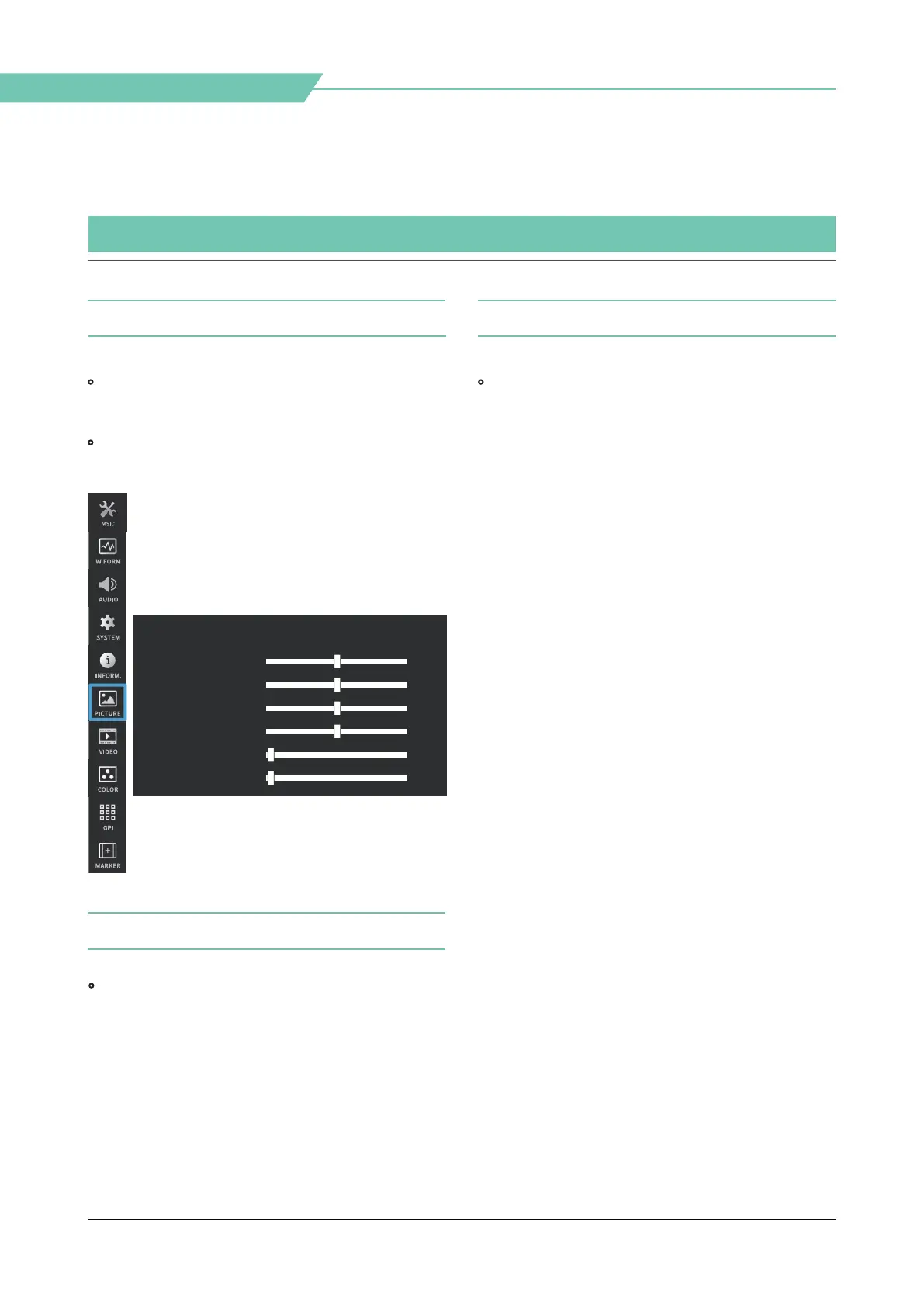04 MENU TREE & ADJUSTMENT
MENU CONSTRUCTION & MENU CONTROL & MENU CONTROL SEQUENCE & MENU TREE
10
Studio Wall Monitor
• This product can be controlled and set system-
wise through OSD displayed on the screen.
• The menu construction of this product is
displayed as follows.
[1] Menu Construction [3] Menu Control Sequence
[2] Menu Control
• You can control various functions using MENU,
UP, DOWN, ENTER buttons on the rear of the
monitor.
• Menu control sequence follows the order below:
1. Press the MENU button to activate the OSD
menu.
2. Move to a desired menu by pressing UP/DOWN
button.
3. Press the ENTER button to select the menu and
move to a sub menu by pressing UP/DOWN
button.
4. Press the ENTER button to select the desired
sub menu.
(The selected sub menu will be highlighted.)
5. Press the ENTER button to save the new value
after adjusting the desired value by pressing
UP/DOWN button.
6. Press the MENU button to return to the
previous menu, and if there is no previous
menu, the OSD menu will be removed from the
screen.
CHROMA
CONTRAST
BRIGHTNESS
Picture
APERTURE
S-46P
0
0
0
0
USER ASPECT H
USER ASPECT V
0
0
