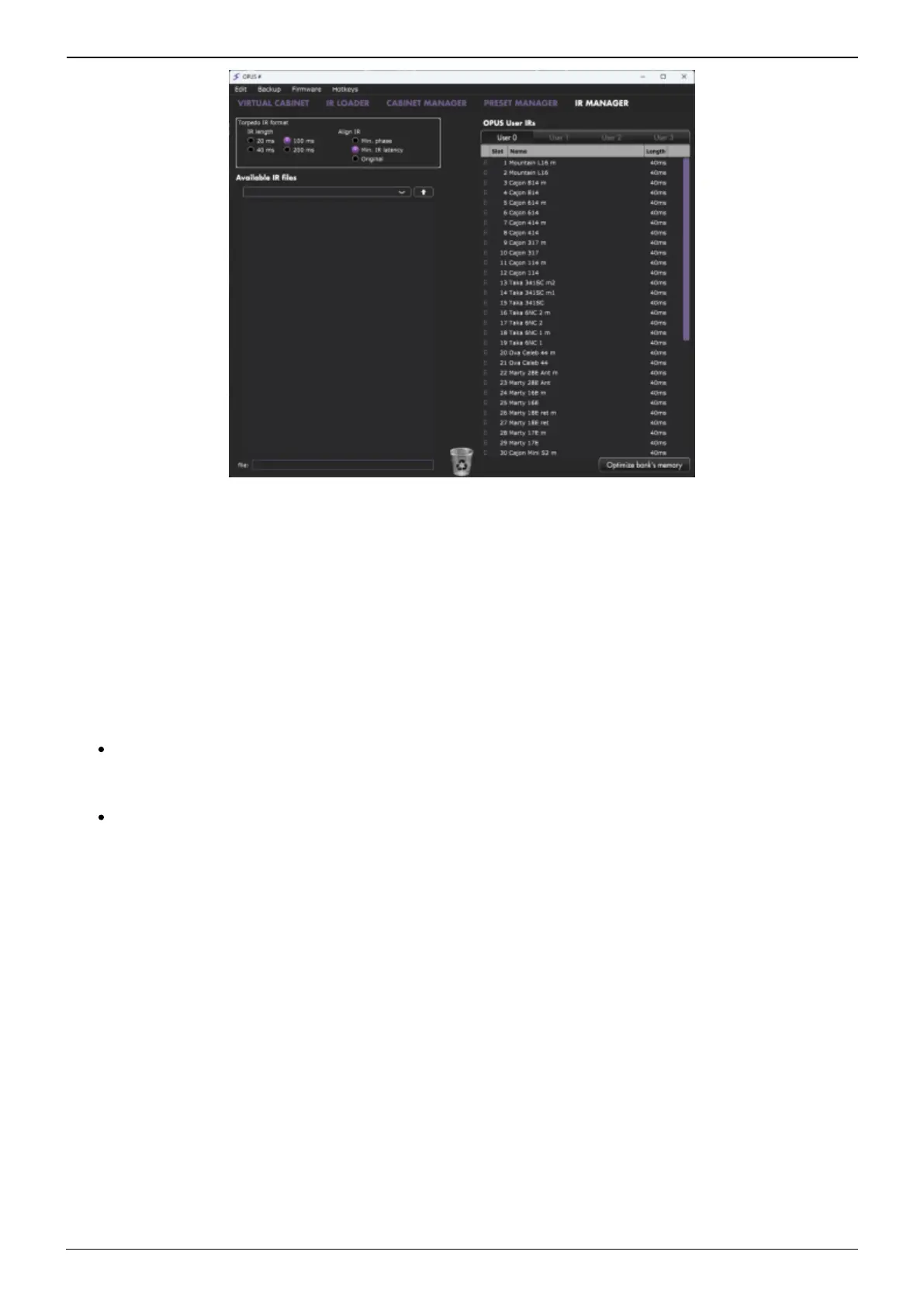2023/11/06 14:11 25/41 OPUS User's Manual
User's manuals - https://wiki.two-notes.com/
The left panel indicates files stored on your computer; here you can browse the folders where you
have stored your Static IRs. The right panel indicates the IR files that are loaded onto the internal
memory of OPUS. You can drag and drop Static IRs from the computer (left) to OPUS (right) to add
them to OPUS’ internal memory. If you wish to free-up memory slots in OPUS, drag and drop the
Static IR files you wish to remove into the bin located at the bottom of the IR MANAGER window;
please note, this does not delete the Static IR from your collection, only from the internal memory of
OPUS.
Before transferring your Static IRs to OPUS, the Torpedo IR Format pane provides options to configure
the Static IRs:
IR length: increasing the IR length will improve the resolution of the Torpedo processing (more
precision will lead to better accuracy in the low end). Please note that a 40ms IR will take 2 slots
in OPUS' internal memory.
IR offset: you have access to 3 options that will change the way the IR file will be processed:
Min Phase: an algorithm will move the samples in the file so it will sound in phase with1.
any other IR file (provided you use that function to transfer the other files as well).
Min. IR Latency: the file is cut so there is no silence before the first sample, this can2.
lead to a change in the sound but your latency will be minimal.
Original: the samples in the file remain untouched. You may experience phase3.
cancellation issues with mixing it with other IR files.
It is possible to use Static IR files stored on your computer's hard drive directly. When doing so, you
will enter Preview mode. In this mode, you will only be able to use one IR at a time, in IR slot A. You
will be able to save the preset on your computer using this IR, but not to the internal memory of
OPUS. To have access to the full Torpedo processing when using IRs, import the files first directly onto
the internal memory of OPUS.
