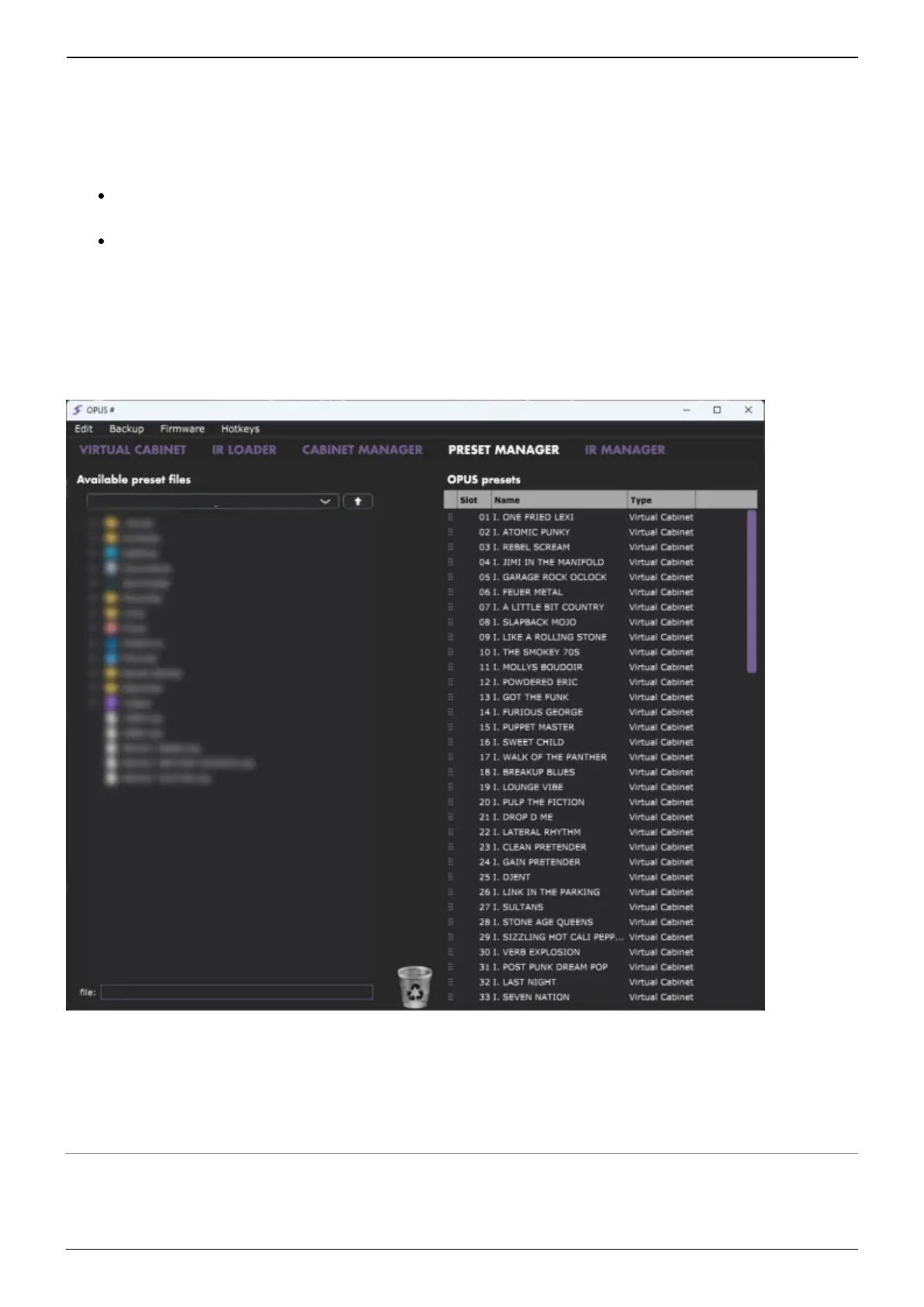Last update: 2023/11/06 14:11 opus:opus_user_s_manual https://wiki.two-notes.com/doku.php?id=opus:opus_user_s_manual
https://wiki.two-notes.com/ Printed on 2023/11/06 14:11
3. Saving The Preset
The preset rack at the top of OPUS' Torpedo Remote user interface lets you save and load presets.
Save a preset in OPUS’ internal memory by choosing the TORPEDO location; there are 128
memory slots for presets in OPUS
Save a preset to your computer by choosing the COMPUTER location; here there is no preset
limit
Once the preset is saved, use the PRESET MANAGER tab to manage your presets in Torpedo Remote.
The Left panel indicates the preset folders on your computer. The right panel shows the presets
stored on OPUS.
Move the presets up and down to change their order in OPUS. Remove presets by dragging and
dropping them in the bin below. Drag and drop presets from the left panel (your computer) to the
right panel (internal memory of the OPUS) to transfer presets from your computer to the OPUS
hardware.
