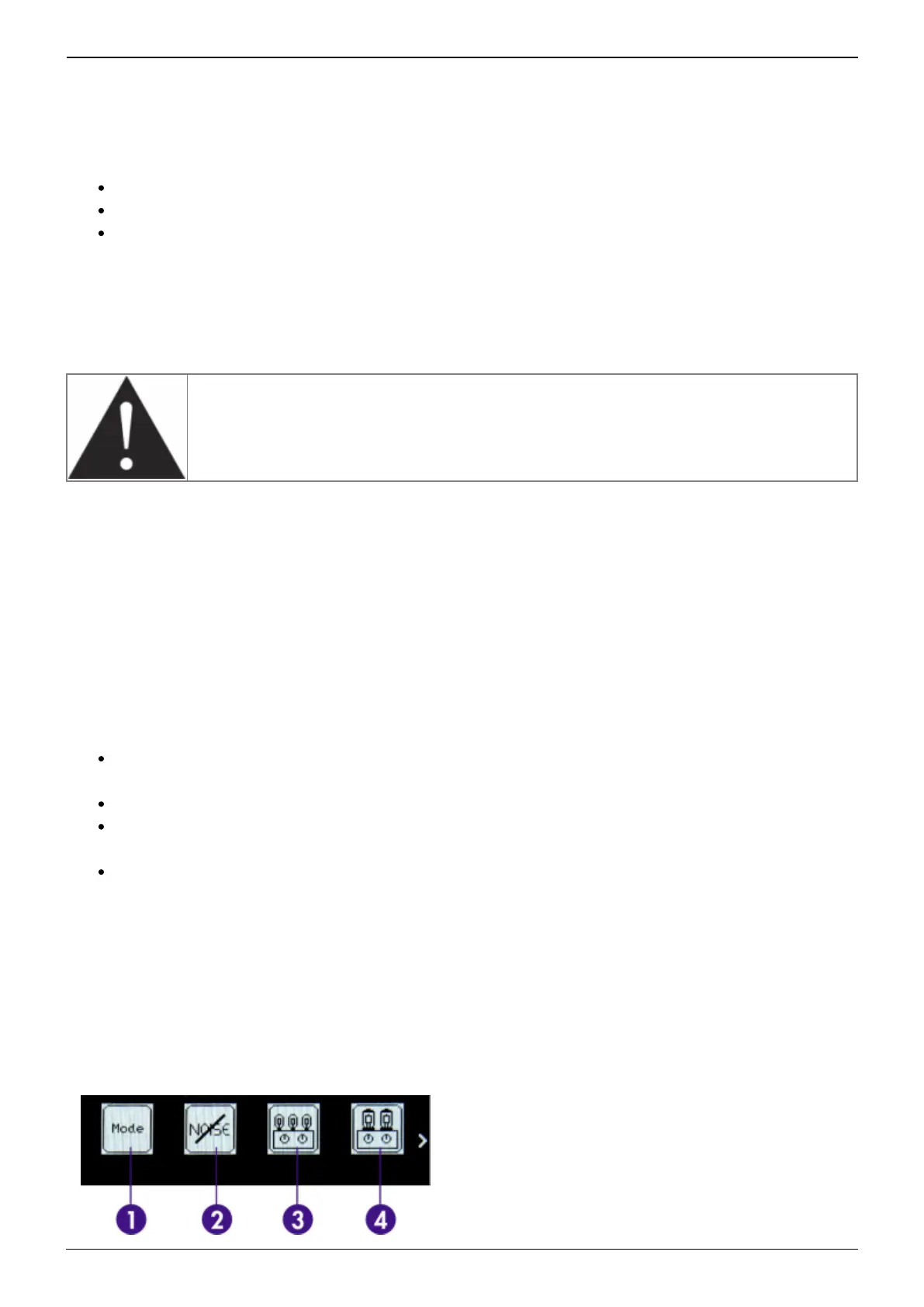Last update: 2023/11/06 14:11 opus:opus_user_s_manual https://wiki.two-notes.com/doku.php?id=opus:opus_user_s_manual
https://wiki.two-notes.com/ Printed on 2023/11/06 14:11
3. Bargraphs for input and output levels
4. Output level
By default, the PERFORM window of OPUS shows:
The current loaded preset number and name
The output level value
An input and output bar graph denoting the respective signal levels (if the signal clips the audio
processor, the message CLIP will appear in the relevant bar graph)
When a preset is edited, a star appears on screen next to the aforementioned bar graphs; upon
saving the edited preset to the same (or a new) preset location, this star will disappear to indicate the
preset has been overwritten.
The preset name is limited to 32 letters or numbers. The authorized
characters are capital A to Z, 0 to 9 and space.
2. Menu Navigation
The MENU environment gives you access to all the editable parameters of a preset, allowing you to
modify it, or create your own tone from scratch. To enter the MENU environment from the PERFORM
environment, press either the left (MENU) or the right (ENTER) button. This will display the “top layer”
of the MENU environment, which lists various DSP-processing blocks that can be edited. By entering
any section, you'll go down one layer, accessing the parameters of the preset (or device). In the
MENU environment, the encoders have the following behavior:
Turning the left (PARAM) encoder selects the DSP-processing block or parameter you want to
edit
Turning the right (VALUE) encoder changes the value of the selected section or parameter
Pressing on the left (MENU) encoder reverts back one level in the menu until you come back to
PERFORM environment
Pressing on the right (ENTER) encoder enters the selected section or toggles the selected
parameter
To enter any section and edit the related parameters, scroll to the relevant section by turning the
PARAM encoder and press ENTER to enter. Some sections can be modified directly without entering it,
by turning the VALUE encoder. For most DSP-processing blocks, this means turning it ON or OFF (the
image will then appear in negative mode). There are 12 sections in the MENU environment: (each
section is the same as in Torpedo Remote, sharing mirrored controls).
1. Mode: Choose if you wish to work with
DynIR™ cabinets via the DynIR™ Engine mode
or with 3rd-party IRs in the IR Loader mode.
2. Noise Gate: Activate and set the noise gate
3. Preamp: Choose between one of the 5 TSM™
preamps and configure your tone with the
dedicated preamp controls
