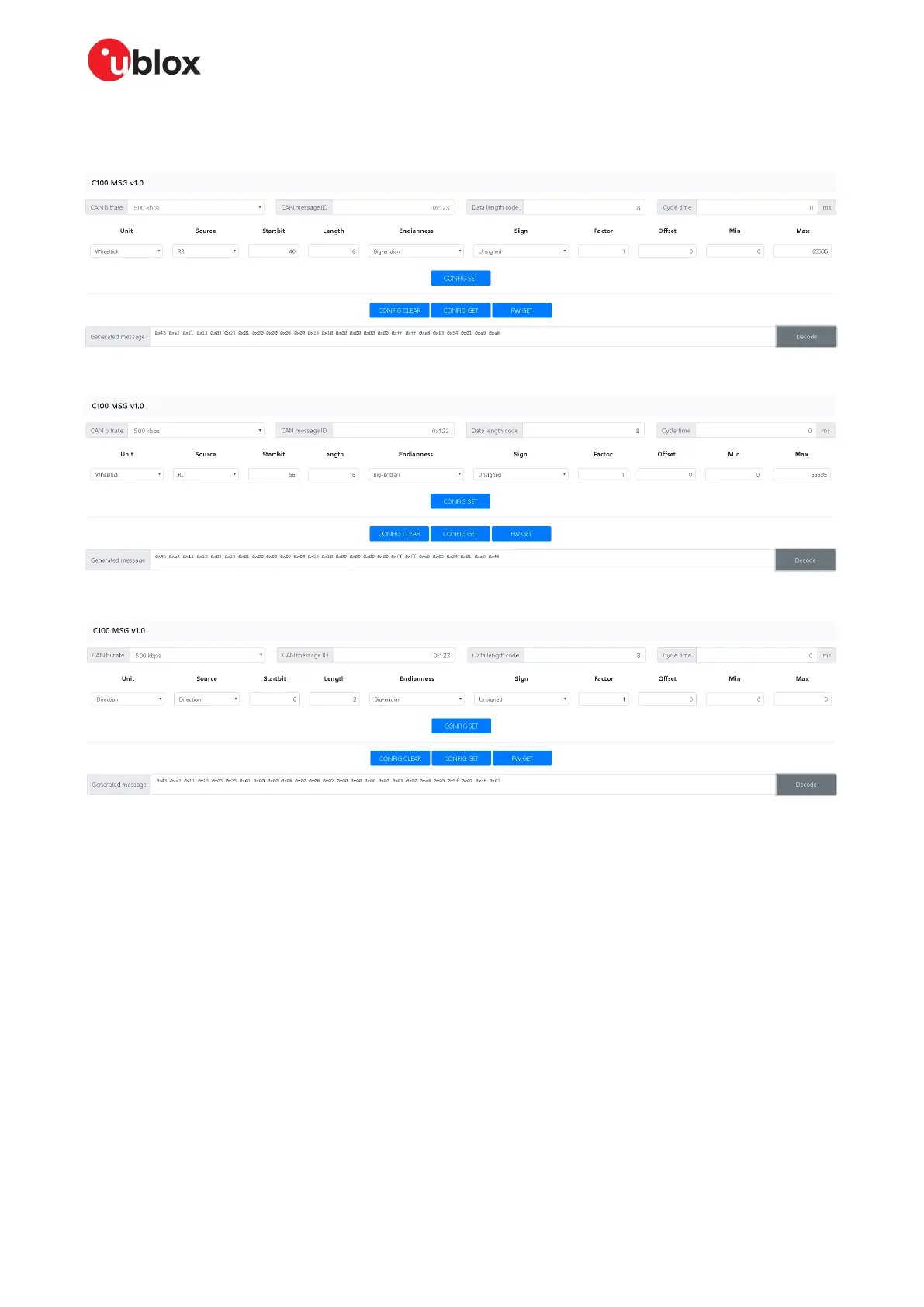EVK-F9DR - User guide
UBX-23007618 - R01 Appendix Page 28 of 33
C1-Public
11. Use the MSG tool to generate the CONFIG SET messages.
Rear-right wheel tick:
Rear-left wheel tick:
Direction:
The following CONFIG SET messages are generated for this configuration:
• RR: 0x43 0xa2 0x11 0x13 0x03 0x23 0x01 0x00 0x00 0x08 0x00 0x28 0x10 0x00 0x00 0x00 0x00
0xff 0xff 0xe8 0x03 0x34 0x01 0xa9 0xa8
• RL: 0x43 0xa2 0x11 0x13 0x03 0x23 0x01 0x00 0x00 0x08 0x00 0x38 0x10 0x00 0x00 0x00 0x00
0xff 0xff 0xe8 0x03 0x24 0x01 0xa9 0x48
• dir: 0x43 0xa2 0x11 0x13 0x03 0x23 0x01 0x00 0x00 0x08 0x00 0x08 0x02 0x00 0x00 0x00 0x00
0x03 0x00 0xe8 0x03 0x5f 0x01 0xab 0x01
Sending CONFIG SET strings to MCU:
12. Open RealTerm.
13. Select the Send tab.
14. Copy and paste the rear-right wheel tick CONFIG SET string to the RealTerm text box.
15. Select the Send Numbers button.
Verify configurations with CONFIG GET string, 0x43 0xa2 0x10 0x00 0x10 0x20.
