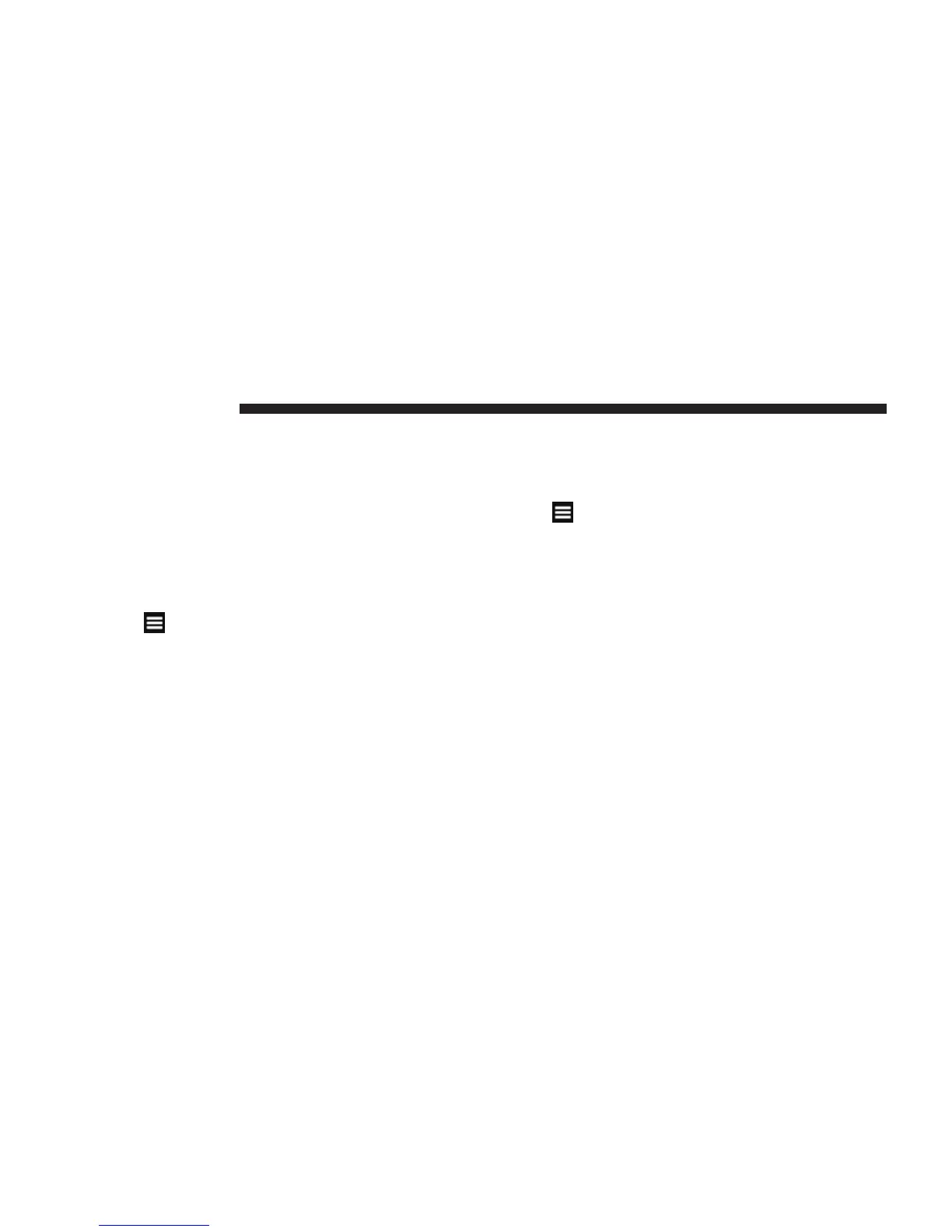Finding a Location Using the Map
1. From the main menu, touch Where To? > Browse
Map.
2. Touch a location.
An information box appears next to the location.
3. Touch the information box.
4. Select an option:
• Touch
> Save.
5. Touch Go!.
Setting a Simulated Location
You can use the GPS simulator to select another location,
near which you can search for and save points of interest.
This may be helpful when planning trips.
1. From the main menu, touch Tools > Settings > System
> GPS Simulator > On.
2. From the main menu, touch Where To? > Browse
Map.
3. Touch an area on the map.
4. Touch
> Set Location.
Entering Coordinates
If you know the geographic coordinates of your destina-
tion, you can use your navigation system to navigate to
the destination using the latitude and longitude coordi-
nates.
1. From the main menu, touch Where To? > Coordi-
nates.
2. Touch a field to enter the latitude and longitude data.
3. Touch View on Map.
4. Touch Go!.
88 Uconnect姞 8.4 & 8.4N