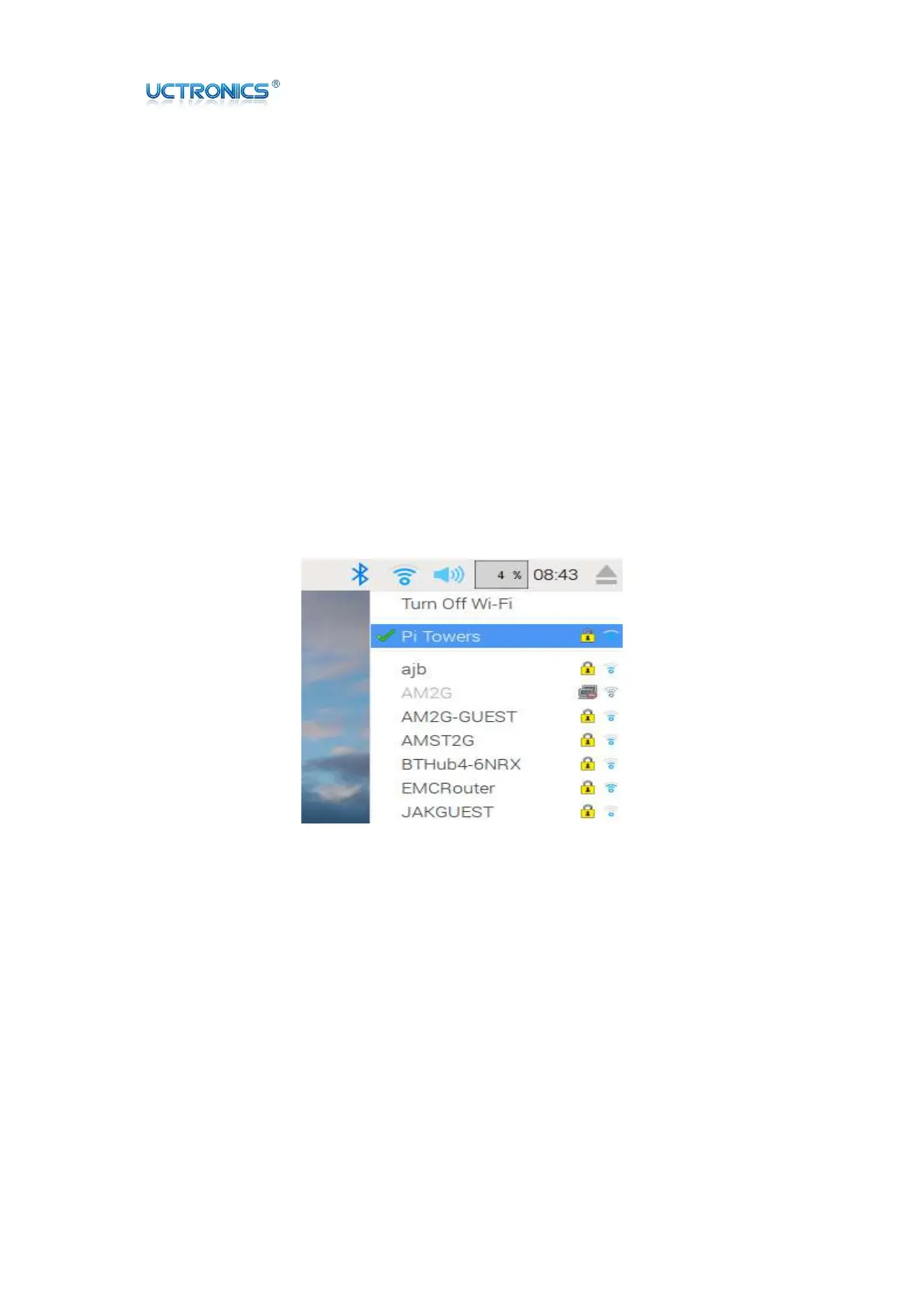www.uctronics.com
26
B. Guide to connecting WIFI
If you want to connect your Raspberry Pi to the internet or local network then you will
need to follow these steps:
1. Wi-Fi connections can be made via the network icon at the right-hand end of the
menu bar. left-clicking this icon will bring up a list of available WiFi networks.
2. If no networks are found, it will show the message "No APs found - scanning...": just
wait a few seconds without closing the menu, and it should find your network.
3. The icons on the right show whether a network is secured or not, and its signal
strength. Click the network that you want to connect to. If it's secured, a dialogue box
will appear prompting you to enter the network key.
4. Enter the key and press OK, then wait a couple of seconds. The network icon will flash
briefly to show that a connection is being made. Once it's ready, the icon stops
flashing and shows the signal strength.