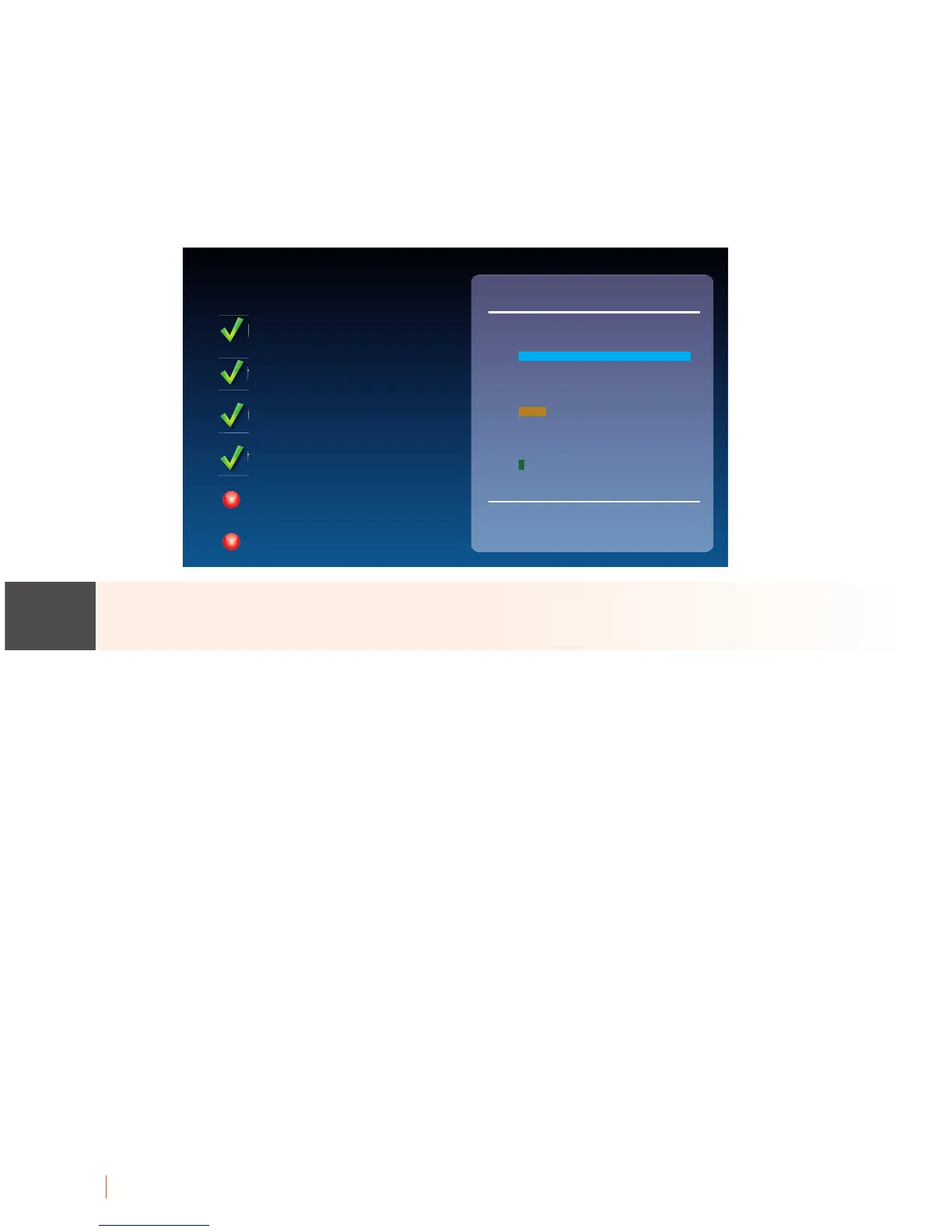16 SETTING UP Customer Service: 888-269-7477
Step 7: Software
Your new phone checks to make sure that you have the most current software
available. If needed, CapTel will automatically download the most recent
software version. Please be patient, the download may take a few moments.
Watch the progress on the CapTel display screen to know the status.
Do not interrupt the power supply during a software installation. It may
damage your CapTel phone.
Once the software download is complete, your CapTel phone will re-boot
as part of the update process. It will automatically run through the setup
steps again.
Once the update process is completed, you will be able to continue with setup.
NOTE
Initial Setup
updating software
downloading new software
100%
language
telephone line
network connection
time and date
software
terms and conditions
