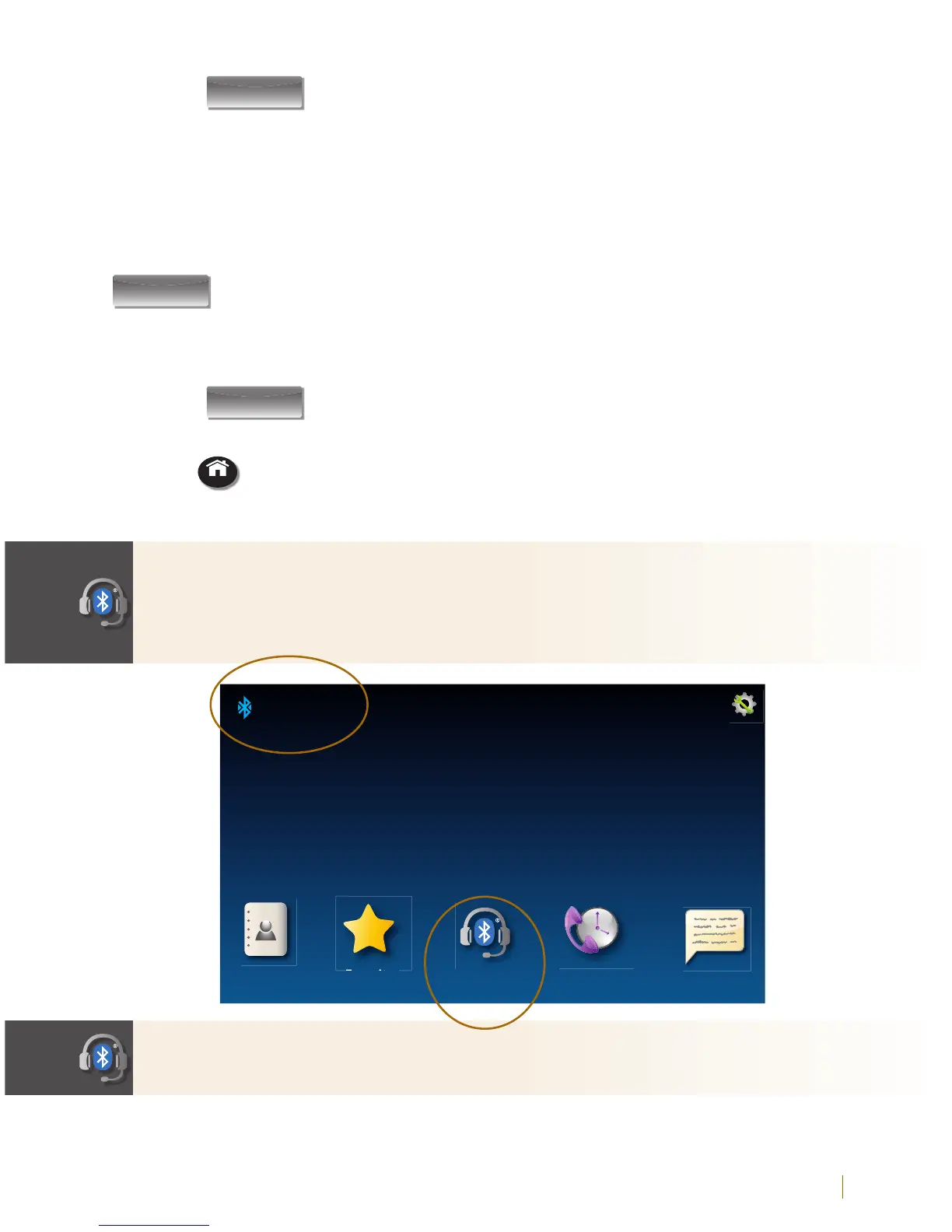Customer Service: 888-269-7477 USING A HEADSET OR NECKLOOP 25
6. Touch
Scan
(Scan).
Your CapTel phone will scan for any available Bluetooth devices within
range. A list of available Bluetooth devices will appear in the Status screen
on the CapTel display.
If you do not see the name of your device listed, make sure that your
Bluetooth device is turned on and set to “pairing” mode. Then touch
Scan
(Scan) again.
7. On the CapTel display screen, touch the name of your Bluetooth device
in the list so that the device name is highlighted.
8. Touch
Pair
(Pair). Your Bluetooth device is now connected and can
be used when making/answering calls.
9. Press
HOME
(HOME button) to leave the Bluetooth menu.
While you may have multiple Bluetooth devices paired to your CapTel
2400iBT, only one Bluetooth device can be used at a time. The name of
the “active” Bluetooth device is listed in the top left corner of the CapTel
display screen.
Contacts
Connected
ACME Headset Model 205
Favorites
Call HistoryHeadset Ans Machine
Settings
11:35 am
Monday June 24
