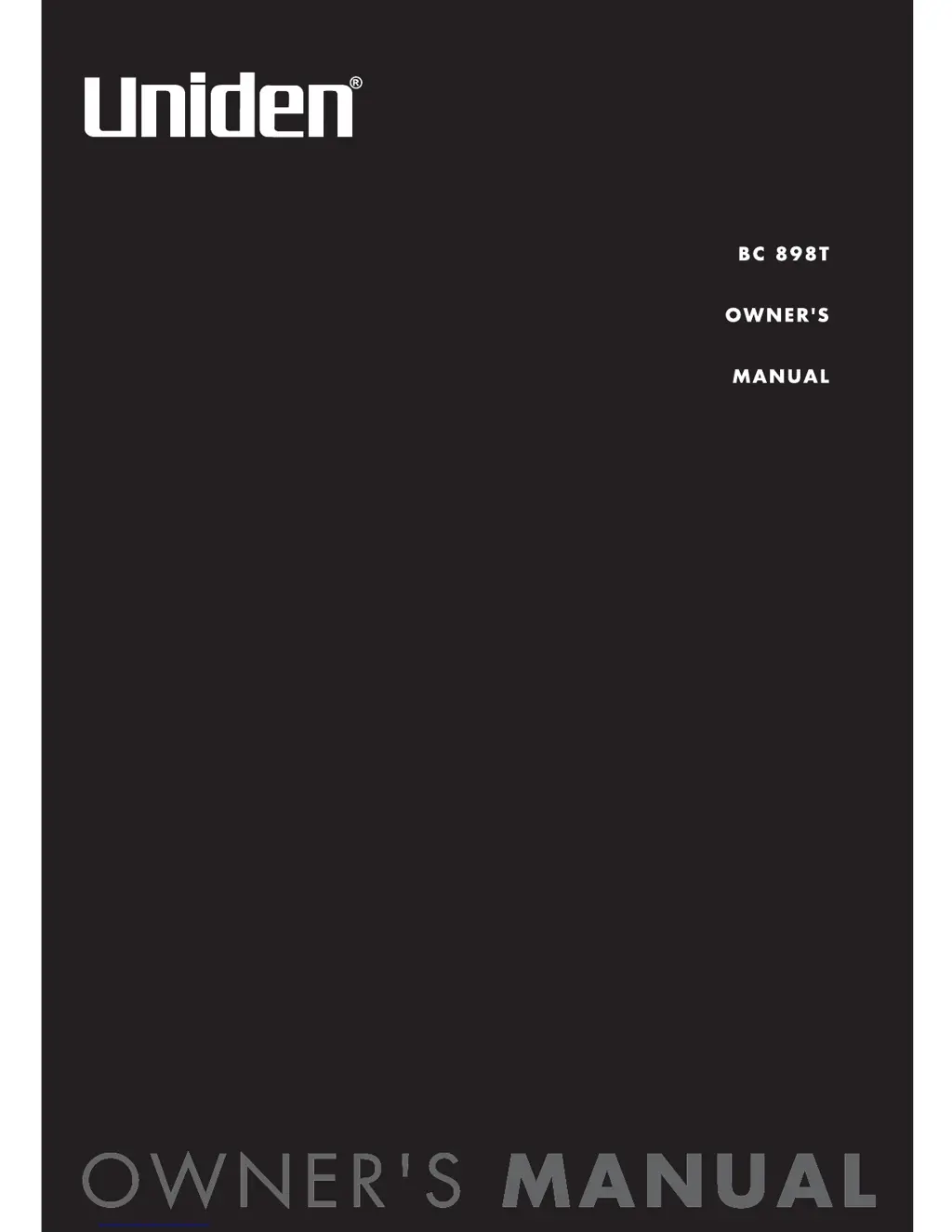How to troubleshoot a Uniden Scanner that doesn't work?
- AAnita StevensAug 15, 2025
If your Uniden Scanner isn’t working, start by ensuring it’s receiving power. Check that the AC adapter is properly connected to both the AC outlet and the scanner. Also, verify that the wall switch controlling the AC outlet is turned on, if applicable.