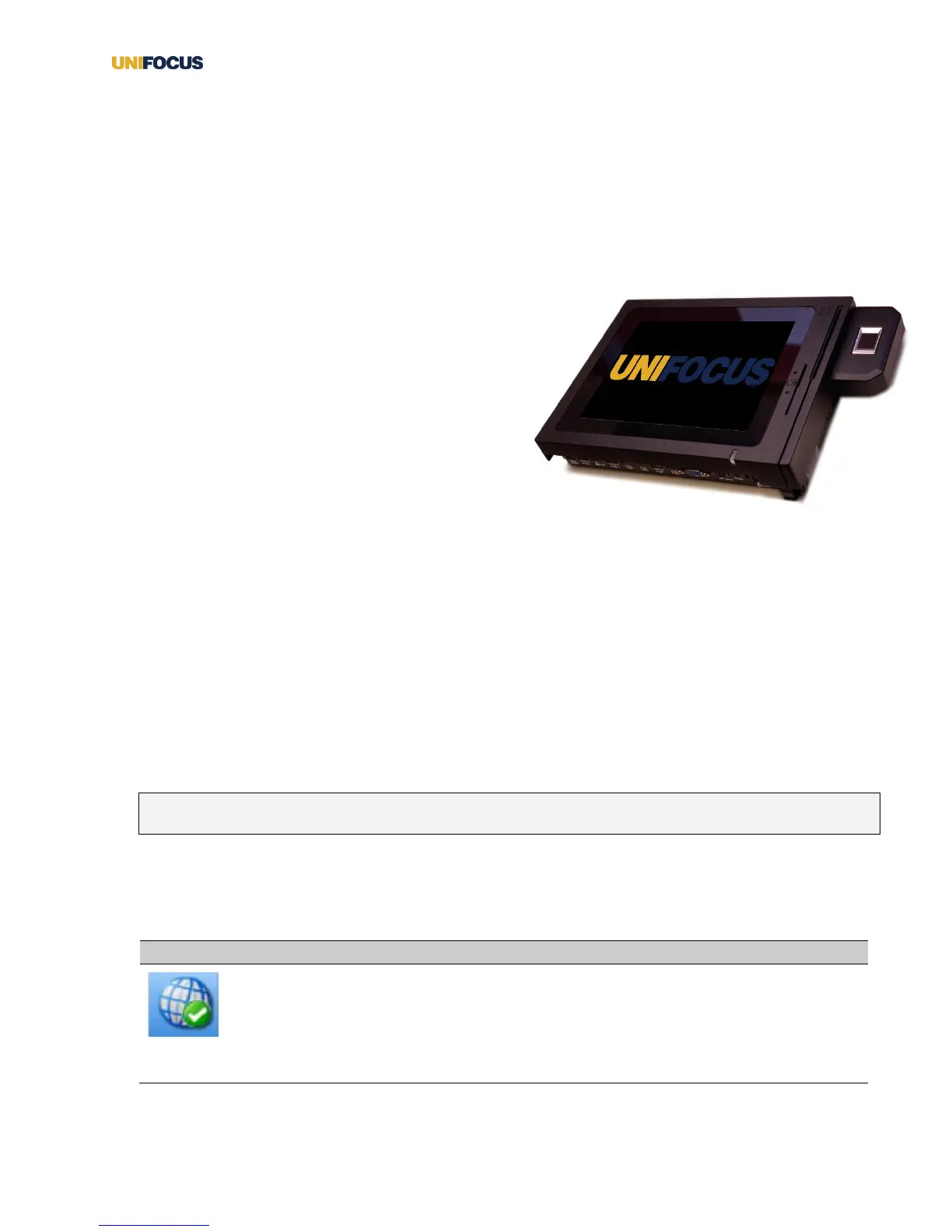UniFocus Time Clock Manager Guide| 1
The UniFocus Time Clock
The UniFocus Time Clock is a real-time, smart clock that interacts seamlessly with the UniFocus Time &
Attendance application. The clock features a touch screen and can be mounted to walls, desks, or shelves.
Depending on your company’s setup, the Time Clock can have various attached devices, such as proximity
card readers, barcode scanners, magnetic card readers, and biometric readers. These attached devices
expedite the login experience so that you do not have to manually enter information on the touch screen.
If you manage employees or work in HR, you might have
administrative access to the Time Clocks in your location.
Logging in to the Time Clock as an administrator allows
you to do the following:
• Enroll new employees.
• Re-enroll existing employees.
• Refresh the Time Clock application so that newly
added employees can use the Time Clock.
• Shut down the Time Clock application.
• Test the variety of sounds on the Time Clock.
Logging in to the Time Clock as an administrator
Before logging in to the Time Clock as an administrator, you should know the following:
• Your administrator login number.
• The administrator PIN for you location.
To log in to the Time Clock as an administrator:
1. In the Enter your employee ID field, enter your administrator login number.
2. Press the green arrow.
3. In the Enter the admin PIN field, enter your administrator PIN.
Note: The PIN varies depending on your location. The default PIN on each Time Clock is “0000.”
The Time Clock Administrator screen appears. The following tables describe the status icons and buttons
on the Time Clock Administrator screen.
Status icon descriptions for the Time Clock Administrator screen.
This icon on the upper left hand corner of the screen indicates that the Time Clock is
online.
If the Time Clock loses connectivity, it will still allow employees to clock in and clock
out, but it will not allow enrolling employees because it needs to communicate to the
Time & Attendance application for that function.
