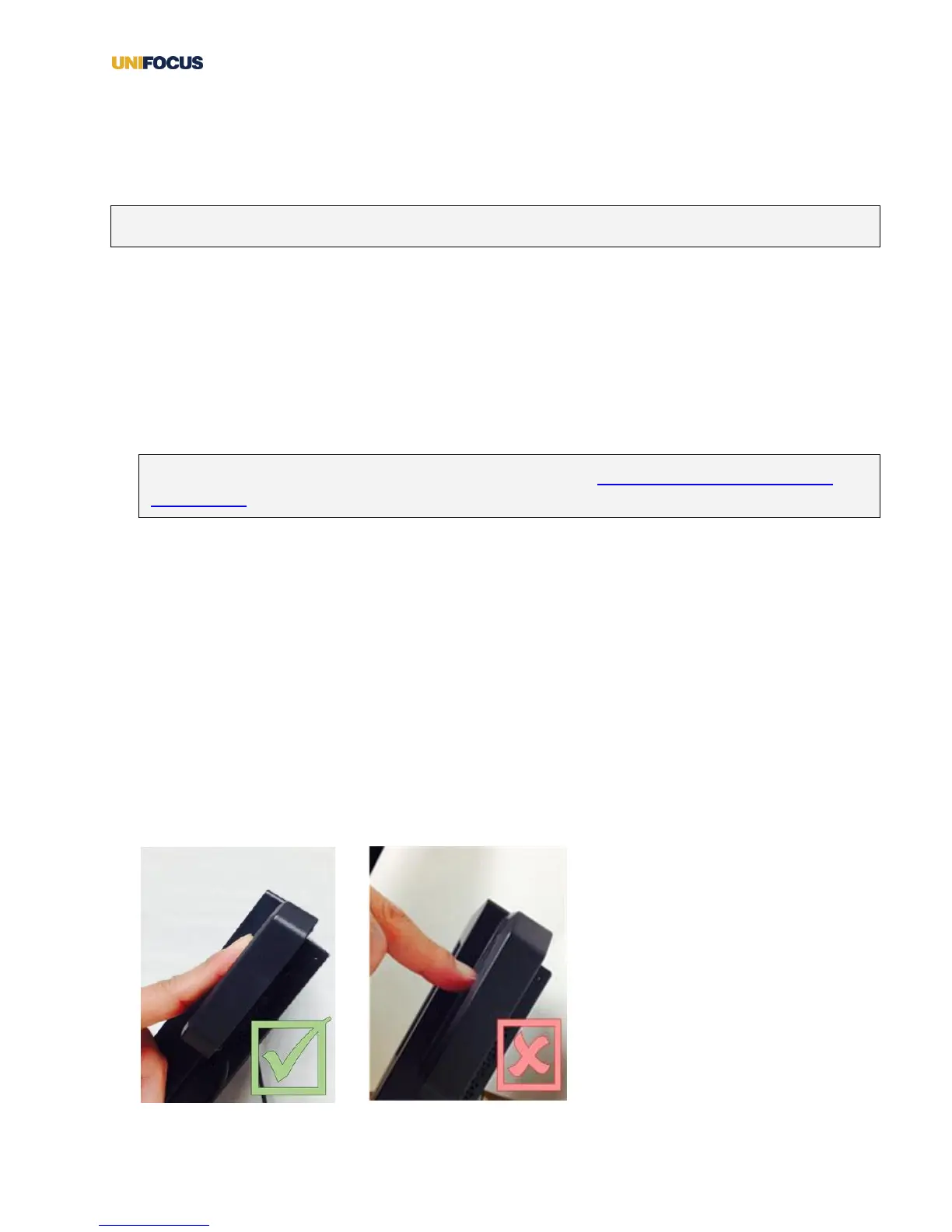UniFocus Time Clock Manager Guide| 3
Enrolling and re-enrolling employees
You must “enroll” new employees in the UniFocus Time Clock before they can use it. Depending on how
your Time Clock is configured, you enroll employees by either using the touch screen or a combination of
the touch screen and the biometric reader.
Note: For more information on biometrics, see the Understanding the Biometric Reader handout.
In some cases, an employee might need to be “re-enrolled” in the Time Clock. For example, if an enrolled
employee injures the finger that was originally registered, then you would have to re-enroll her and use a
different finger.
Enrolling or re-enrolling an employee with biometric verification
Before completing these steps, make sure that the employee is present and that you know the employee’s
employee ID number.
1. Log in to the Time Clock as an administrator.
Note: For instructions on logging in as an administrator, see the Logging in to the Time Clock as an
administrator section.
The Time Clock Administrator screen appears.
2. Press Enroll Employees.
3. In the Enter employee ID to enroll field, enter the ID number of the employee whom you are enrolling
or re-enrolling.
The screen presents you with two options:
• Scan
• Verify
4. Press Scan.
5. When prompted to Place your finger on the scanner, have the employee place the pad of his or her
finger firmly on the scanner.
