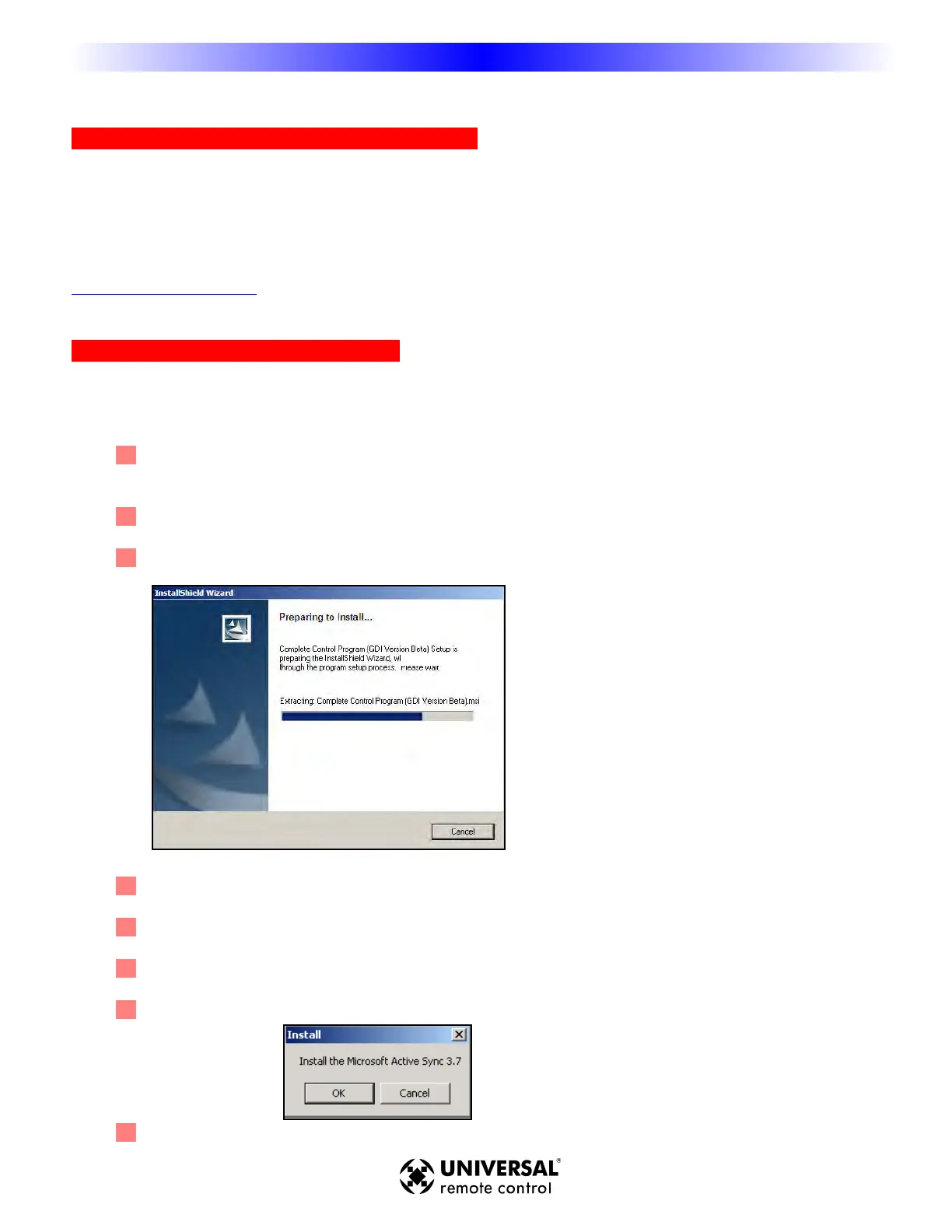IInnssttaalllliinngg CCCCPP oonn VViissttaa oorr XXPP PPCCss
YYoouu NNeeeedd aa PPeerrssoonnaall CCoommppuutteerr WWiitthh aa UUSSBB PPoorrtt
CCP will run on any Pentium II or faster Windows PC. Your PC should be equipped with an adequate amount of
RAM for the operating system you use. CCP is compatible with the Windows 2000, XP and Vista operating systems.
It is not compatible with Windows ME, 98 or previous versions of Windows.
CCP is installed via a self extracting installer file downloadable from our installer only website:
www
.urccontrolroom.com.
IInnssttaalllliinngg CCCCPP aanndd MMiiccrroossoofftt AAccttiivveeSSyynncc
CCP installs with a companion program for communication, Microsoft ActiveSync.You must install both programs and
if un-installing, un-install both programs.To install the two programs, follow these steps:
1
1
Connect to our installer only website www.urccontrolroom.com and naviagate to Software Downloads,
then select CCP to download.
2
2
A file download Window will open. Click on OPEN.
3
3
The InstallShield Wizard Window for the CCP will open. Click on NEXT
4
4
The Install Destination Window will then open. Click on NEXT.
5
5
The Ready to Install
Window will open. Click on INSTALL.
6
6
The program will install and then show that installation has been completed. Click on FINISH.
7
7
A new small window will open asking, "Install the Microsoft Active Sync 3.7". Click OK.
8
8
A new set up window will open for ActiveSync 3.7. Click on NEXT.
11
I
I
n
n
s
s
t
t
a
a
l
l
l
l
i
i
n
n
g
g
M
X
9
8
0
C
O
L
O
R
L
C
D
R
E
M
O
T
E
CCP
