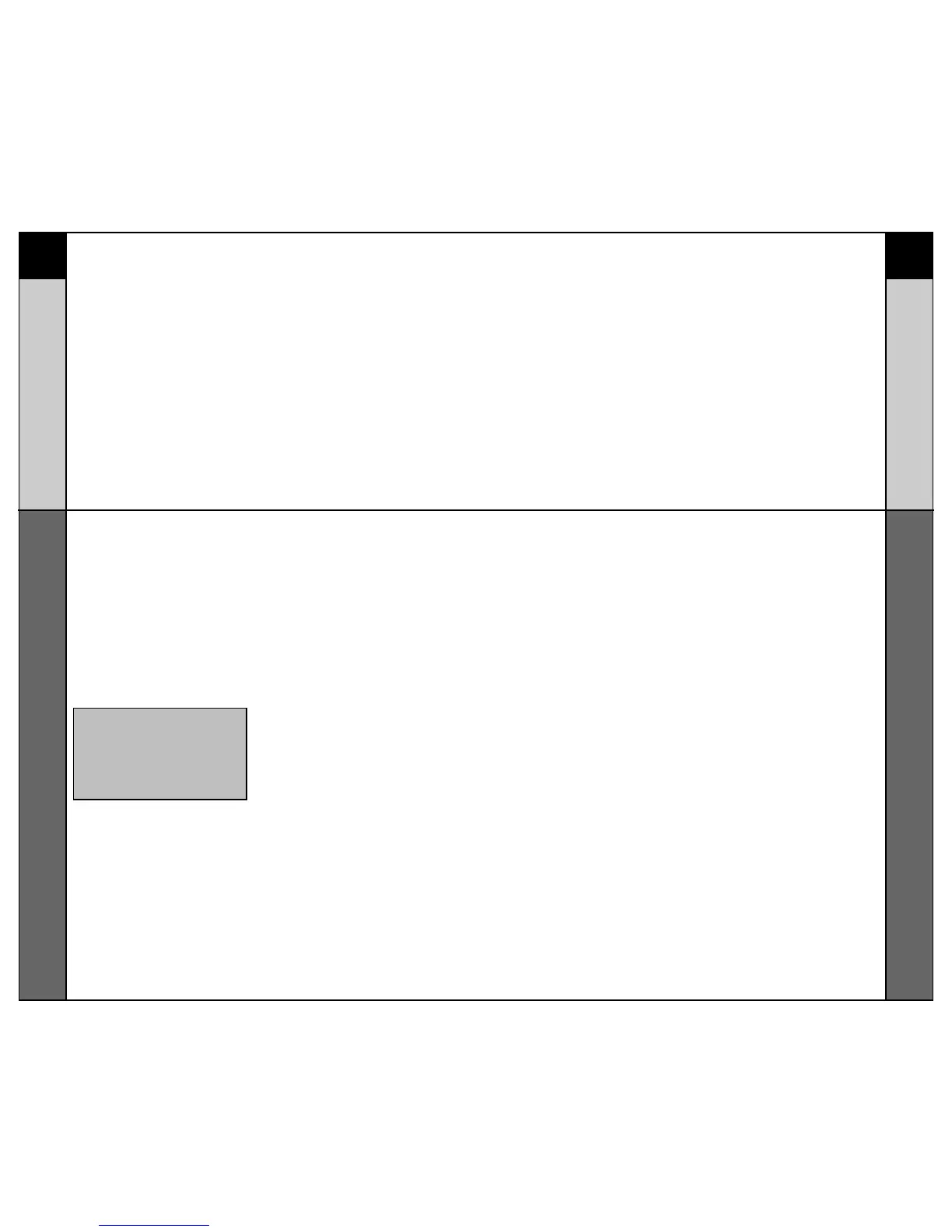Recalling Pre-Programmed
Setup Code Numbers
In case you didn’t write down the Pre-Programmed Code
Numbers that you used to setup your RF10, you can easily
recall them using this simple process:
STEP 1:
Press and hold both the
COMPONENT you want to iden-
tify and the SEL (Select) buttons
at the same time for
approximately 3 seconds, until
the word “SET” is displayed on
the LCD screen. This signals
that you are now in setup
mode.
IMPORTANT: You now have 30 seconds
to perform the next step while you are
in SETUP mode. If you don’t press a
button within 30 seconds, SETUP will
disappear from the screen, signaling
that you have exited setup mode and
you will need to start over.
STEP 2:
Press the INFO button. The
name of the selected
component will blink twice on
the LCD screen, followed by the
3-digit code. Write down the
code numbers as they appear
for future reference. Pages 37 of
this manual provides a
convenient space for you to
record your code numbers.
The RF10 will then automatically
return to normal operating
mode.
