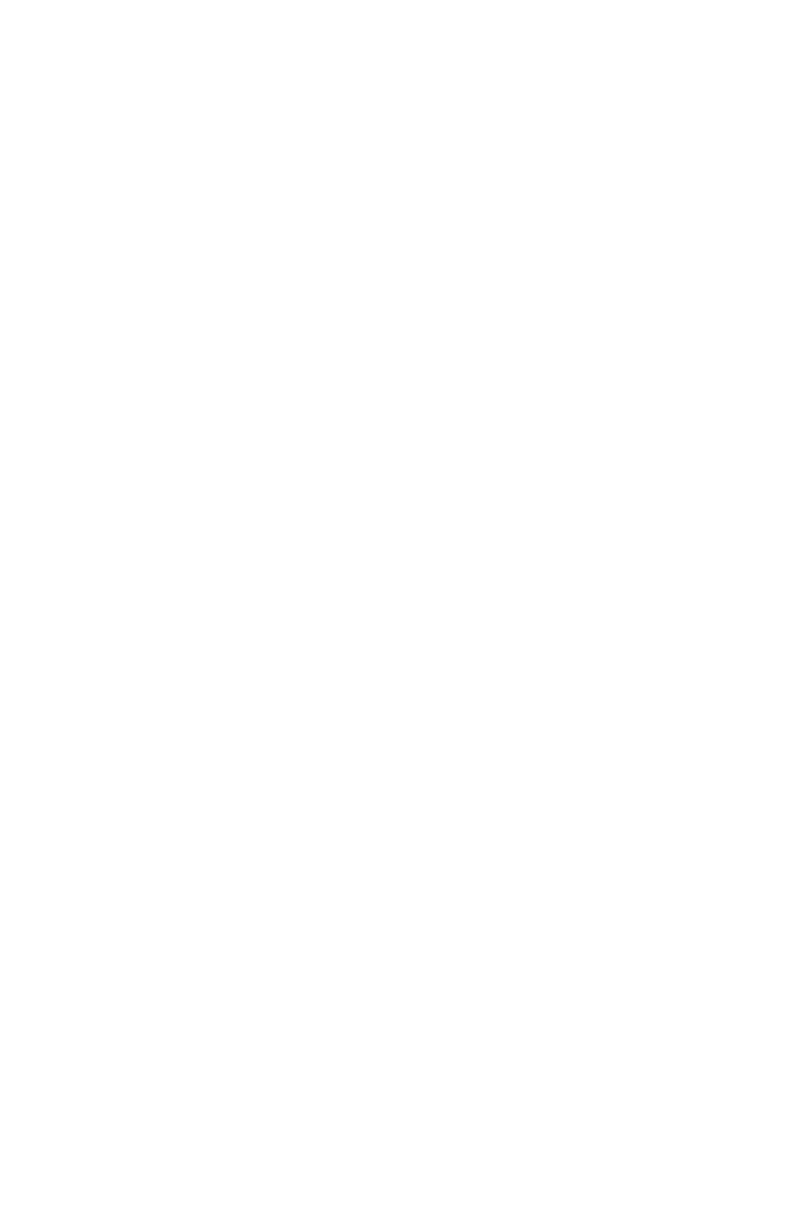22
5. Use the + and – buttons to make your selection,
then press Enter to conrm the setting.
Repeat these steps for codes 02–12, if you wish to
change the alarm for all 12 groups. If you do not wish
to set up all 12 alarms, you can press the Mode button
at any time to skip to the next menu. Always make
sure you press Enter to save the selection you have
just entered, before moving on.
HN4—Automatic Column Shift Settings
The HN3000 allows you to enter times at which the punch
will automatically shift over to the next column on the time
card, eliminating the need to manually press the button for
the proper column. You can set up to 12 different times at
which the punch column shifts (codes 01–12).
This feature is recommended for businesses whose
employees often work the same days and hours. For
example, you may have ofce employees who all work
Monday–Friday from 8:00am–5:00pm and they all take a
lunch break from 12:00pm–1:00pm. You would set up your
time clock to punch in four columns: punching in at the
beginning of the shift at 8:00am, punching out for lunch at
12:00pm, punching in from lunch at 1:00pm, and punching
out at the end of the shift at 5:00pm. With these settings
in place, an employee can simply enter the time card
and the clock will punch the card in the proper column.
However, if your employees work varying days and hours,
such as in a retail store, they will need to manually press
time clock buttons when punching in and out. For more
information, see “5.2—Punching Time Cards.”
1. Under the HN4 menu, when the code “01” appears,
use the + and – buttons to select the hour for the
rst punch. For 8:00am, set the hour to 08 and then
press Enter to conrm the setting.
2. Use the + and – buttons to select the minute. For
8:00am, set the minute to 00 and then press Enter
to conrm the setting.
