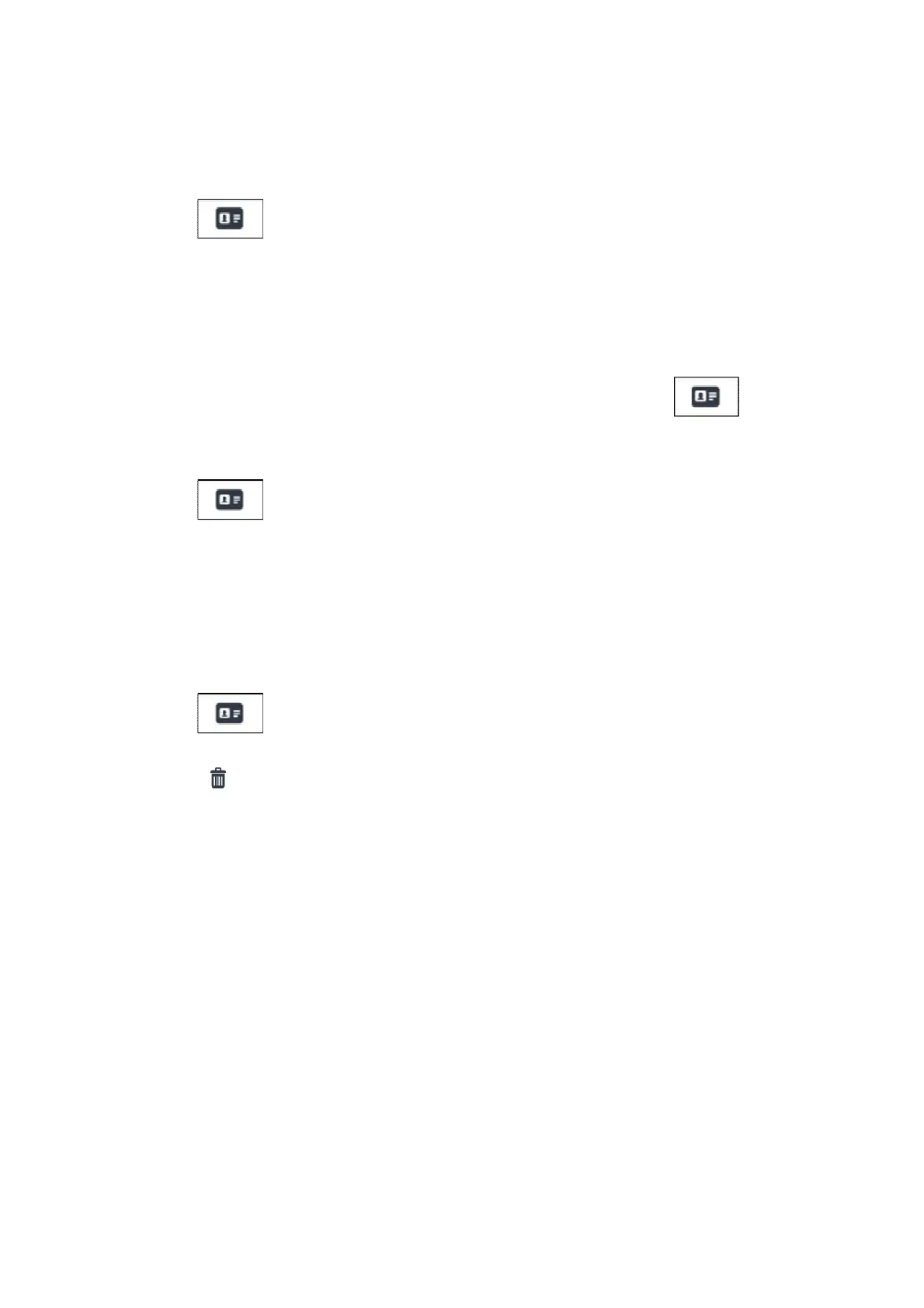DS1717-020B 29
2.18.1 How to resend a contact request
If a contact request has not been answered, you can try resending it, without having to re-enter all the data.
To do this:
• Tap the icon in the Video Door Phone Main Page.
• Tap the icon REQUESTS in the address book.
• Select the request you want to resend from the list.
• Tap the icon RESEND and confirm your sending in the pop-up window that will open.
3 How to accept contact requests
New contact requests that are received are signalled by a red digit on the icon of the video door
phone main page.
To accept or reject new contact requests:
• Tap the icon .
• Tap the icon REQUESTS.
• The list of requests will open, showing requests in chronological order: received requests in red, sent
requests in black.
• Select the new received request and tap the ACCEPT icon.
3.1 How to delete contact requests
To delete one or more (sent or received) contact requests:
• Tap the icon in the Video Door Phone Main Page.
• Tap the icon REQUESTS in the address book.
• Tap the icon .
• Select the requests to delete from the list, tapping the corresponding checkmark box. To select all the
requests, tap the icon SELECT ALL.
• Confirm deletion by tapping the DELETE icon or cancel the operation by tapping the CANCEL icon.
