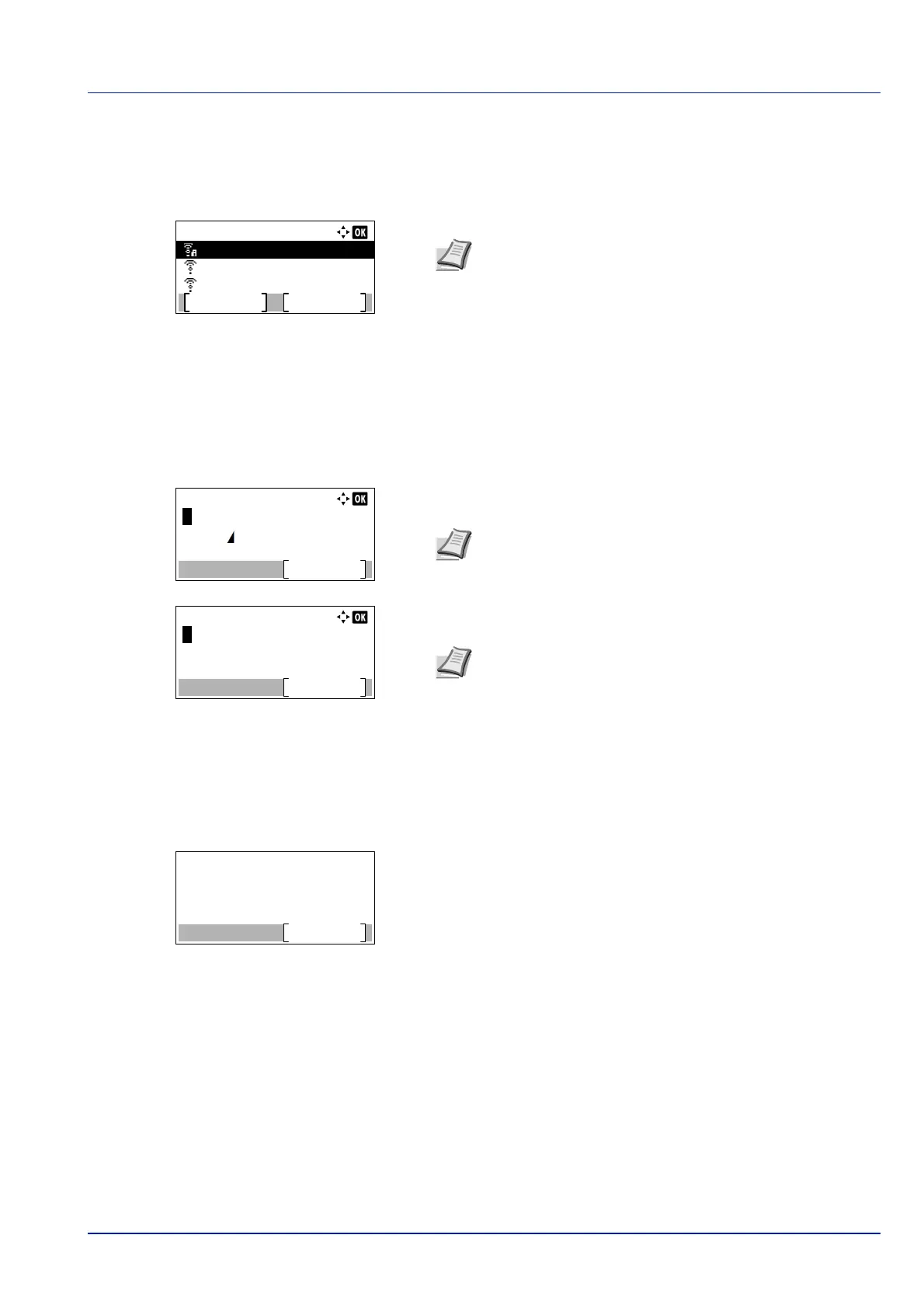4-65
Operation Panel
AvailableNetwork (Display the access points)
Displays the access points which can be connected to.
1 In the Quick Setup menu, press or to AvailableNetwork.
2 Press [OK]. The AvailableNetwork screen appears.
3 Press or to select the access point to connect to.
4 Press [OK]. The connection with the access point is started.
When it is necessary to enter an encryption key, the WEP Key entry
screen or Preshared Key entry screen appears.
When a WEP Key must be entered:
Enter the WEP Key using the numeric keys and press [OK].
When a Preshared Key must be entered:
Enter the Preshared Key using the numeric keys and press [OK].
Push Button (Connect using Push Button)
When the access point supports the automatic wireless network setup button, you can configure the wireless settings
automatically using the button and the panel operation of the printer.
1 In the Quick Setup menu, press or to select Push Button.
2 Press [OK]. A confirmation message is displayed.
3 Press the automatic wireless network setup button on the access
point.
4 Press [Next] ([Right Select]). The message Connecting...
appears and the connection with the access point starts.
AvailableNetwork:
AccessPoint_003
Reload
AccessPoint_002
AccessPoint_001
Menu
Note If you cannot find the desired access point, press
[Reload] ([Right Select]) to update the information.
Press [Menu] ([Left Select]) to display the next item.
• Detail (Detailed information of the selected access point
appears.)
• WEP Key Index (Set the WEP key index.)
Up to 26 characters can be entered. For details on entering
characters, refer to Character Entry Method on page A-2.
Note The number of characters is between 8 and 64. For
details on entering characters, refer to Character Entry
Method on page A-2.
Press the push button
on access point and
then press [Next].
Next
