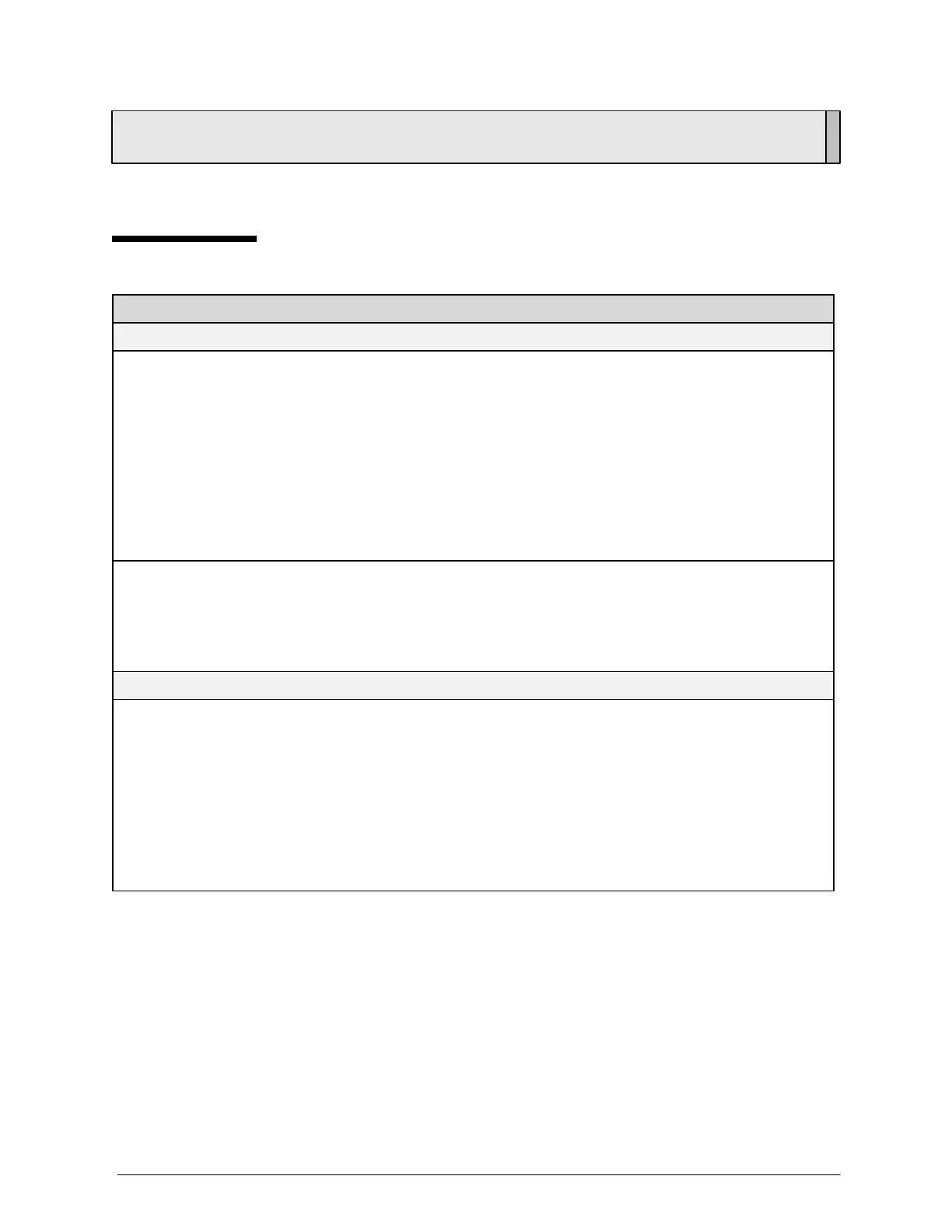Valco Cincinnati 57
Troubleshooting
Problem Possible Solution
Power
1. Front panel lights and
touchscreen do not
illuminate.
1a. Check fuses in the power entry module (bottom panel).
1b. Check that the proper voltage shows through the fuse door of the
power entry module.
1c. Check that the on/off switch is in the on (“|”) position.
1d. Replace power supply board.
2. Lights illuminate but the
touchscreen is dark.
2a. Check the “F1” fuse on the power supply board.
2b. Replace power supply board
2c. Replace touchscreen.
3. 12V input voltage front-panel
indicator does not illuminate.
3a. Check the “F1” and “F2” fuses on the power supply board
3b. Replace power supply board.
4. 5V logic voltage front-panel
indicator does not illuminate.
4a. Check the “F1” fuse on the power supply board.
4b. Replace power supply board.
Scanner
1. Front-panel scanner indicator
does not illuminate when a
product is in the scanner’s
detection field.
1a. Check the distance between the scanner and the product (see the
Installation section of this manual).
1b. Ensure that the scanner cable is connected at the scanner and at the
control.
1c. Check for damage to the scanner cable.
1d. Check the “F2” fuse on the power supply board.
2. Front-panel scanner indicator
does not turn off.
2a. Ensure that the scanner is not too close to a machine element.
Introduction
This section contains possible solutions to problems that you may experience.