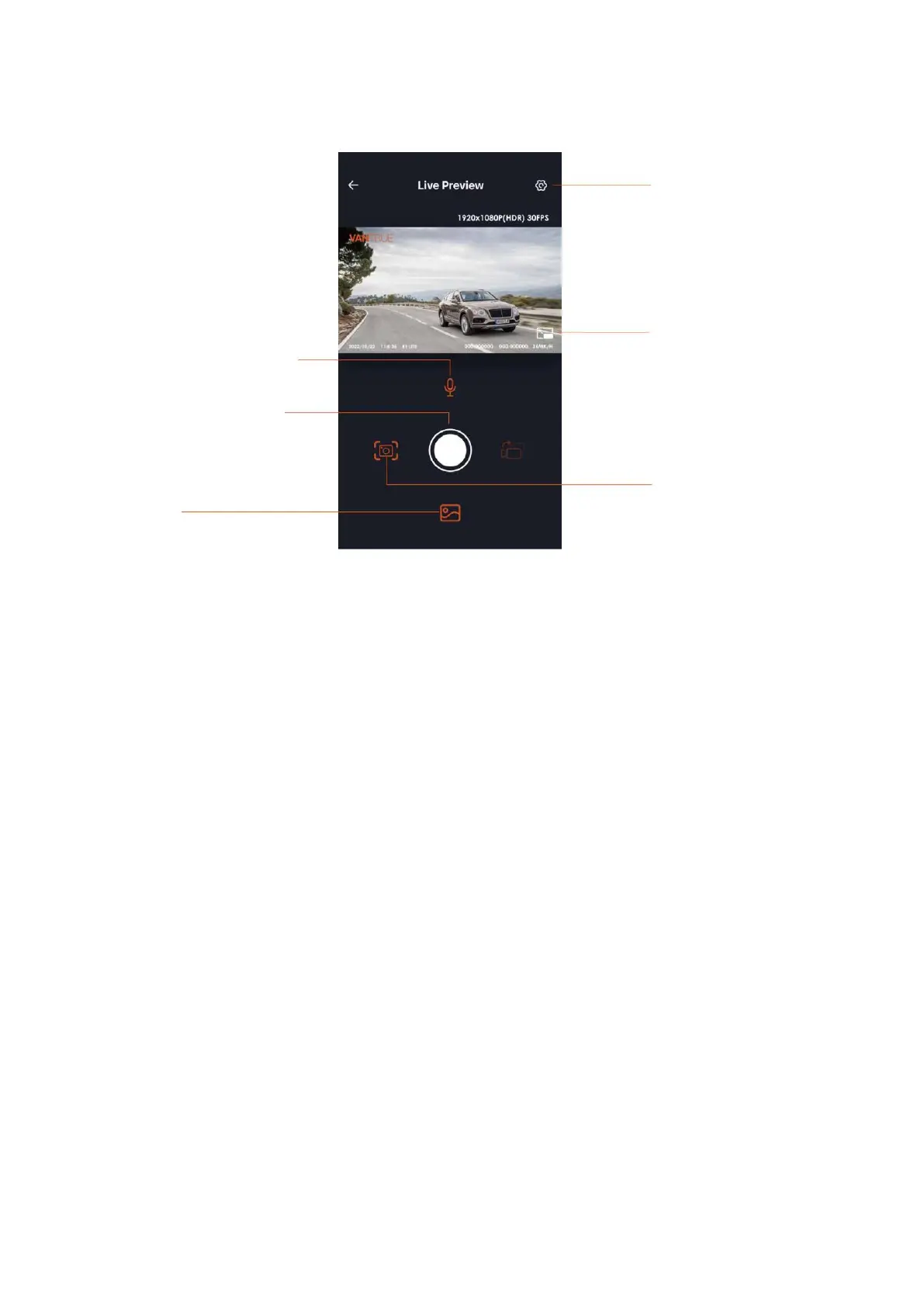13
Step 5: Using the Application
Once you've accessed the real-time preview in the app, you have several functionalities
at your disposal:
Video Preview: Connect the app to the camera to access the live video feed. For a full-
screen view, tap the full-screen icon or rotate your mobile device to a horizontal
position, which will automatically switch to full-screen mode.
Video Playback: You can review the video and photo content stored on the SD card
directly within the app. Simply tap on a file to play it.
Video Download: Select and download videos or images from the SD card browsing
section or video playback area. If you choose to view the video within the app's local
interface, it will also display the GPS track associated with that particular video.
Video Snapshot: Capture and save a still image from the live video feed directly through
the app's interface.