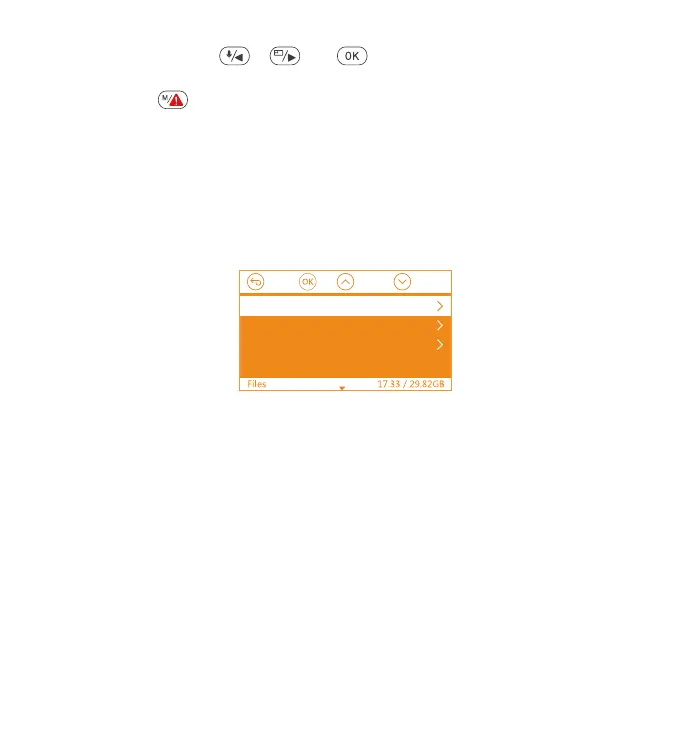- 13 -
•
Event: Critical event videos detected by G-Sensor activity or manually
locked by user.
Normal: Standard videos recorded.
All: All the standard videos and critical event videos recorded.
C. Files
Event
Normal
All
•
•
•
Review and delete videos stored in the file folders.
4.3 Set Date/Time
Open the menu interface, and navigate to “System Setup” > “Time &
Date” to enter the time setting menu. There are two ways to set the time
and date: Manual date/time setting and GPS automatic update(en-
abled by default).
--After the GPS automatic correction is turned on, the time and date will
be automatically changed according to the time zone you selected
after the GPS positioning is successful.
--Manually set date/time, you can manually adjust different times.
To manually set the date/time, you need to turn off the GPS automatic
time correction to set.
1.
Note:
Speed Unit: Press or and button to select either KM/H or
MP/H.
Press the button to exit and complete the setup.