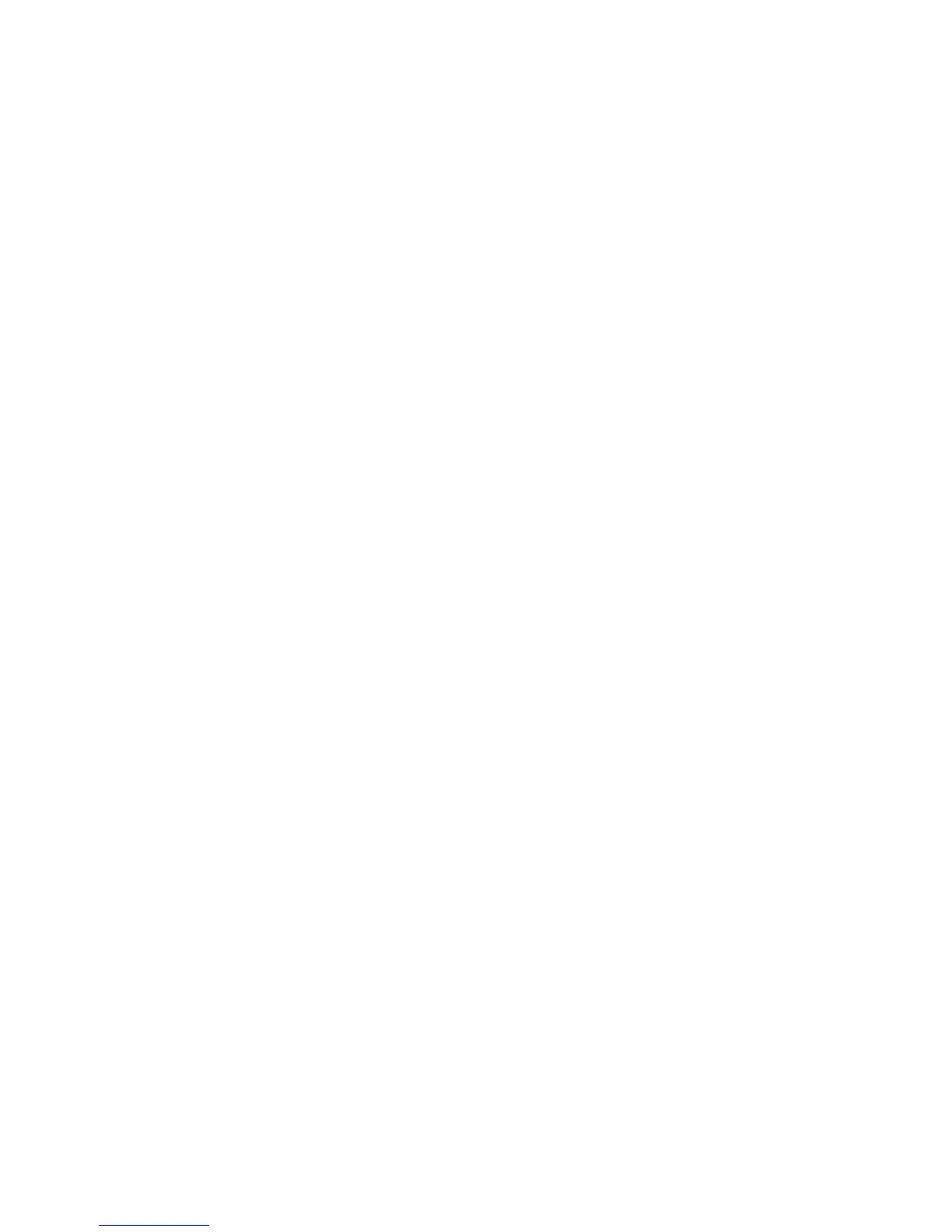11
VT190DiamondVue/CrystalVueUser’sGuide150‐180
TROUBLESHOOTING
SECTION 5
5.1
General
A general guide to troubleshooting a flat panel display system it is worth considering the system as separate elements,
such as: Controller (jumpers, PC settings) Panel (controller, cabling, connection, panel, PC settings) Backlight (inverter,
cabling, backlight tubes) Cabling Computer system (display settings, operating system) Through step by step cross
checking with instruction manuals and a process of elimination to isolate the problem it is usually possible to clearly
identify the problem area.
No image:
If the panel backlight is not working it may still be possible to just see some image on the display. A lack of
image is most likely to be caused by incorrect connection, lack of power, failure to provide a signal or
incorrect graphic card settings.
Image position:
If it is impossible to position the image correctly, i.e. the image adjustment controls will not move the image far enough,
then test using another graphics card. This situation can occur with a custom graphics card that is not close to standard
timings or if something is in the graphics line that may be affecting the signal such as a signal splitter (please note that
normally a signal splitter will not have any adverse effect).
Image appearance:
A faulty panel can have blank lines, failed sections, flickering or flashing display,
incorrect graphics card refresh rate, resolution or interlaced mode will probably cause
the image to be the wrong size, to scroll, flicker badly or possibly even no image.
Incorrect jumper settings on the controller may cause everything from total failure to
incorrect image. CAUTION: Do not set the panel power input incorrectly. Sparkling on
the display: faulty panel signal cable.
Backlight:
Items to check include: Power input, Controls, Inverter and Tubes generally in this order. If half the screen is dimmer
than the other half: Check cabling for the inverter. For a specific backlight tube check the AC pins orientation
(CAUTION: Never reverse any DC power pins). Also: If adjusting brightness control has no effect the chances are that
the VR rating or method of adjusting brightness is not compatible or correctly connected to the inverter. If system does
not power down when there is a loss of signal
Continued failure:
If unit after unit keeps failing consider and investigate whether you are short circuiting the equipment or doing
something else seriously wrong.
Generally after common sense issues have been resolved we recommend step by step substitution of known working
parts to isolate the problem.