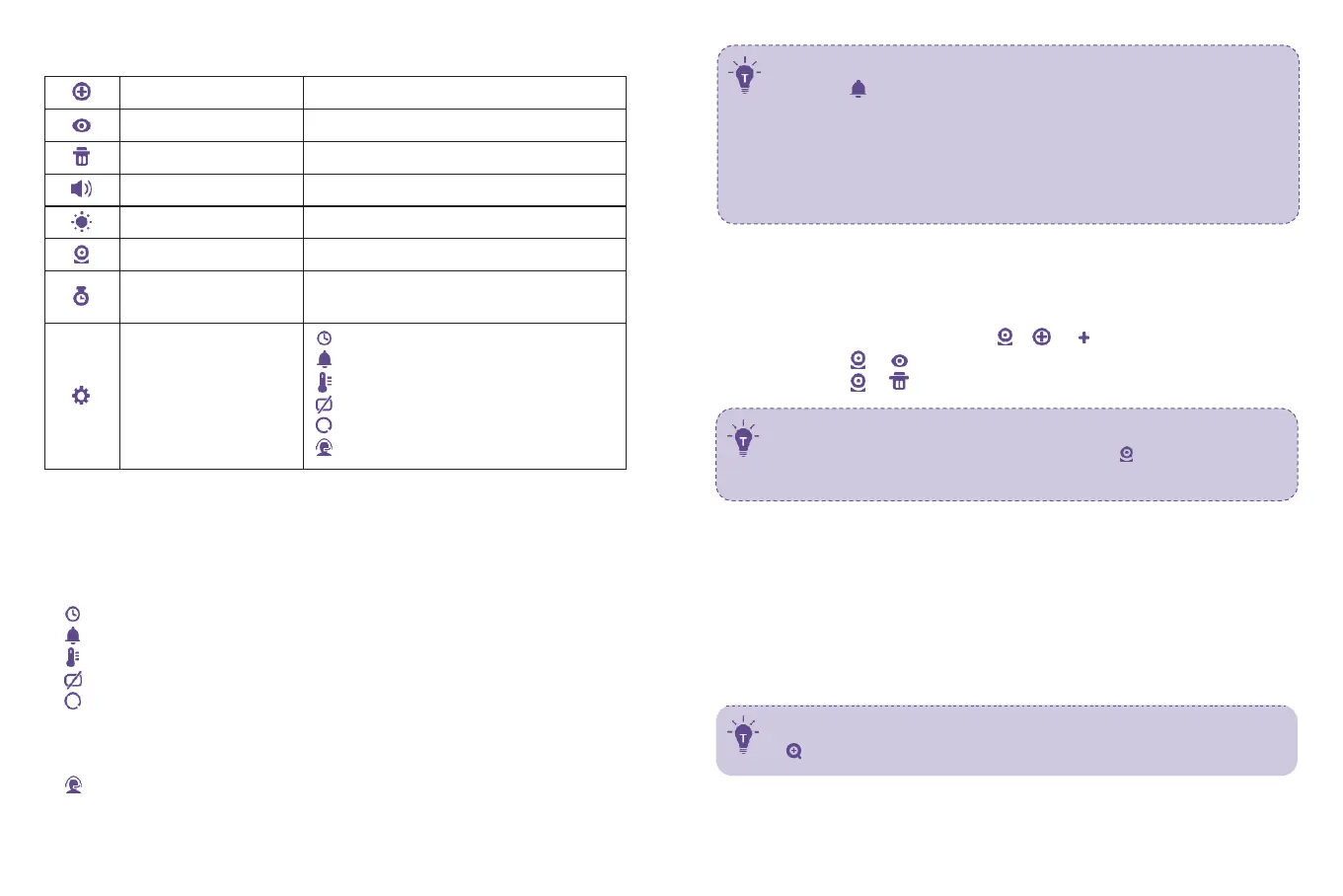Bottom Menu Brief
Select to view each at a time
0-6 levels (mute when it’s 0)
To add / view / delete cameras
OFF / 2Hr / 4Hr /6Hr / Set Time
(hour / minute / AM, PM)
Time
System sound volume
Temperature scale
Auto-sleep time
Restore to factory setting
Customer service contacts
1.
Monitor Settings
Press Menu Button, Left and Right Buttons, and then OK Button to set the
monitor:
1)
T
ime
s
et
tin
g
:
Se
t
t
h
e
c
urr
e
n
t
time
b
y s
e
t
ting
h
o
ur
,
minute
,
an
d
AM/
P
M.
2)
Sy
st
em
so
un
d
v
o
lum
e
:
Se
l
e
ct
b
e
t
wee
n
Lo
w
,
High,
an
d
Mut
e
.
3)
T
empe
r
atur
e
s
cal
e
:
Se
l
e
ct
b
e
t
wee
n
°C
an
d
°F
.
4)
S
c
r
een
auto-sl
eep
tim
e
:
Se
l
e
ct
b
e
t
wee
n
1min,
2min,
5min,
an
d
OFF
.
2.
Add / View / Delete a Camera
1)
Press Menu button, select through
->
-> to add a camera.
2)
Select through -> to view a camera.
3)
Select through
->
to delete a camera.
3.
Digital Zoom & Circulating
Press Zoom Button to zoom in to 2X / 4X when viewing the camera. A third
p
r
e
ss
in
g
o
f
t
h
e
but
t
o
n
will
r
e
s
t
o
r
e
t
o
t
h
e
o
rigin
al
im
ag
e
.
Press and hold OK Button 4 seconds to start auto circulating, press OK
ag
ain
t
o s
t
o
p
.
5
)
R
e
st
o
r
e
t
o
f
a
ct
o
ry
s
et
tin
gs
:
P
r
e
ss
OK
B
ut
t
o
n
t
o
c
o
nfirm
r
e
s
e
t
tin
g;
“Restoring factory settings” will be shown when restoring, and you can’t
press any button to control the device during this period. The monitor will
auto restart when it’s done.
6
)
C
ust
o
me
r
s
e
rvi
ce
co
n
t
a
ct
s
:
C
h
e
c
k
t
h
e
e
m
ail,
T
e
l.
numb
e
r
,
an
d
a
d
dr
e
ss
f
or
c
u
s
t
om
er
s
er
vi
c
e
.
The current zoom level number will be shown with the Zoom icon
2
on the monitor
09 10
·
To mute the sound during poor monitor-camera connection, please
set the system sound volume to mute.
·
When the monitor screen is under sleep mode, the power indicator
flashes green slowly while the audio is still on; press any button to
a
w
ak
e
.
Y
o
u
c
an
als
o
sh
o
r
t
p
r
e
ss
t
h
e
P
o
we
r
B
ut
t
o
n
t
o
turn
t
h
e
s
c
r
ee
n
off.
·
Press and hold the Power Button to power on / off the monitor.
You can switch viewing different cameras; the current camera
number will be shown with the Camera icon on the monitor.
You can only select one camera to view at one time.
