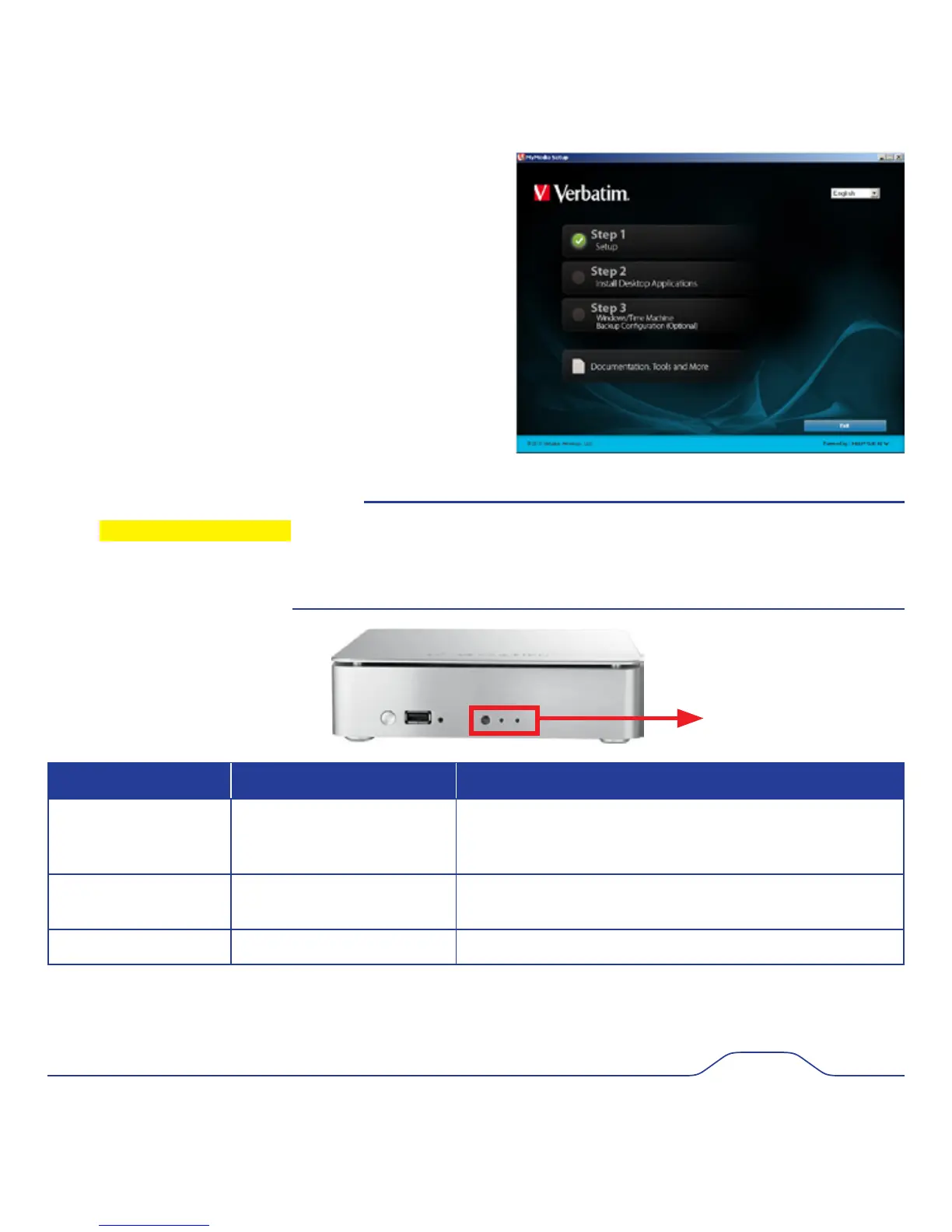4. When the Registration screen displays, enter your Product Key,
which is located on the small label attached to the CD sleeve. Then
assign a name to your MediaShare, known as the MediaShare
Name. Click Next.
5. In the provided fields, create your user name and a password.
6. Click Next and follow the on-screen prompts to complete. When the
Setup screen re-displays, the checkbox next to Step 1 Setup will
be checked indicating that you have completed this step.
7. Once Step 1 is complete, proceed with Step 2.
8. Click Step 2 Install Desktop Applications Follow the on-screen
prompts to complete.
9. Step 3, Windows/Time Machine Backup Configuration (Optional)
is optional for you to configure your MediaShare for scheduled backup
using either Windows Backup or Apple
®
Time Machine™ depending on
your system. This step is not required to complete setup and can be run
at any time in the future.
Accessing MediaShare Remotely
1. Go to http://www.myverbatim.com and log in to your MediaShare server.
2. Enter the MediaShare Name that you used when you set up your server.
3. Enter the Username and Password that you created during Setup.
MediaShare Status LED’s
Status LED Purpose LED Status
Left LED HDD Activity
Solid Green: Ready status.
Blink Blue: Read/write access to internal hard drive
Blink Orange: System powering off.
Middle LED Rear USB port(s) activity
Blink Orange: Read/write activity to USB.
Blink Blue: Read/write activity to internal hard drive
Right LED eSata port activity
Blink Blue: Access to eSata port hard drive
Status LED’s
5