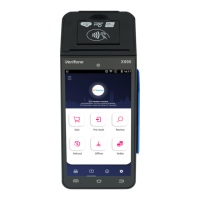Moneris Core® V400m Wireless Terminal: Setting up Your Hardware 3
Hardware setup
Remove the protective film (if applicable)
If your V400m terminal has a protective film covering the display screen, peel the film off.
Hint: Peel from the top right to the bottom left corner.
Install the paper roll
1. Lift the printer latch up to open the cover and expose the
paper well.
2. Insert the paper roll into the paper well with the loose end
unrolling from the top of the roll toward the back of the
terminal.
3. Unroll enough paper to extend at least one inch (2.5 cm) over
the top of the lid.
Note: If the paper is installed backward, your printouts will be
4. Close the lid, and press down to snap it back into place so that
the extended paper is pressed securely against the closed lid
and the faceplate.
Note: The paper should unroll back over the top of the printer,
not unroll over the faceplate.
5. Proceed to Power on the terminal below.
Power on the terminal
To power on the terminal, press and hold the green key until the screen illuminates. Once powered on,
proceed to Charging the battery on page 4
.
Note: You may need to connect the terminal’s charge cable in order to power it on. Refer to the instructions in
Charging the battery on page 4 for your setup type (charge cable or optional charge base).

