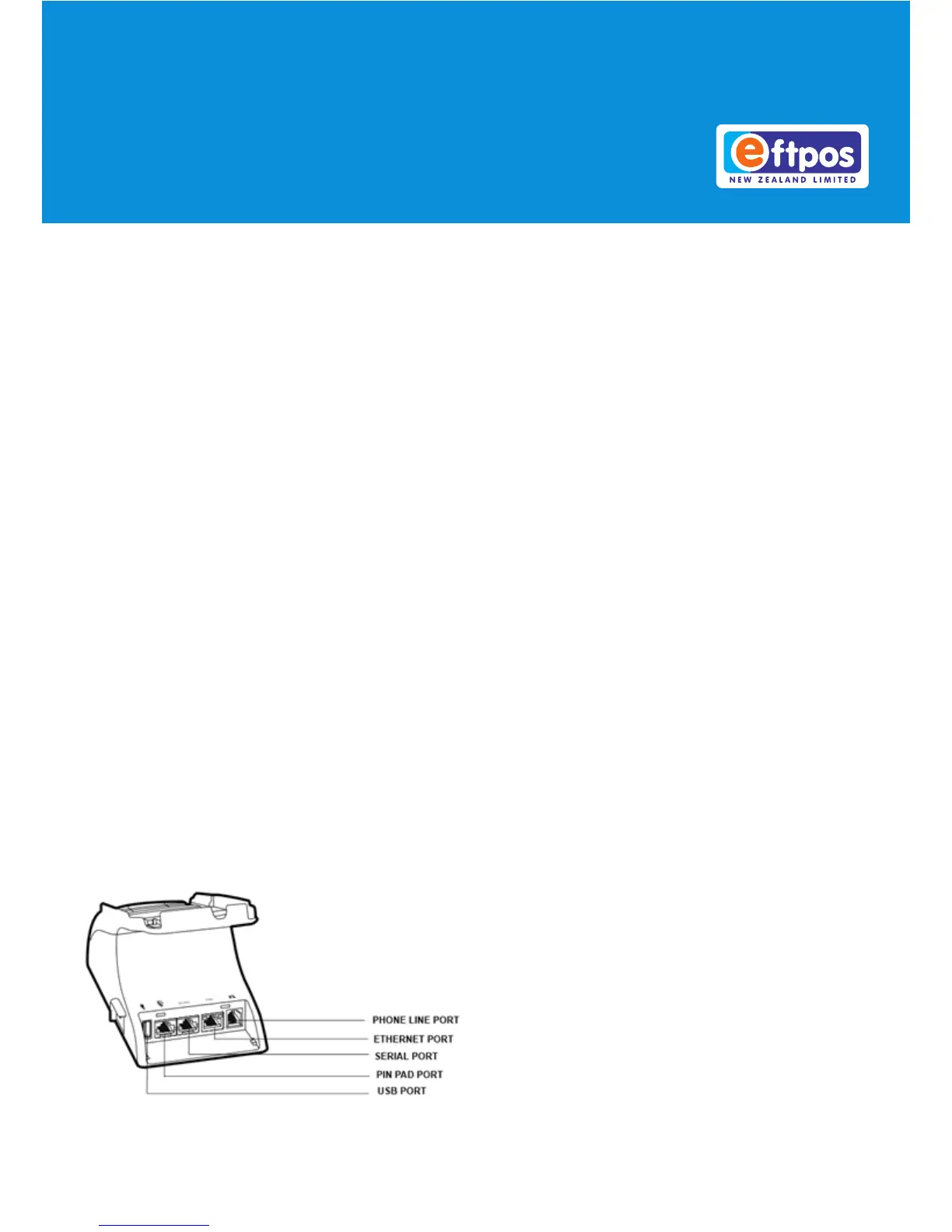Physical Damage
Physical damage to your eftpos terminal can
be prevented by following the Terminal Care
instructions in the Guide provided with your
terminal.
If your terminal is physically damaged you will
need to contact our Technical Helpdesk on
0800 338 767 (option 2) for assistance.
Communication Errors
If your terminal is displaying the message
‘Comms Error’ on-screen, rst attempt to
logon:
1. Press Menu, scroll down, and select
‘Logon’
2. If successful, your terminal will display
‘Accepted’ on-screen, press the green
Enter button and it will print out your
logon receipt
If the logon is not accepted try the following
Communication Error xes.
Communication Ports
Terminals connected via
Broadband
Reboot your terminal
Please disconnect and then reconnect the
power supply.
Is your internet working?
If the internet at your premises is not opera-
tional contact your internet service provider.
Is there a Broadband cable plugged in to
the 10baseT or Eth (Ethernet) port on your
eftpos terminal?
See the ‘Communication Ports’ diagram
for the Ethernet port your Broadband cable
should be plugged in to.
Reboot the router
This can be done by disconnecting and then
reconnecting the router power supply.
Note: Rebooting a router will cause other
devices to lose internet momentarily.
Check the router’s cabling
Ensure that the cable leads from the router to
the terminal, and is not damaged. If the cable
is damaged you will need to replace your
broadband cable.
Try a different port on the router
Disconnect your broadband cable from the
router and try using another available port on
your router.
Dial-up
If the above steps don’t resolve the comms
error, our Technical Helpdesk may be able to
congure your terminal to temporarily transact
over a phone line. Contact our Technical
Helpdesk on 0800 338 767 (option 2) for
assistance.
TROUBLESHOOTING GUIDE
VERIFONE VX 820 DUET