POS Terminal User guide
3.Terminal specification
2.1 ON/OFF instruction
POWER ON: press " " ON/OFF button for 3 seconds
POWER OFF: press " " ON/OFF button for 3 seconds and then press
"power off" on the screen
2.2 Magnetic card
Put the magnetic card into the magnetic card slot to read, magnetic side towards
the LCD (refer to the sign for card identification. keep smooth,uniform when
swiping the card.
2.3 Contact IC card
Insert IC card into the IC card slot, the metal side towards keypad, please refer
to card identification.
2.4 Contactless card
Put the contactless card near the contactless card reader zone on the device ,
and make contactless card transaction.
Put one contactless card every time to avoid conflict if putting more cards.
2.5 Charging
Connect the Type C cable to POS terminal, connect the other connector to 5V/2A
power adaptor to charge.
2.User instruction
Specification
ARM Cortex-A7 quad core CPU
1G RAM+8G ROM Flash(2G RAM+16G Flash extendable)Memory
CPU
X990
Model Name
Item
Android 7.x secure payment systemOperating System
5.5 inch IPS screen,resolution 1280×720Display
Micro SD card interface, maximum support 32GBExtended storage
Capacitive touch screen, support e-signatureTouch Screen
Support ISO/IEC 14443 Type A&B、MiFare card, conform to
qPBOC、 PAYPASS and PAYWAVE standard
Contactless card
reader
Support ISO7811 1/2/3track ,bi-directional readingMagnetic card reader
1pc,conform to ISO7816、PBOC3.0 and EMV 4.2 LEVEL
1&2 standard
IC card reader
Built-in password keypad
Conform to ANSI X9.8/ISO9564,ANSI X9.9/ISO8731 standard
Support Master Key/Session Key、Fixed、DUKPT etc PIN
protection technology
Support DES,3DES,RSA,SHA-256 and AES etc algorithm
Password keypad
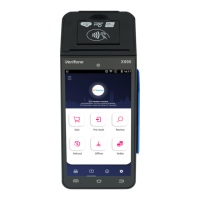
