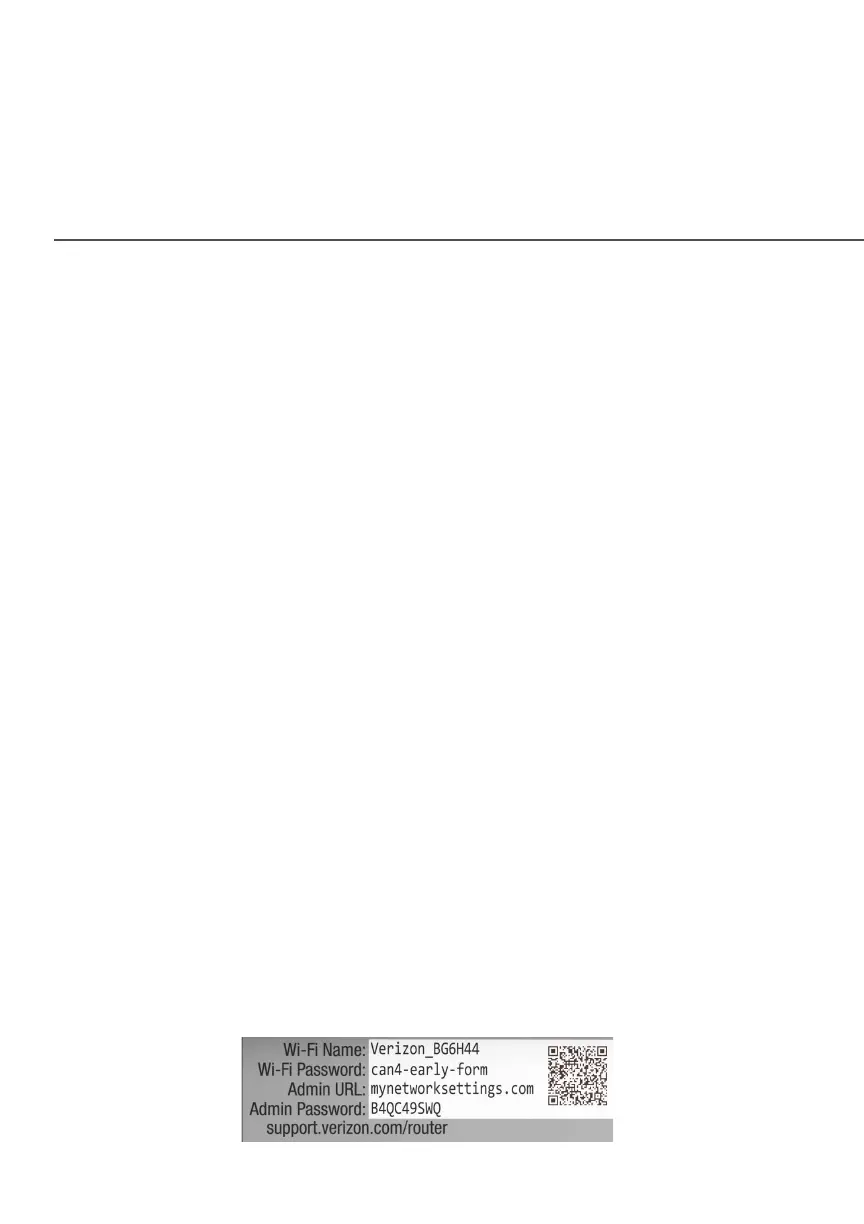GETTING TO KNOW YOUR FIOS ROUTER
WPS pairing process on your Wi-Fi device (also known as a Wi-Fi
client). When a device begins connecting to your router using WPS,
the Router Status LED rapidly flashes blue for a few seconds, and
turns solid blue and then solid white as the connection completes.
If there is an error during the WPS pairing process, the Router
Status LED slowly flashes red for two minutes after the error
occurs.
Refer to the “Connecting A Wi-Fi Device Using WPS” on
page31 for more details. In addition, the unified button also
provides a quick view of the operational state of the Fios Router
using various colors as indicated in the chart above. Please refer to
section 7.0h for details on the rear LEDs.
1.3b/ REAR PANEL
The rear panel of your router has a label that contains important
information about your device, including the default settings for
the Fios Router’s Wi-Fi name (SSID), Wi-Fi password (WPA2 key),
local URL for accessing the router’s administrative pages, and
administrator password. The label also contains a QR code that
you can scan with your smartphone, tablet, or other camera-
equipped Wi-Fi device to allow you to automatically connect your
device to your Wi-Fi network without typing in a password (requires
a QR code reading app with support for Wi-Fi QR codes).
