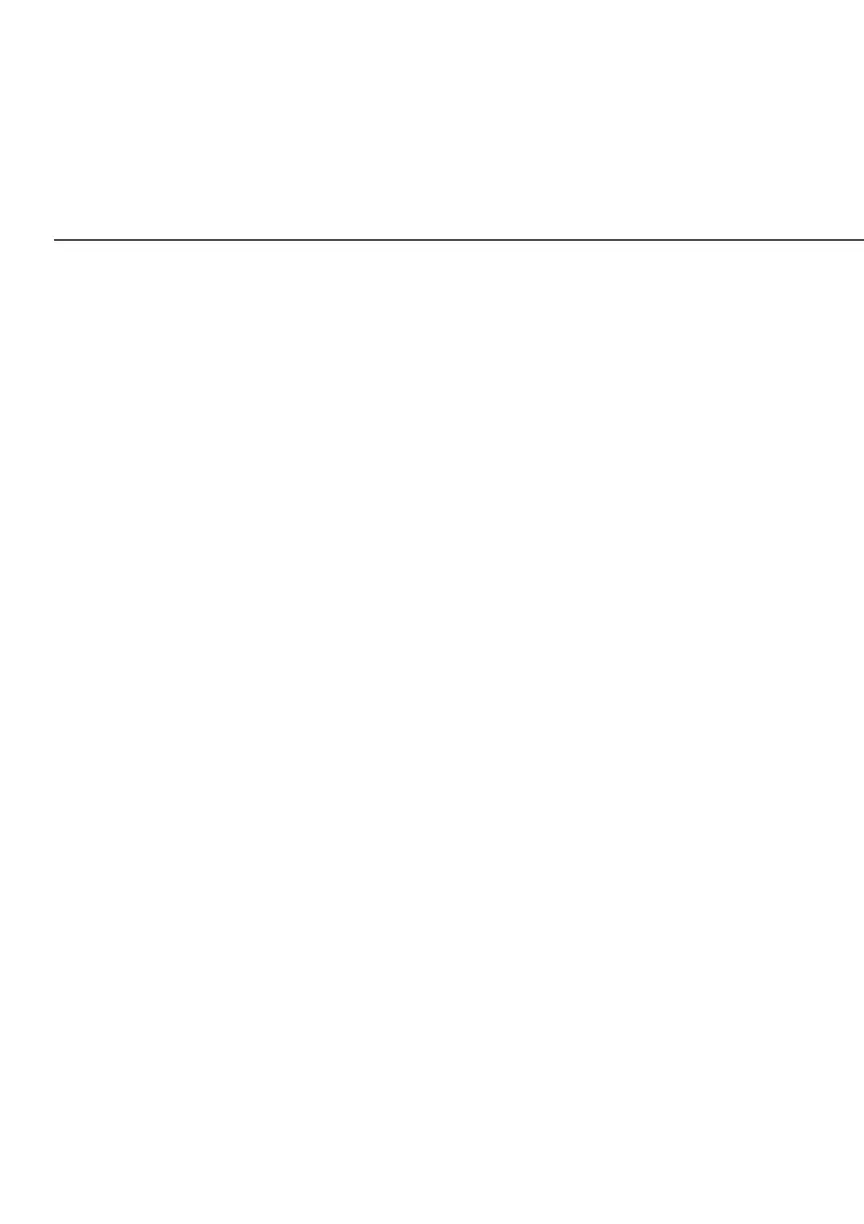COMPUTER NETWORK CONFIGURATION
2.2b/ CONNECTING OTHER COMPUTERS AND NETWORK
DEVICES
You can connect your Fios Router to other computers or set top
boxes using an Ethernet cable, Wi-Fi connection (Wi-Fi), or coaxial
cable.
ETHERNET
1. Plug one end of an Ethernet cable into one of the open
yellow Ethernet ports on the back of your Fios Router.
2. Plug the other end of the Ethernet cable into an Ethernet
port on the computer.
3. Repeat these steps for each computer to be connected to
your Fios Router using Ethernet. You can connect up to four.
CONNECTING A WIFI DEVICE USING WPS
Wi-Fi Protected Setup (WPS) is an easier way for many devices
to set up a secure Wi-Fi network connection. Instead of manually
entering passwords or multiple keys on each Wi-Fi client, such as
a laptop, printer, or external hard drive, your Fios Router creates a
secure Wi-Fi network connection.
In most cases, this only requires the pressing of two buttons – one
on your Fios Router and one on the Wi-Fi client. This could be
either a built-in button or one on a compatible Wi-Fi adapter/card,
or a virtual button in software. Once completed, this allows Wi-Fi
clients to join your Wi-Fi network.
