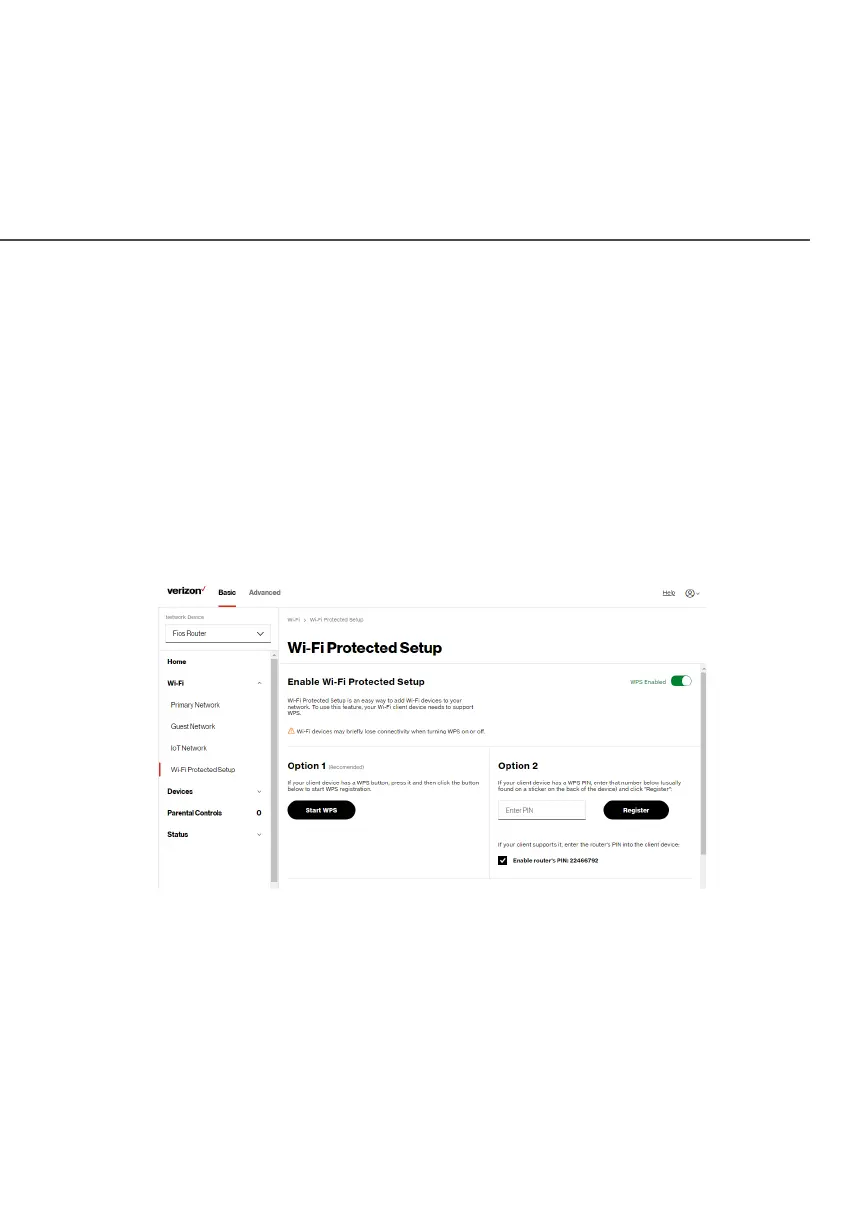32
/ CONNECTING YOUR
FIOS ROUTER
verizon.com/fios | ©2021 Verizon. All Rights Reserved
To initialize the WPS process, you can either press and hold the
unified button located on the front of your Fios Router for more than
two seconds or use the UI and press the on-screen button.
You can easily add Wi-Fi devices to your Wi-Fi network using the
WPS option if your Wi-Fi device supports the WPS feature.
To access WPS using the user interface:
1. From the BasicBasic menu, select Wi-FiWi-Fi settings, then click
Wi-Fi Protected SetupWi-Fi Protected Setup.
2. Enable the protected setup by moving the selector to onon.
3. Use one of the following methods:
• If your Wi-Fi client device has a WPS button, press the
unified button on your Router for more than two seconds,
then click the start WPSstart WPS button in the Option 1Option 1 to start the
WPS registration process.
