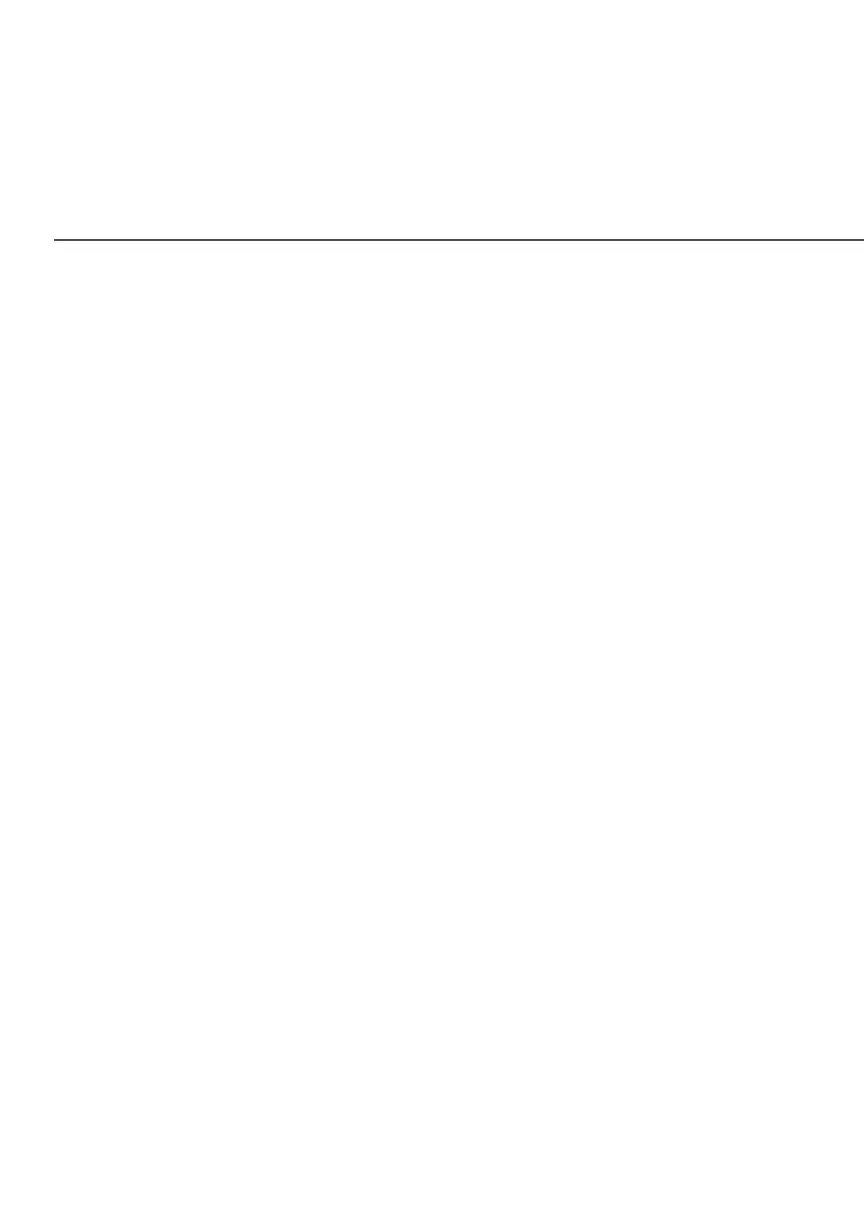BASIC SETTINGS
To set Wi-Fi MAC authentication:
1. To setup access control, click on the Edit ListEdit List.
2. Enter the MAC address of a device.
3. Select either:
• Allow access to all devicesAllow access to all devices – allows the listed devices to
access the Wi-Fi network.
Warning: This will block Wi-Fi network access for all devices not
in the list. Only devices in the list will be able to connect to the
Wi-Fi network.
• Deny access to all devicesDeny access to all devices – denies access to the listed
devices. All other Wi-Fi devices will be able to access the
Wi-Fi network if they use the correct Wi-Fi password.
4. Repeat step 2 and step 3 to add additional devices, as
needed.
5. When all changes are complete, click Apply ChangesApply Changes to
save the changes.
• Group keyGroup key - to update the WPA shared key, move the selector
to onon.
• Wi-Fi QoS (WMM)Wi-Fi QoS (WMM) - improves the quality of service (QoS) for
voice, video, and audio streaming over Wi-Fi by prioritizing these
data streams.
