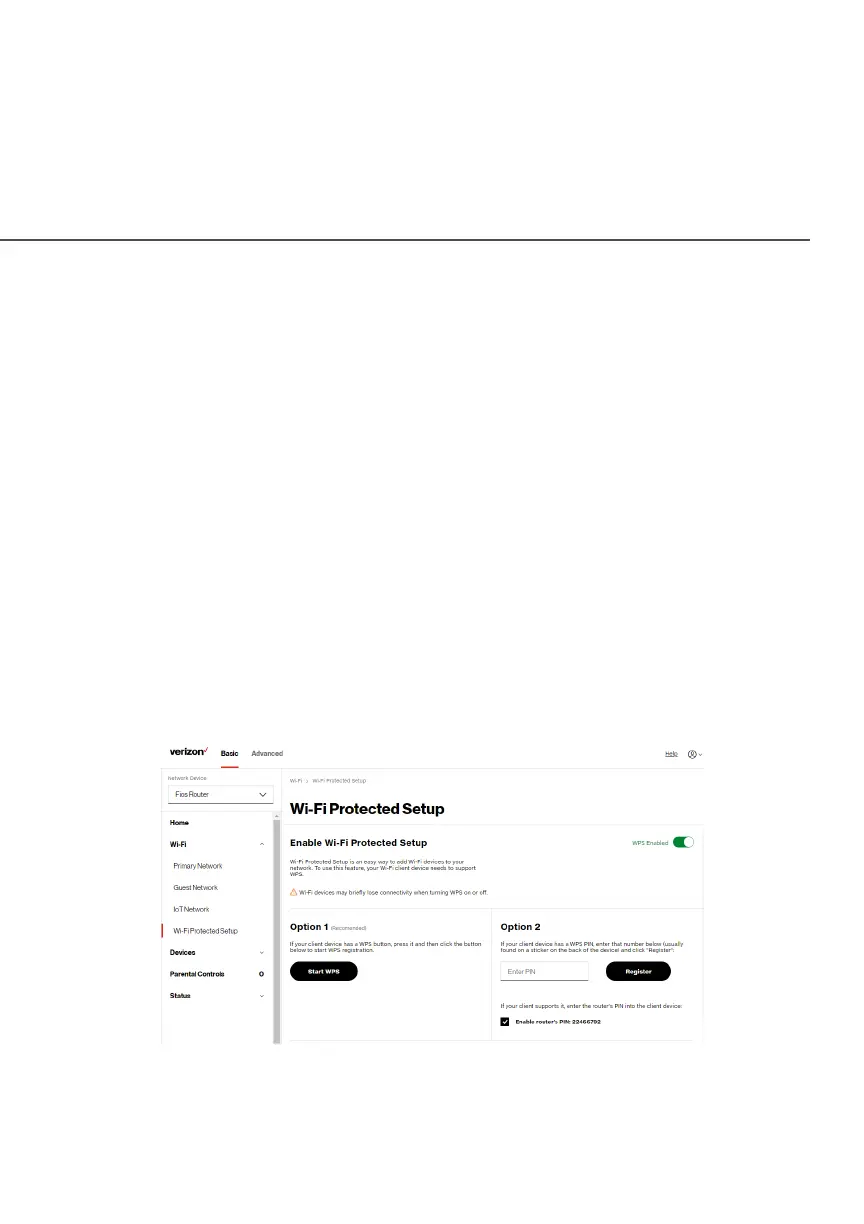50
/ WIFI SETTINGS
verizon.com/fios | ©2021 Verizon. All Rights Reserved
In most cases, this only requires the pressing of two buttons – one
on your Fios Router and one on the Wi-Fi client. This could be either
a built-in button or one on a compatible Wi-Fi adapter/card, or a
virtual button in software. Once completed, this allows Wi-Fi clients
to join your Wi-Fi network.
To initialize the WPS process, you can either press and hold the
unified button located on the front of your Fios Router for more than
two seconds or use the UI and press the on-screen button.
You can easily add Wi-Fi devices to your Wi-Fi network using the
WPS option if your Wi-Fi device supports the WPS feature.
To access WPS using the user interface:
1. From the Basic Basic menu, select Wi-Fi Wi-Fi and then click Wi-Fi Wi-Fi
Protected Setup (WPS)Protected Setup (WPS).
2. Enable the protected setup by moving the selector to onon.
