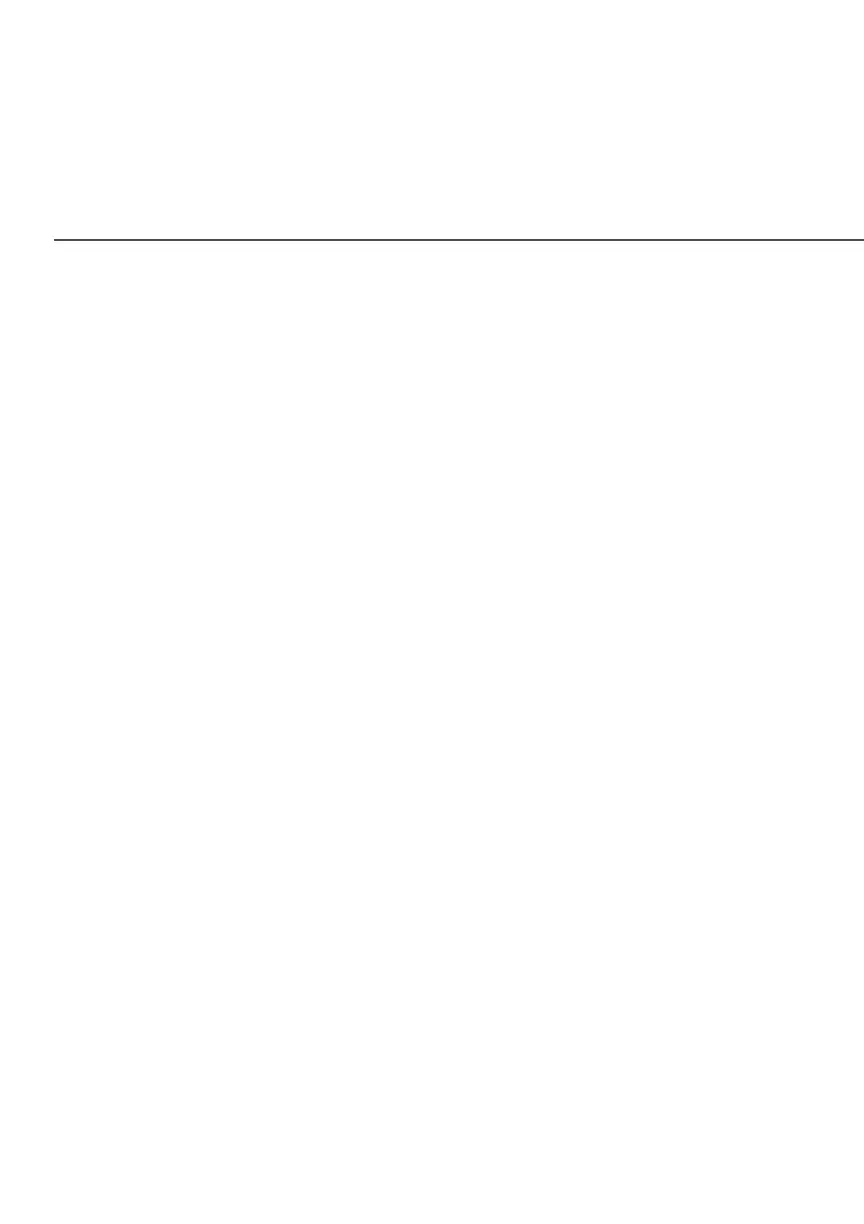BASIC SETTINGS
3. Use one of the following methods:
• If your Wi-Fi client device has a WPS button, press the
unified button on your router for more than two seconds,
then click the start WPSstart WPS button in the Option 1Option 1 to start
the WPS registration process.
• If your client device has a WPS PIN, locate the
PIN printed on the client’s label or in the client
documentation. Enter the PIN number in the Enter PINEnter PIN
field. The Client WPS PINClient WPS PIN field is located within Option 2Option 2
on the user interface.
• Click RegisterRegister.
• Alternatively, you can enter the router’s PIN shown on
this screen into the WPS user interface of your device, if
this PIN mode is supported by your Wi-Fi device.
4. After pressing the unified button (WPS) on your router, you
have two minutes to press the WPS button on the client
device before the WPS session times out.
When the unified button (WPS) on your router is pressed,
the Router Status LED on the front of your router begins
flashing blue. The flashing continues until WPS pairing to the
client device completes successfully. At this time, the Router
Status LED turns solid blue.
If WPS fails to establish a connection to a Wi-Fi client
device within two minutes, the Router Status LED on your
router flashes red for two minutes to indicate the WPS
pairing process was unsuccessful. After flashing red, the
light returns to solid white to indicate that Wi-Fi is on.
