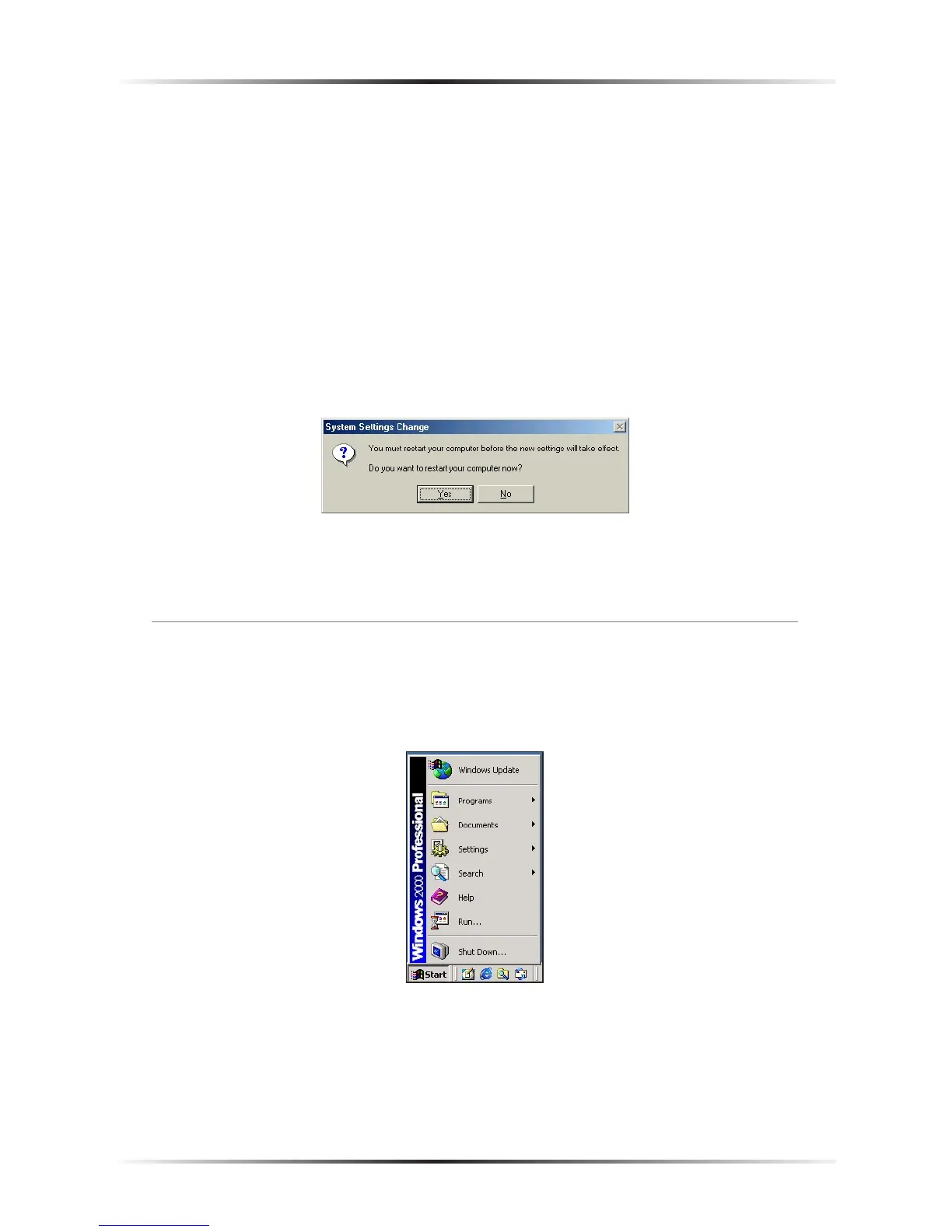85
Appendix B Switching to Static IP on the Computer
9. Enter the following numbers in the “Subnet mask” text box:
255.255.255.0
Do not include the periods; they are automatically entered.
10. Click OK. The TCP/IP Properties window disappears.
11. If there is a check in the box next to “Detect connection to network media,”
click on it to uncheck the box.
12. In the Network window, click OK. The Network window disappears.
13. The “System Settings Change” window appears, asking whether the computer
should be restarted. Click Yes.
The computer restarts. It is now set up with a static IP address, allowing the user to
access the Gateway’s Web Configuration Utilities (Advanced Setup, Utilities, etc.).
Windows 2000
1. From the desktop, click Start in the lower left corner.
2. From the menu that appears, select Settings.
