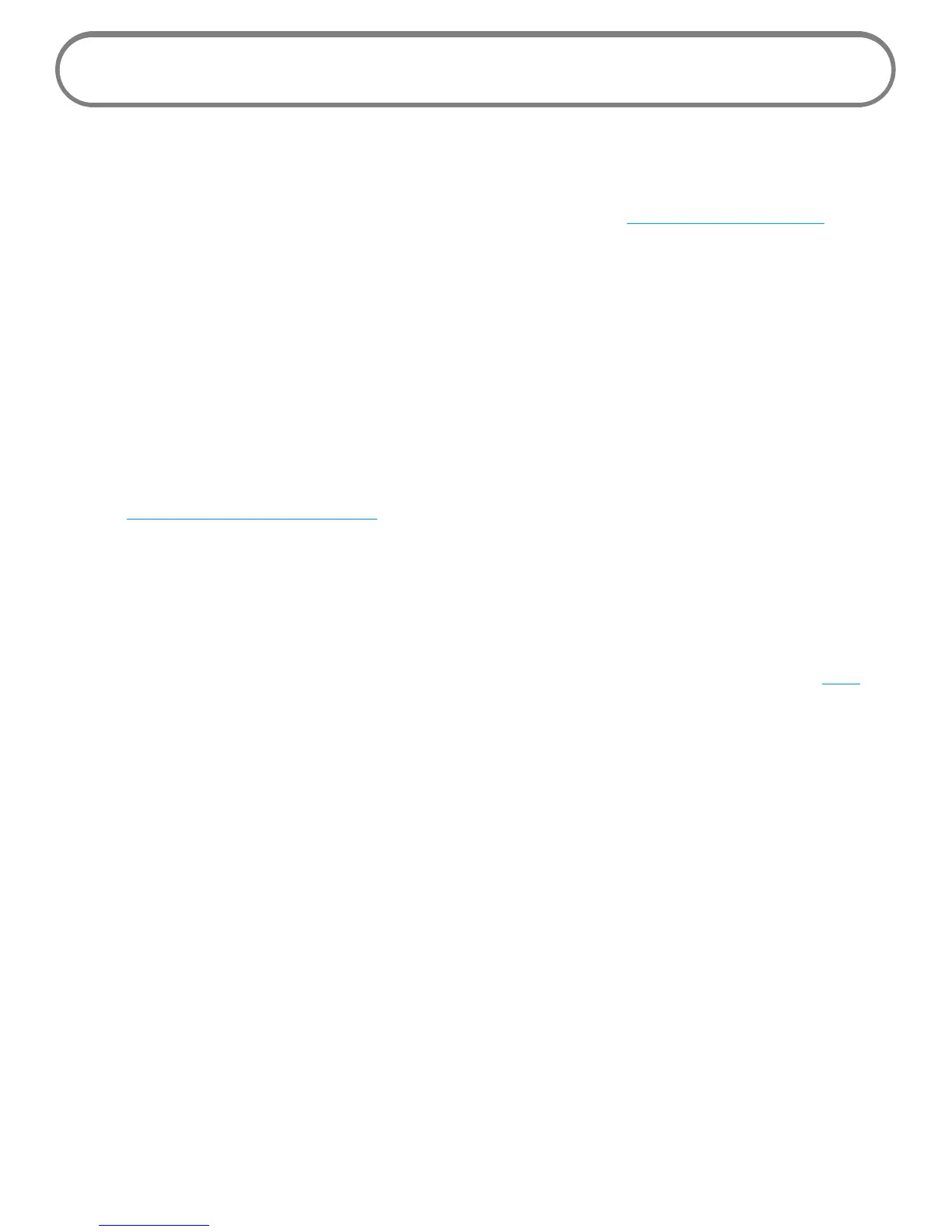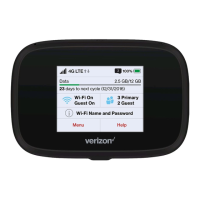20
Using the Device After Setup is Complete
You can use the MiFi 4510L as a wireless mobile hotspot to connect your computer and/or (up to a
total of ve) other Wi-Fi enabled devices to the mobile broadband network.
You can customize the MiFi 4510L's settings using MiFi Settings. (See Conguring MiFi Settings on
page 22.)
Normal Use
• The MiFi 4510L is powered on as soon as you press the power button and the display turns
on.
• The LED on the device becomes green for 4G or violet for 3G and blinks according to the
connection speed.
Setting up a Temporary Hotspot
See Setting Up a Temporary Hotspot on page 27 for more information about setting up a
temporary hotspot.
Security for the MiFi 4510L
The MiFi 4510L comes from the factory with security enabled. A sticker on the back of the device as
well as the back of the Activation Guide includes the name of the wireless network (SSID) and the
network password. You can change the security settings in the MiFi Settings Wi-Fi screen. (See Wi-Fi
on page 25.)
