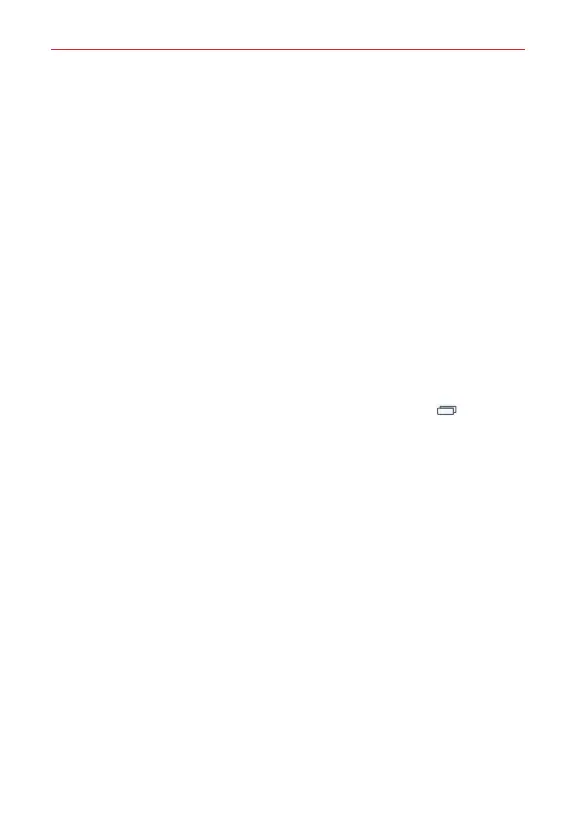19
The Basics
Changing an icon into a widget
Some app icons can be changed into a convenient widget to use on your
Home screen.
1. Touch, hold, and release a Home screen icon.
A blue frame appears around the icon if it can be resized and changed
into a widget (if it can't, only the Edit icon is displayed).
2. Drag the corners of the frame to make it larger and change it into a
widget.
Touch, hold, and release the widget again to change the size of the
widget, if necessary.
You can also change it back into a normal icon by dragging the corners
of the resizing frame back in.
Home screen Options menu
From the Home screen, touch and hold the
Recent Apps Key
to access
the following options:
Add apps & widgets
– Allows you to customize your Home screen with
apps, widgets, and wallpaper.
Home screen settings
– Sets the settings specific to the Home screen.
(These are the same settings as in the full Settings menu in the Home
screen sub-menu.)
Lock screen settings
– Allows you to change your Lock screen settings.
(These are the same settings as in the full Settings menu in the Lock
screen sub-menu.)
Settings
– Opens the full Settings menu.
